Key Notes
- Soft Reset Hitachi TV: Unplug the TV cord → After 30 seconds, plug it back in → Turn on the TV.
- Hard Reset: Press the physical buttons on the TV panel to open the menu and reset Hitachi TV to factory defaults.
- Using a Remote App: Open Google Play store → Install Remote for Hitachi TV→ Follow the on-screen prompts to pair a remote → use the app to reset.
- Connect a wireless keyboard to your Hitachi TV and reset it using the touchpad control.
- You can also use a Universal Remote to control the Hitachi TV and reset it to factory settings.
Hitachi TV is one of the finest Television brands that gained popularity among the people because of its best picture and sound quality. Despite being a great brand, Hitachi TV exhibits some issues at times. These issues can be caused by different reasons. If the Hitachi TV is not working, one of the effective ways to fix it is by resetting the TV. Generally, performing a reset wipes out all the data on your TV and makes your TV look fresh as new. Unfortunately, if you lost the remote or if the Hitachi remote isn’t working, you can still reset the Hitachi TV without the remote in different ways.
When Should I Reset Hitachi TV to Factory Default Settings
It is recommended to reset your Hitachi TV to the factory defaults if you come across any of these issues.
| If the performance of the TV slows down and keeps lagging. |
| If you see a black screen or there is no picture. |
| When you can’t hear sound from the Hitachi TV. |
| Your TV isn’t responding even after changing the weak battery on the remote. |
| When your TV displays horizontal or vertical lines on the screen. |
| When you want to sell your Hitachi TV, a reset is mandatory to erase the data. |
How to Soft Reset Hitachi TV Without Remote
Before trying the hard reset, you can perform the Soft reset, as it is one of the easiest ways to resolve minor bugs or issues. For that,
[1] Remove the Hitachi TV cord cable from the wall outlet and wait for at least 30 seconds.
[2] Later, plug the TV cord back into the source and turn On the Switch.
[3] Press the Power button to turn On Hitachi TV and check if the issues are resolved.
How to Hard Reset Hitachi TV using the Physical Button

To reset the Hitachi TV to the factory settings, use the following steps. If your Hitachi TV has a reset button, you can press the button to reset the TV. If not, you need to reset the TV by entering the service menu.
[1] Turn off your Hitachi TV and press and hold the Input button.
[2] While holding the Input button, press the Power button.
[3] When you hold these buttons, the TV will turn on automatically, and Service Menu will appear on the screen.
[4] From the service menu, locate the Factory Reset or Restore or Clear All data option.
[5] Using the Channel Down button on the TV panel, navigate to the option and press Ok to reset your Hitachi TV.
How to Reset Hitachi TV Using Hitachi Remote App
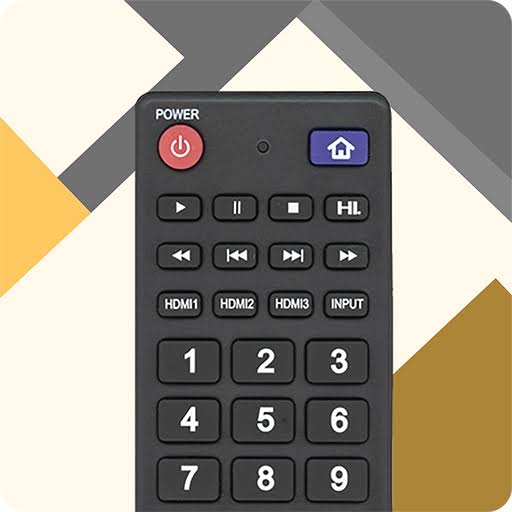
[1] On your smartphone, Open the Play Store and install the Remote for Hitachi TV app.
[2] Once installed, click Open to launch the Remote for Hitachi TV app.
[3] Choose the appropriate remote by sliding left or right.
[4] Pair the remote and use the virtual remote to reset your Hitachi TV.
Reset Hitachi TV using a Keyboard or Mouse

All Hitachi TVs will have a dedicated USB port to connect external devices. If you connect a wireless keyboard to the Hitachi TV, you can use it as a remote control. If you don’t have a keyboard/mouse, you can purchase it from Amazon Store. For more convenience, you can use keyboards that have a built-in touchpad. Some of the best keyboards for Hitachi TV are listed as follows.
- Logitech K400
- Logitech K600 TV
Like Hitachi TV, you can also reset the Akai TV using an external keyboard or mouse.
Get a Universal Remote

If your Hitachi TV remote is not working properly, you can buy a universal remote to control your TV. If you don’t have the universal remote controller, you can purchase it online from Amazon. It is compatible with many devices and is pre-programmed, so you can use it easily. With this remote, you can reset your Hitachi TV with no additional programming.
Here is the list of a few Universal remote brands that support your Hitachi TV.
- SofaBaton X1
- Logitech Harmony 650
- SofaBaton U1
How to Reset Hitachi TV Using a Remote
[1] Press the Power button on the remote to turn on your Hitachi TV.
[2] Then, press the Menu button to view the TV settings.
[3] From the settings menu, choose the Installation option and press Ok to get the sub-menu.
[4] Scroll down and click on the First-time installation option.
[5] The screen will show the dialogue box stating, “Do you want to delete all channels and settings for first-time installation?”
[6] Select Yes and press Ok to confirm the reset.
FAQ
On your remote, press the Menu button to view the settings. To get back to the home screen, press the Home button.
You can manually soft reset the Hitachi TV by unplugging the TV cable from the power source and replugging it.
![How to Reset Hitachi TV Without Remote [Possible Ways] How to Reset Hitachi TV Without Remote](https://smarttvremoteapps.com/wp-content/uploads/2023/04/How-to-Reset-Hitachi-TV-Without-Remote-1.jpg)