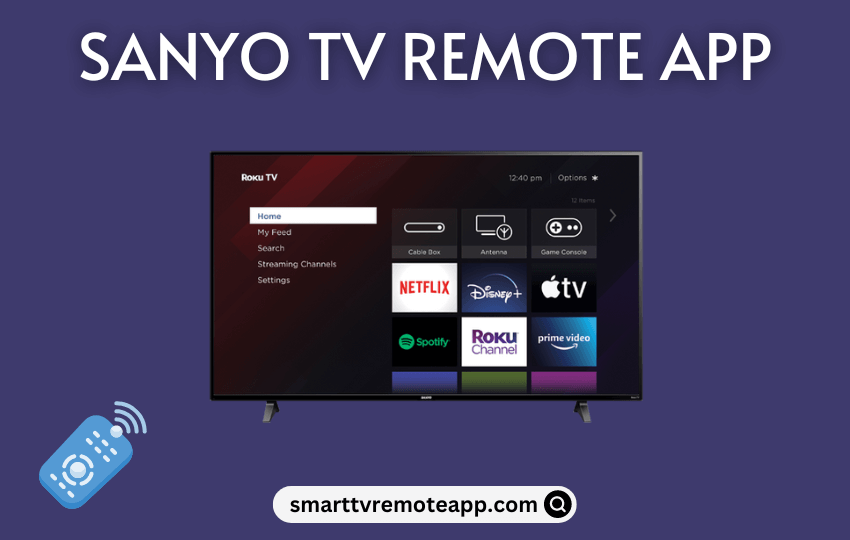Key Notes
- Use The Roku App: Open The Roku App → Select Devices → Choose Sanyo Roku TV →Tap Remote → Use the remote control.
- Using Remote Control for Sanyo TV App: Open Play Store → Install Remote Control For Sanyo TV → Open the application → Click the Select Sanyo Model option → Press the Power button to test the control → Click Yes to confirm.
- Using Universal Remote TV Smart: Connect iPhone and TV to the same WiFi → Install and Open Universal Remote TV Smart → Select TV → Start using the remote.
The remote app is the best replacement when the Sanyo TV remote sensor is not working. But there is no official remote app for Sanyo TV from the manufacturer. Nonetheless, you can use a third-party remote application to control the Sanyo TV from an Android or iPhone. Some universal remote apps work by emitting infrared signals so you can install such apps on smartphones with an IR blaster.
In this guide, you will learn to install and use remote applications to control Sanyo TV without a remote.
How to Control Sanyo Roku TV Using The Roku App
If you own a Sanyo Roku TV, you can use The Roku App to control the TV virtually. This app will work if you connect the Sanyo Roku TV to the same WiFi network as your smartphone. The Roku App also lets you use voice commands to control the TV functions.
[1]. Install The Roku App (Official) from the Play Store or App Store on your device.
[2]. Open The Roku App, and click the Devices option at the bottom-right corner of the screen.
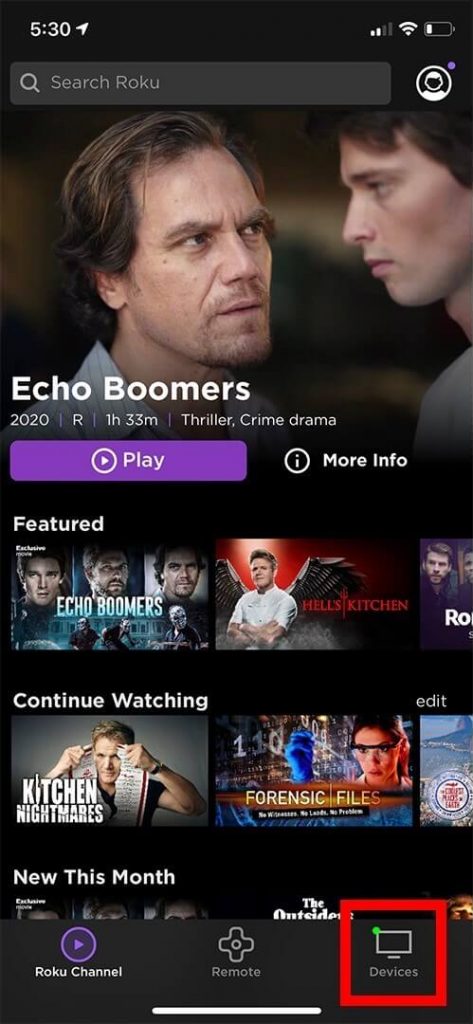
[3]. Select the Sanyo Roku TV from the list of nearby available devices.
[4]. Once connected, click the Remote icon below the selected TV name.
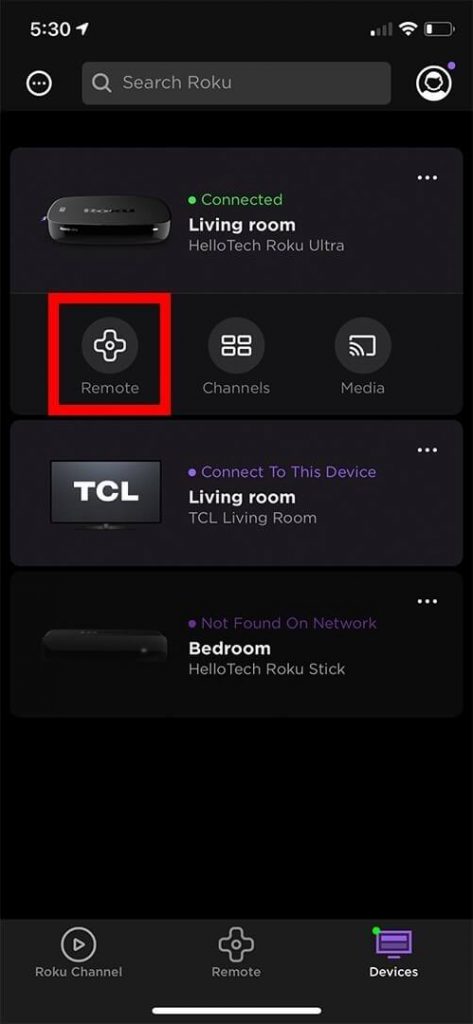
That’s it. Now, you can control the Sanyo Roku TV from your phone using The Roku app.
Alternate Third-Party Remote Apps to Control Sanyo TV
You can install and use any of the following apps as a virtual remote control for Sanyo TV.
How to Control Sanyo TV Using Remote Control For Sanyo TV App
Remote Control for Sanyo TV is a free remote app for Android that lets you control the Sanyo TV without WiFi. This app is natively available on the Google Play Store, so that you can install it on your Android for free. It has all basic remote keys such as power, volume, channel, mute, input, menu, etc. This app works on all Android phones with an IR blaster.
[1]. Go to the Play Store on your Android and install the Remote Control for Sanyo TV application.
[2]. Open the Remote Control for Sanyo TV application after the installation.

[3]. Click the Select Sanyo Model option and choose the Remote from the list.
[4]. Once you pick the remote, point the remote at the TV and press the Power button.
[5]. If it turns off the TV, click Yes and use the app as a remote control.
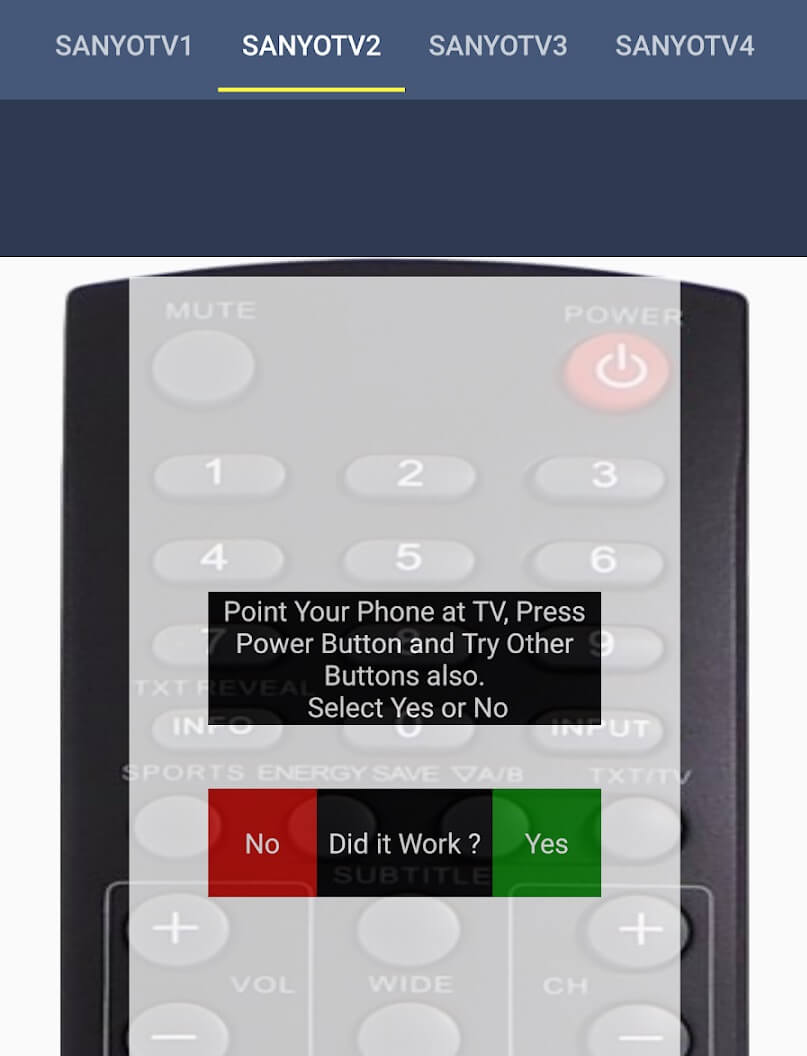
[6] If it doesn’t turn off the TV, click No, select a different remote, and try again.
Note: If this application doesn’t work, check our guide on the IR blaster remote app and try the alternatives.
How to Control Sanyo TV Using Universal Remote TV Smart App
Universal Remote TV Smart is a third-party Sanyo TV remote app for iPhone. With this app, you can control any Smart TV and it works by connecting the TV and iPhone to the same WiFi network.
[1]. Install the Universal Remote TV Smart on your iPhone from the App Store.
[2]. Connect your iPhone or iPad and Sanyo TV to the same WiFi network.
[3]. Open the Universal Remote TV Smart app and select your TV from the list to connect.
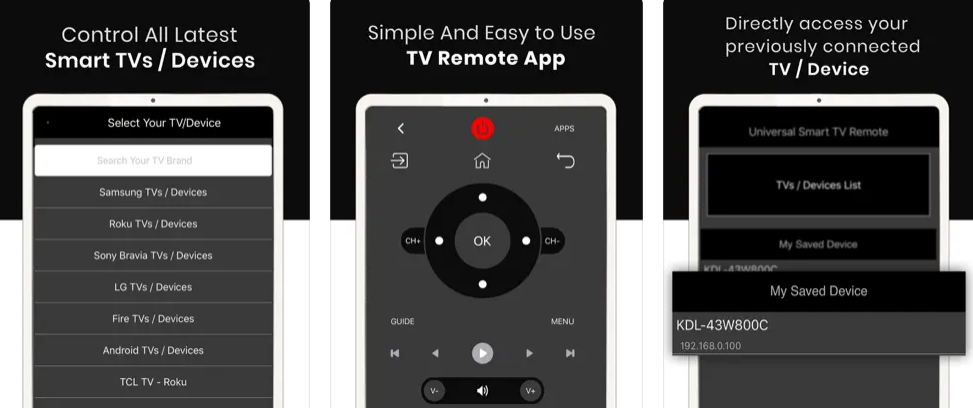
[4]. Once connected, use the remote interface to operate your Sanyo TV effortlessly from an iPhone.
FAQ
Yes. You can use a universal remote to control the Sanyo TV once you program it with remote codes for Sanyo TV.
The SURE Remote app is the best universal remote app for Sanyo TV, which is available for Android and iPhone.