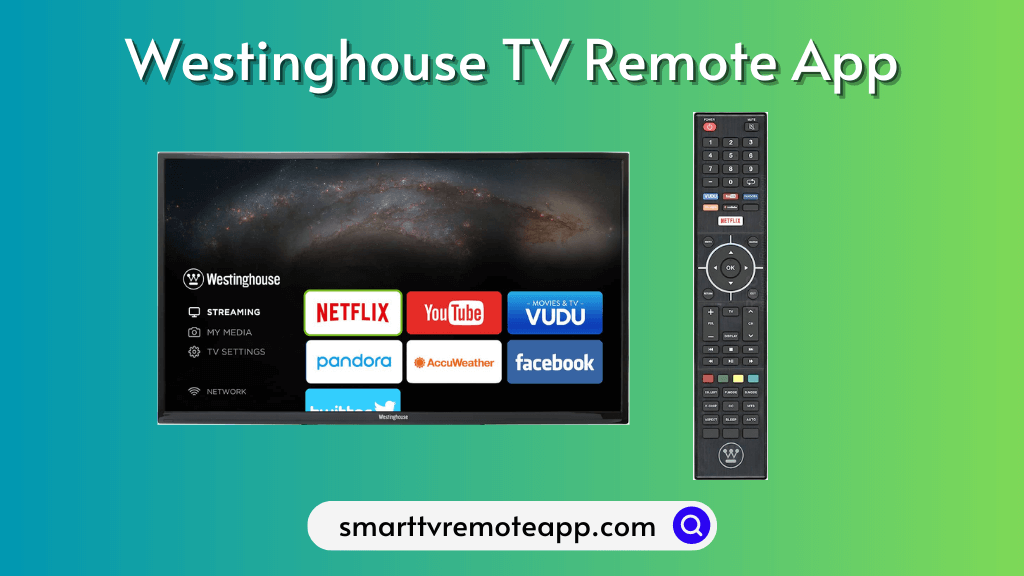| Remote App | Supported Model | Download Link | Requirements |
|---|---|---|---|
| Google TV | Google / Android TV | Play Store App Store | Android 6.0 and above iOS 15.0 and later iPadOS 15.0 and higher |
| The Roku App (Official) | Roku TV | Play Store App Store | Android 8.0 and above iOS 14.0 and later iPadOS 14.0 and higher |
| Amazon Fire TV | Fire TV | Play Store App Store | Android 7.0 and above iOS 13.0 and later iPadOS 13.0 and higher |
Westinghouse TV doesn’t have an official remote control app. But you don’t need to worry since there are other ways to control the TV. Westinghouse Smart TV runs with Android TV OS, Roku OS, and Fire OS. Luckily, dedicated remote apps are available for these operating systems, so you can use the appropriate app to control your Westinghouse TV. This guide demonstrates how to operate the Westinghouse TV without a remote using remote apps.
How to Control Westinghouse Roku TV Using The Roku App
The Roku App lets you control the Westinghouse Roku TV using an Android, iPhone, and iPad. This app supports voice search if you are in the US, UK, or Canada, which helps you browse movies, TV shows, channels, etc.
1. Connect your Westinghouse Roku TV to WiFi, which should be identical to your smartphone.
2. Install The Roku App on your smartphone from the respective app store.
3. Launch the Roku mobile app and tap the Devices icon at the bottom right.
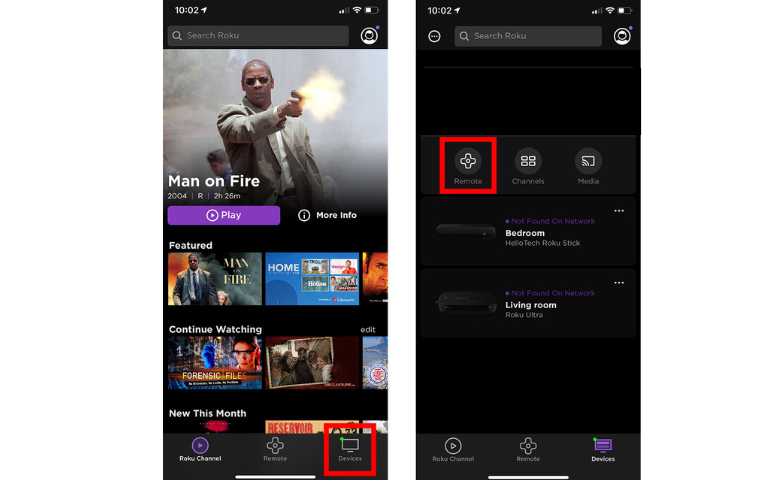
4. Select your Westinghouse Roku TV from the list of devices.
5. Your smartphone is now connected to your TV.
6. Click the Remote icon and start using the app as a remote control for Westinghouse Roku TV.
How to Control Westinghouse Android/Google TV Using Google TV App
If your Westinghouse Smart TV runs on Android TV OS, you can use the Google TV remote app as a virtual remote.
1. Install the Google TV application on your Android or iOS device.
2. Connect your phone and Westinghouse TV to the same WiFi connection.
3. Run the Google TV app on your smartphone and sign in to your account.
4. Click the Connect TV or TV Remote icon in the Google TV app.
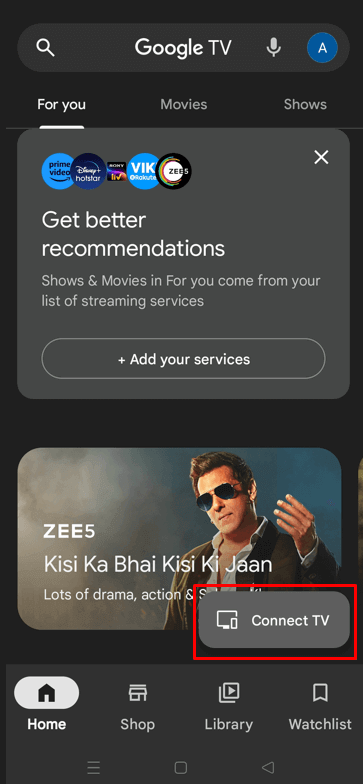
5. Choose your Westinghouse TV from the devices list.
6. The 6-digit pairing code will be displayed on the screen.
7. Enter the pairing code in the remote application and click Pair.
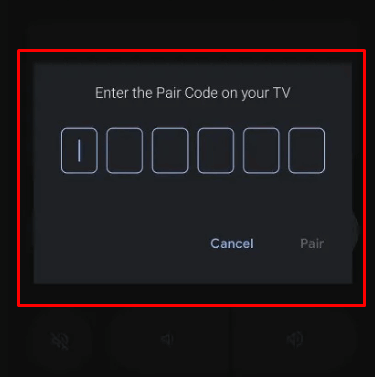
8. Once paired, you can control the Westinghouse TV with the remote control.
How to Control Westinghouse Fire TV Using Amazon Fire TV App
1. Connect your Westinghouse Fire TV and smartphone to the identical WiFi network.
2. Get the Amazon Fire TV app on your device from the appropriate app store.
3. Run the Amazon Fire TV app and select Westinghouse Fire TV from the prompt.
4. Enter the PIN that appears on the Fire TV.
5. Use the remote interface to control the Westinghouse Fire TV.
Best Third-Party Remote Apps to Control Westinghouse TV
To control the Westinghouse TV without WiFi, try the IR blaster remote app available in the Google Play Store.
| Remote App | Supported Models | Requirements | Download Link |
|---|---|---|---|
| Westinghouse TV Remote | LCD/LED HDTV | Android device with an IR blaster | Play Store |
| Remote for Westinghouse Roku | Roku TV | WiFi | Play Store |
| WestingHouse Smart TV Remote | Android TV / Google TV | WiFi | Play Store |
FAQ
Yes, you can program a universal remote to your TV using Westinghouse universal remote codes.
If your Westinghouse TV becomes unresponsive, you can check the batteries or replace them if they are discharged. Else disconnect and re-pair your remote with the TV.