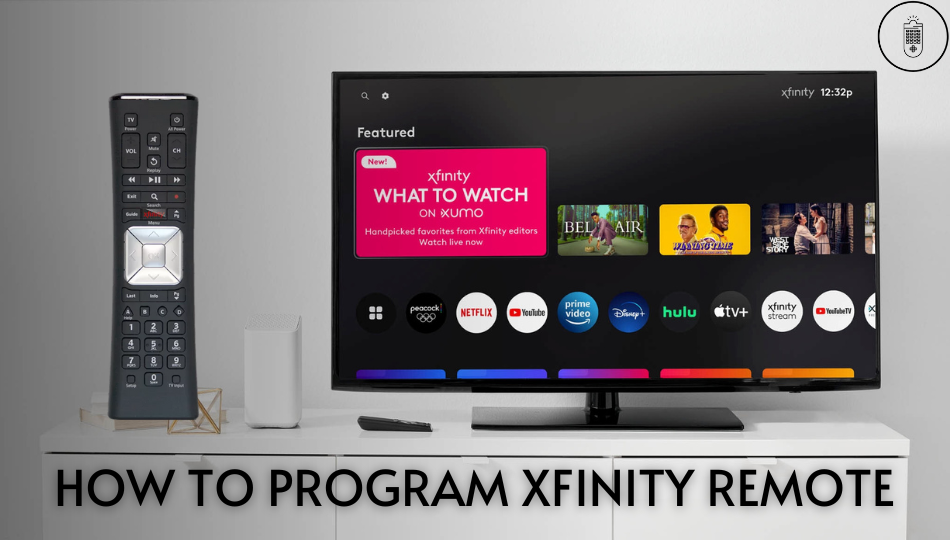If you buy a new Xfinity X1 or Xfinity Flex, you will be looking for instructions to program an Xfinity remote. Since it is a universal remote, you can program an Xfinity remote to a TV, cable box, AV receiver, soundbar, DVD player, Roku, etc. Nevertheless, the procedure to program an Xfinity remote will be different for each model so you identify the remote model first.
In this guide, you will learn to pair your Xfinity remote with any device you have using the step-by-step instructions.
Types of Xfinity Remotes
Xfinity remotes are of different types, so you have to determine whether it has a setup button or not. The setup button is available at the bottom of the keypad for XR11, XR5, XR2, and silver remotes. But there is no setup button for the XR15 or XR16 remote.
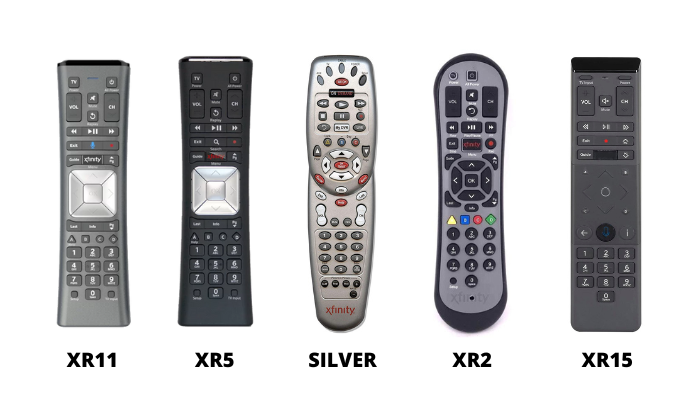
How to Program Xfinity Remote to TV Box
If you have an Xfinity X1 or Xfinity Flex, you can follow these steps to program a remote with your box.
1. Switch on your TV to which you want to program.
2. Select the appropriate input to which the TV is connected.
3. Press and hold the Setup button on your Xfinity remote.
4. If the setup button is unavailable, press and hold the Xfinity and Info(i) buttons simultaneously.
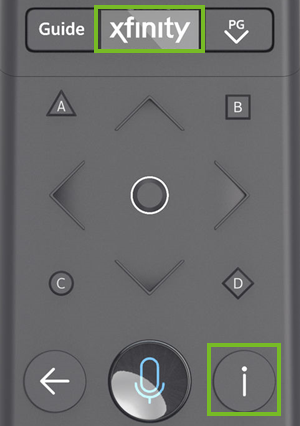
5. Your remote’s LED light will change from red to green.
6. Next, tap the Xfinity button.
7. Take note of the 3-digit code that appears on the screen.
8. Enter the code using your TV remote.
9. Once the pairing the successful, the Remote Pairing Complete notification will appear on the screen.
10. At last, click on OK.
Note: If you have multiple Xfinity boxes, you have to unpair the Xfinity remote to pair the remote to a new device.
How to Program Xfinity Remote to TV
If you don’t have an X1 TV box, follow these steps to program an Xfinity remote to a TV, DVD Player, VCR, or Audio.
1. Press the Menu button on the remote.
2. Using the directional keys, highlight iTV and press the OK button.
3. Further, highlight the Self Help option and press the OK button.
4. From the menu, click on Set Up Remote and press the OK button.
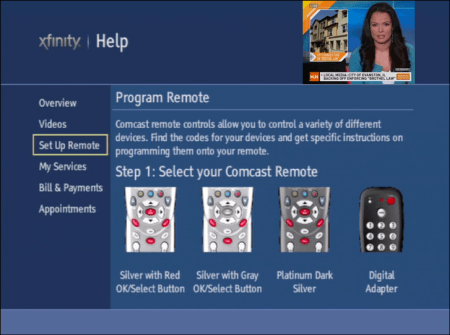
5. Choose the remote model from the list of options and tap OK.
6. Select the TV option and choose the TV brand on the next screen.
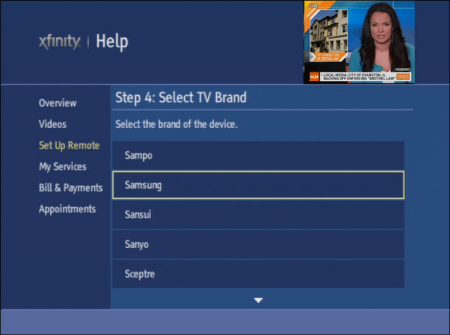
7. Follow the on-screen instructions to program your Xfinity remote.
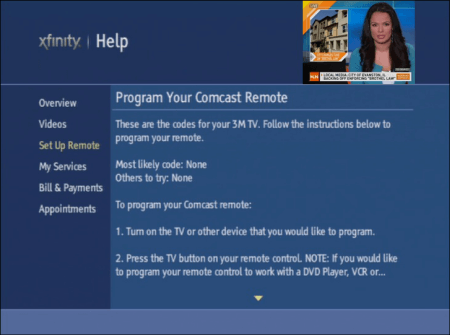
Note: Using the same steps, you can program the Xfinity remote to Samsung TV.
How to Program Xfinity Remote to TV Without Code
1. Point the Xfinity remote at the TV in a direct line of sight.
2. Press the A button on the remote and click Remote Setup that appears.
3. A message “Do you want to use your remote to control your TV power and volume?” will appear, click Yes.
4. Now you will get a message, “Would you like to control your TV using your remote?”. Click Yes to proceed.
5. Enter the brand of the TV using the on-screen keyboard and tap OK.
6. After that, “Your remote is now Ready to pair” message will appear. Click OK.
7. Later, test the remote functions by pressing the volume buttons on the remote.
8. Based on the response, click It Works! or It Doesn’t Work and follow the on-screen guidelines.
Once the remote programming is successful, you can control the TV using the Xfinity remote.
Xfinity Remote Codes
| LG | 10178, 11265 |
| Panasonic | 10051, 10250 |
| Samsung | 10812, 10060 |
| Sanyo | 10154, 10159 |
| Sony | 10000, 11100 |
| Sharp | 10093, 10165 |
| Toshiba | 10156, 11156 |
| Vizio | 11758, 11756 |
| Haier | 11034, 10178, 11265, 10768, 11009 |
| Hitachi | 11145, 10145, 12243, 12143, 11904, 11345, 11960 |
| Philips | 11154, 10054, 10037, 10690, 11483 |
| Sansui | 10463, 11409, 11904, 11911, 11935 |
| Sanyo | 10154, 10159 |
How to Program Xfinity Remote Using Online Code Lookup Method
The Xfinity Remote Code is a tool available on their official website. It allows you to access the unique code to program the Xfinity remote.
[1]. Select the model of the remote from the list and proceed by clicking on the Continue option.
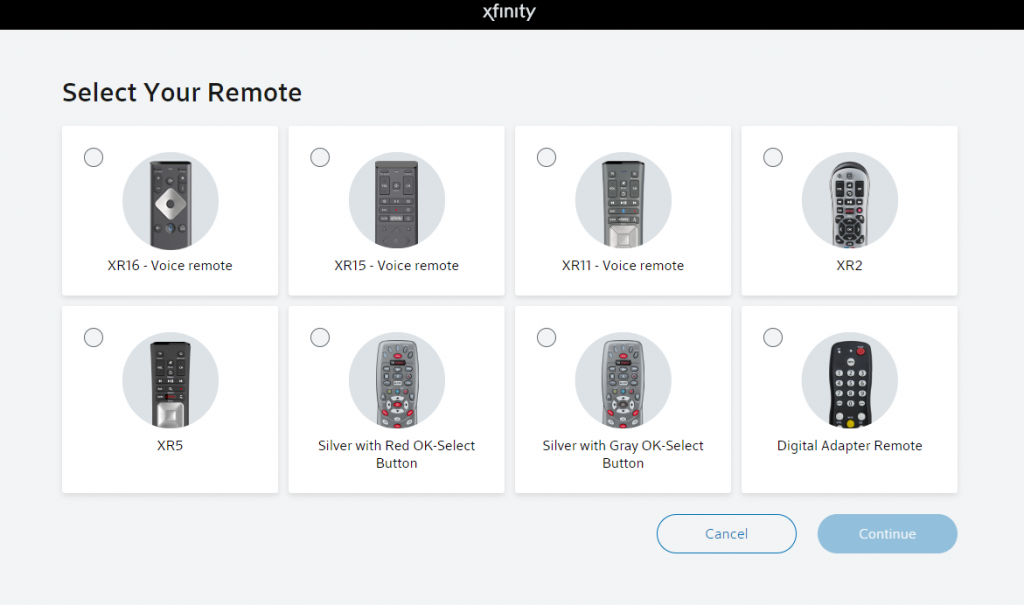
[2]. On the next screen, mention the type of device you wish to pair your remote with, be it a TV or other audio device.
[3]. Next, provide the manufacturer’s name.
[4]. On confirming the device, we will receive the code on the screen and instructions on how to program the remote.
In the process, we might revise more than one code. So, in case the code does not work. Ensure to repeat the process with the alternative code until the remote works. The configuration may change based on the Xfinity remote models.
How to Program Non-Voice Xfinity Remote Models
While configuring the non-voice Xfinity remote model, the process might vary depending on the features of the remote. Some remotes would have a setup button, Numpad, or Programming code to process the configuration of the remote.
1. First, insert the batteries on your remote and turn on your TV and set-top box.
2. Ensure the TV is on the TV input.
2. Press and hold the Setup or Xfinity and info button until the LED light changes from red to green.
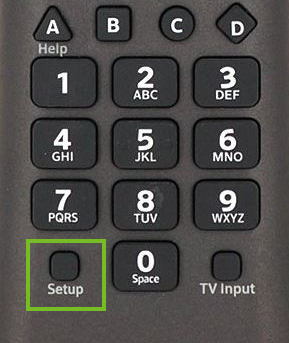
3. Enter the appropriate 4-digit or 5-digit code using the Numpad on your remote from the above website.
4. If the code is valid, the LED light blinks green twice. Suppose the code is incorrect, then the LED light will flash red along with green.
Since there are multiple codes, enter the correct code and try again until the pairing is successful.
How to Program Xfinity Remote XR11 Voice with Setup Button
Though XR11 is a voice remote, it does not support voice commands to initiate remote programming. So, this remote also needs to be configured using the Setup button.
1. Press and hold the Setup button until the light on the remote changes from red to green.
2. Refer to the universal remote code provided by the TV manufacturers.
3. Try the first code recommended, and in case the code does not work, repeat the same process with a different code available.
Note: If you have issues in remote programming, it is recommended to reset the Xfinity voice remote and try again.
How to Program Xfinity Voice Remote Without Setup Button
The basic difference between XR15 & XR16 is that the XR16 model remote does not have a Numpad. So, the programming process can be initiated using voice control. Moreover, both the remotes do not have a setup button.
For XR15 Voice Remote for X1 or Flex
1. Switch on your TV.
2. Press and hold the Xfinity and Mute buttons together for 5 seconds until the light on the remote changes from red to green.

3. Type the five-digit code of the TV manufacturer from the list.
- If the remote light glows green twice, it means that the code you have entered is correct.
- In case the light blinks red and green, the code is incorrect. So, you might have to seek the correct remote code that works.
4. After pairing, direct the remote to the TV, and tap the Power button. Now, you will be able to control the device.
For XR16 Voice Remote for Flex
1. Ensure that the TV and the TV box are on.
2. Remove the pull tab on the back side of your remote to activate it.
3. Point your remote to the TV box and tap the Microphone (Voice) button.
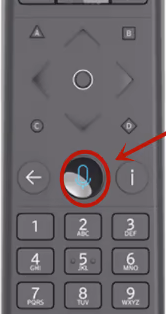
4. Complete the setup process by following the on-screen instructions on the TV screen.
5. Finally, press and hold the Microphone (Voice) button and say Program Remote.
However, you can also navigate to the remote programming instruction through the Remote Settings option.
How to Program Xfinity Remote to Control TV and Audio Device
1. Turn on your TV and set-top box.
2. From your remote, press and hold the Setup button until the LED light changes from red to green.
3. Next, click 9-9-1 on your remote so that the LED light will blink green twice.
4. Following that, tap the CH^ button repeatedly until the TV gets turned off.
5. Press the Setup button once the TV turns off.
6. Now, tap the Power button. If it turns on, then the remote pairing is successful.
How to Program Xfinity Remote Using the Xfinity My Account App
1. Download and install the Xfinity My Account app on your Android or iOS device.
- For Android: Google Play Store
- For iOS: App Store
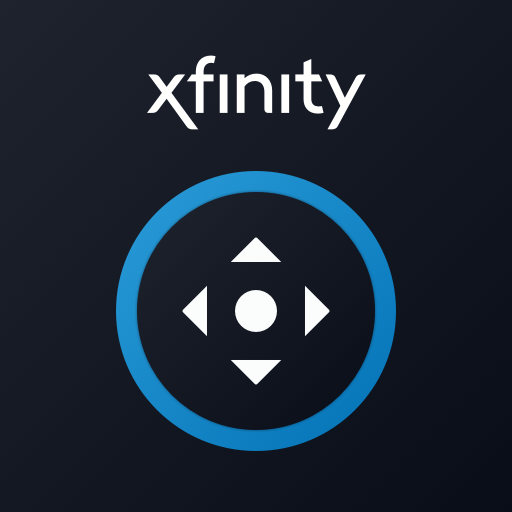
2. Turn on your Xfinity TV and the setup box.
3. Open the Xfinity My Account app and choose the TV icon.
4. Select your TV box and click on the Setup button on the remote.
5. Swipe the option to select the remote control model and click on Continue.
6. Select TV or Audio/Other and follow the on-screen instructions to program.
7. Once the process is completed, the remote will be paired successfully.
FAQ
You can follow the TV and Audio device programming guidelines to pair the Xfinity Remote with your Roku TV.
Enter the Vizio remote code 11758 or 11756 by following the above methods to program the Xfinity remote to Vizio TV. If none of the remote codes work, you can still use the Vizio TV Remote App to control the TV.