Key Notes
- Connect TCL Roku TV to WiFi: Open The Roku App → Click Devices → Tap Remote → Press Home → Settings → Network → Set up connection → Wireless → Select WiFi → Enter the password → Tap Connect.
- Connect TCL Android TV to WiFi: Open the Google TV App → Tap TV Remote → Select TCL Android TV → Settings → Network & Internet → Turn on WLAN → Click OK → Select WiFi network → Input the password → Tap Enter to connect.
- Change your new SSID name and password to the name and password of the old WiFi to auto-connect.
- Use an Ethernet cable to connect TCL Smart TV to a wired internet connection.
If your TCL TV is already connected to a WiFi network, it is easy to watch streaming apps with a single click. If the TCL TV remote is not working, you may slightly get disappointed. In such cases, many people will actually think of buying a new universal remote. Besides that, there are many ways to connect your TCL TV to a WiFi network without a remote.
How to Connect TCL Smart TV to WiFi Without Remote
If the TCL TV remote has been lost or not working, you can rely on these tricks to connect your TCL TV to the internet.
Using The Roku App to Connect TCL Roku TV to WiFi
With the help of The Roku App, you can easily connect your TCL Roku TV to WiFi without a remote.
1. Take the ethernet cable and connect TCL Roku TV to your router.
2. Ensure that your smartphone is connected to the same internet connection as your TCL TV.
3. Open The Roku App on your Android or iOS device.
4. Tap Devices at the bottom menu and select your TCL Roku TV.
5. Once connected, click Remote to access the virtual remote.
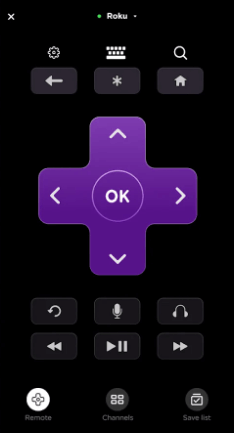
6. Go to the Roku home screen, tap Settings, and click on Network.
7. Following that, click on Set up connection and choose Wireless.
8. It will start searching for wireless networks that are in range.
9. Click on your WiFi name, enter the password, and click Connect.
That’s it. You are ready to access the internet on your TCL Roku TV.
Use the Google TV App to Connect TCL Android TV to WiFi
If you want to control TCL Android TV without a remote, you can use the Google TV app. Similarly, you can use this app to connect your TCL Android TV to a new WiFi network as well. For this to work, your TCL TV and smartphone must be sharing the same internet connection.
1. Open the Google TV app on your Android or iPhone.
2. Tap TV Remote and choose your TCL Android TV to connect.
3. After the successful pairing, click the Settings icon on your TCL Android TV using the remote interface.
4. Click on Network & internet and turn on WLAN, and click OK to proceed.
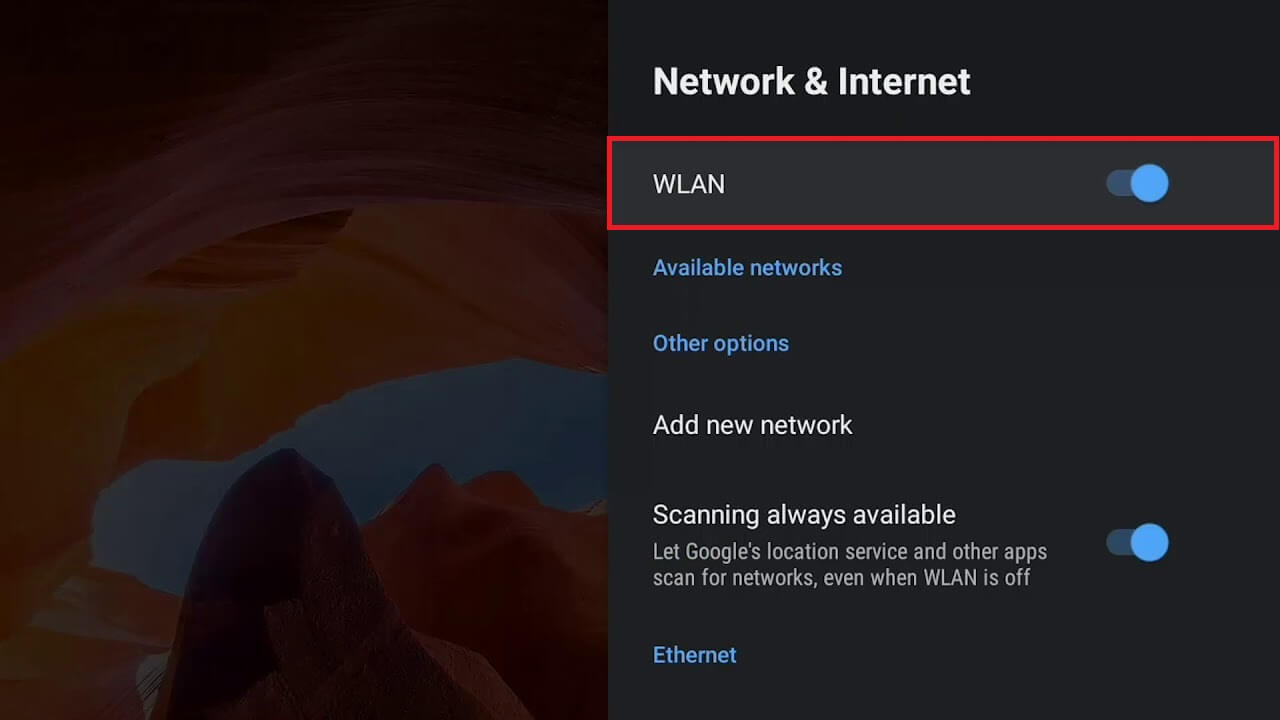
5. Tap the WiFi network that you want to connect to.
6. Enter the password and click the Enter option on the virtual keyboard.
Your TCL Android TV has been connected to a WiFi network that you have chosen.
Change the WiFi Name and Password to Connect TCL TV to the WiFi
By changing the name and password of a new WiFi to the name and password of the old WiFi network, your TCL TV will automatically connect to a new WiFi thinking it is the old one. Ensure that you already know the IP address of the WiFi router.
1. Open a web browser, enter the IP address, and go to that webpage.
2. Enter admin as the username and password to configure your new WiFi network.
Tip: If it doesn’t work, check the backside of your router to find the default username and password.
3. Once you have logged in, change the SSID to the name of the old WiFi network.
4. Click on Security and change the password similar to the old one.
5. After saving this setting, restart your WiFi router.
Later, your TCL TV will be connected to this new WiFi network when it gets signals.
Note: If you want to find the IP Address of TCL Roku TV without a remote, you can use The Roku App.
Use an Ethernet Cable to Connect TCL TV to the Internet
Instead of WiFi, you can get internet access on your TCL TV by connecting it to a router using an ethernet cable. Basically, TCL Smart TVs have an ethernet port on the backside of your TV. Connect one end of an ethernet cable to the TCL TV and the other to your router. Then go to Settings, click General, and choose Network. Now, TCL TV will be connected to the internet.
Buy a Universal Remote
If you don’t like to control TCL TV using the remote app, you can purchase an IR-based universal remote. After that, you need to program the remote with universal remote codes for TCL TV. Later, you can connect TCL TV to WiFi by visiting the appropriate network settings. As these remotes work using infrared technology, ensure to operate this remote in a direct line of sight.
Frequently Asked Questions
Install The Roku App on your iPhone from the App Store. Connect your iPhone to the same WiFi network as your TCL Roku TV. Further, you can use the remote app to connect TCL Roku TV to a WiFi network of your choice.
![How to Connect TCL TV to WiFi Without Remote [4 Ways] How to Connect TCL TV to WiFi Without Remote](https://smarttvremoteapps.com/wp-content/uploads/2023/05/How-to-Connect-TCL-TV-to-WiFi-Without-Remote.png)