Key Notes
- Using Physical Keys: Press the Power button → Unplug all the cables → Wait for 60 seconds → connect the cables back → Again press the Power button.
- Using VIZIO Mobile App: Open Vizio Mobile App → Sign In → Tap Devices → Click Add → Pair Vizio TV → Click Power → Wait for 30 seconds → Hit Power icon.
- Via PlayStation: Connect your PS4 to your TV → Settings → System → Enable HDMI Device Link → Restart.
- Via Nintendo Switch: Connect your Nintendo Switch to TV → System Settings → TV Settings → Match TV Power State.
- Restart Vizio TV with Remote: Turn on your TV → Press Menu button → System → Reset & Admin → Soft Power Cycle.
Though Vizio Smart TVs are remarkable with stand-out features, sometimes you might experience problems using your TV. Many users have reported that Vizio TV shows a black screen or it gets frozen or lagged while streaming content. Such type of problems can be fixed by rebooting your Vizio TV using a remote. If the Vizio TV remote is not working, you can use physical keys, the VIZIO Mobile app, or a gaming console to restart your Vizio TV without a remote.
How to Restart Vizio TV Without Remote
The following are the easy ways to restart Vizio TV if the remote has stopped working.
Using Physical Keys to Restart Vizio TV
1. Locate the Power button on the backside of your Vizio smart TV.
2. Press the Power button to turn off your TV.
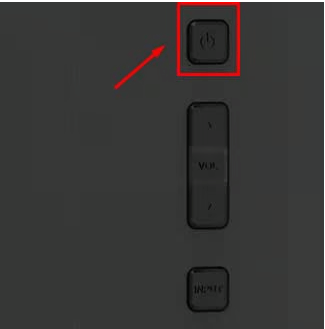
3. Unplug the cord of your smart TV from the power source.
4. Leave the TV cord unplugged for at least 60 seconds.
5. Connect the TV cord back to the power source.
6. Press the physical Power button to turn on your Vizio TV without a remote.
Use the VIZIO Mobile App to Restart Vizio Smart TV
1. Connect your Vizio TV to WiFi without a remote. Ensure that it is connected to the same WiFi network as your smartphone.
2. Open the Google Play Store or App Store on your smartphone.
3. Enter VIZIO Mobile in the search bar and select the app icon from the suggestions list.

4. Click the Get or Install button to download the VIZIO Mobile app on your smartphone.
5. Once downloaded, launch the VIZIO Mobile app on your smartphone and tap the Devices option.
6. Click Add icon at the top right corner of the screen.
7. Pair your smartphone with the Vizio TV.
8. Once the remote layout appeared on the screen, tap the Power icon to turn off your TV.
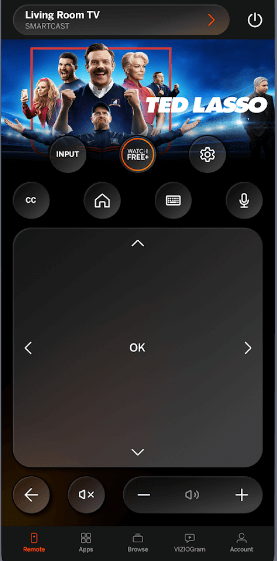
9. After 30 seconds, tap the Power icon again to turn on your Vizio TV without the remote controller.
Note: You can try using the best remote apps for Vizio TV if your smartphone is incompatible with the VIZIO Mobile app.
Using PlayStation 4 to Restart Vizio TV
1. Connect your PS4 console to your Vizio smart TV through the HDMI cable.
2. On the home screen, navigate to Settings and then choose the System option.
3. Under System, click on the check box, next to Enable HDMI Device Link option.
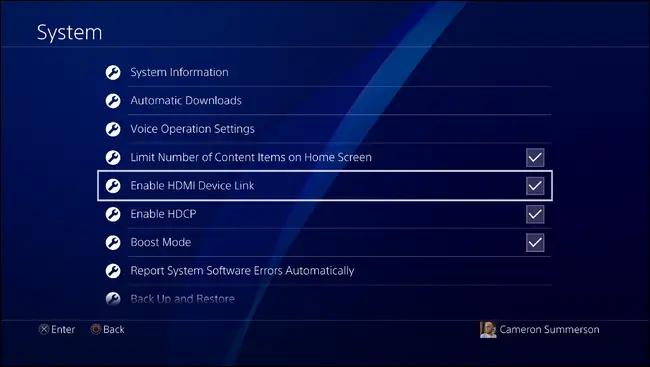
From now onwards, you can simply turn on/off your PlayStation to restart your Vizio TV.
Use Nintendo Switch to Restart Vizio TV
1. First, connect the Nintendo Switch to your TV using the Dock.
2. Navigate to System Settings → TV Settings option on the left sidebar on the switch.
3. Click on the Match TV Power State option to turn it on.

Now you can restart your Vizio TV by switching on or off your Nintendo Switch.
How to Restart Vizio Smart TV With Remote
1. After turning on your TV, press the Menu button on your remote controller.
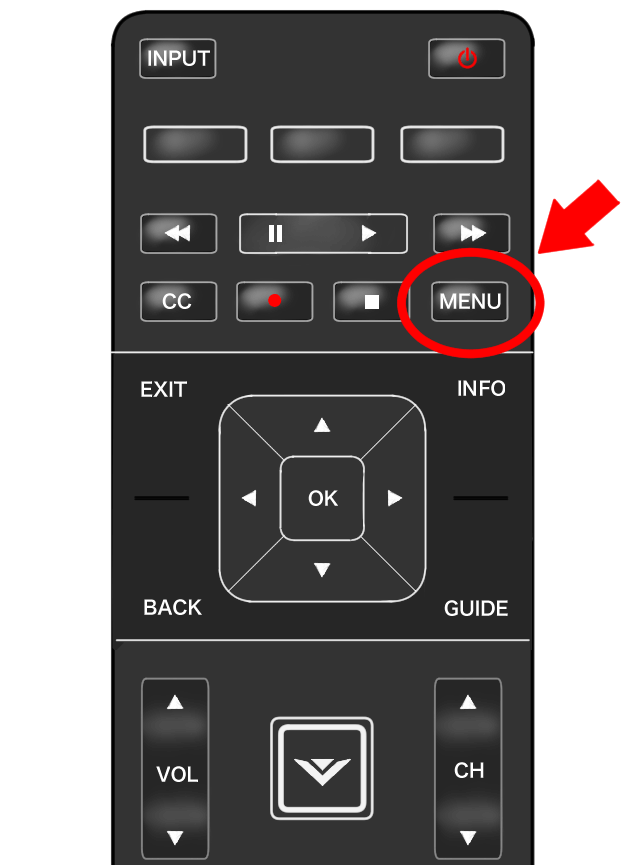
2. Under TV Settings, click on the System option.
3. Next, select Reset & Admin option.
4. Finally, click on the Soft Power Cycle option.
Once done, your TV will shut down automatically and restart again.
FAQ
There are three different ways to reset your Vizio TV without a remote and they are listed below.
– Using physical buttons
– Through the VIZIO Mobile app
– Using a Wireless keyboard/mouse
If your smartphone has an IR blaster, you can download a third-party Vizio TV remote app from the Play Store. Further, you can use the app to control your Vizio TV without WiFi or a remote.
If Vizio TV is not turning on, you can follow these workarounds.
> Power cycle Vizio TV
> Check if the cable has a loose connection
