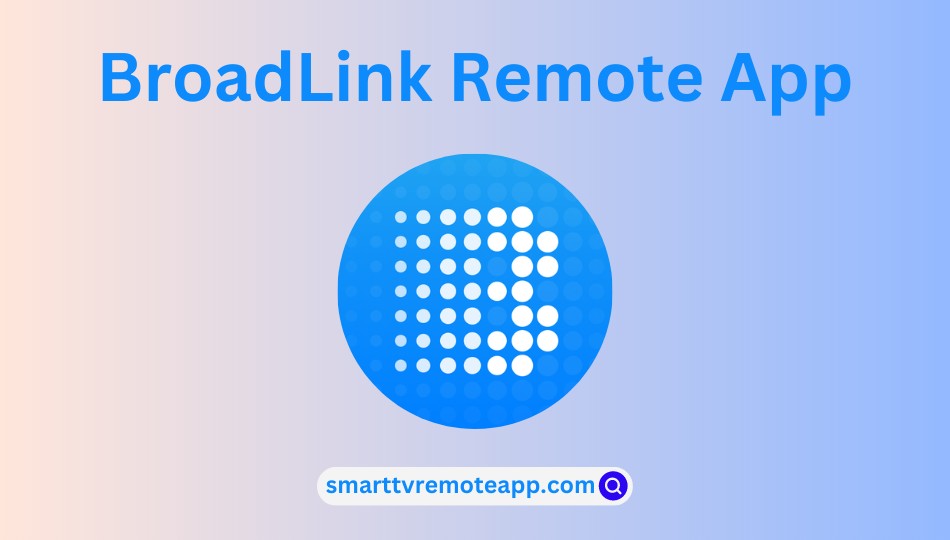Key Notes
- Installation: Open App Store or Play Store → Type and Search for BroadLink → Choose BroadLink → Click Get or Install → Tap Open → Select region → Hit Ok → Sign in or click Sign up now.
- Setup BroadLink App: Click Add device → Add device → select BroadLink WiFi device → Hit Connect to WiFi → Tap Continue → Select WiFi network → Enter WiFi password → Click Join the room → Choose the room → Click Save.
- Connect BroadLink App to TV: Connect BroadLink set-up box → Launch BroadLink → Select Add Remote → Choose IR and RF devices → TV → Pair → Start controlling.
If you have purchased a BroadLink RM4 pro universal remote, you should install the BroadLink companion app to set up any device. It is one of the best universal TV remote apps that works using RF and IR signals. By using this app, you can remotely control smart home appliances and entertainment devices of various brands. You can even use voice commands using Alexa, Google Home, and Siri by pairing your RM universal remote with the BroadLink app.
Key Features of BroadLink Remote App
- The BroadLink app is supported on both Android and iPhone.
- It works on 10W+ remote controllers and 3751 brands.
- This app has a powerful AI and big data algorithm to connect and manage your smart home devices easily.
- It can also automate older devices and appliances.
- You can also combine different remote-controlled items like AC, heaters, fans, lights, projectors, etc.
- The remote app provides a button-type remote interface for older appliances.
- This app has a dark mode feature.
How to Download BroadLink Remote App [Android & iOS]
1. Open the App Store or Google Play Store on your smartphone.
2. Type the BroadLink app on the search bar using the on-screen virtual keyboard and then search for it.
3. Choose the BroadLink app icon from the suggestions list.
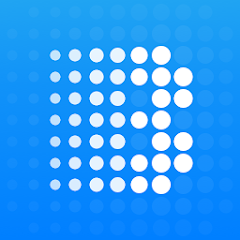
4. Click the Get or Install button to download the app on your smartphone.
5. Once installed, tap Open to launch the BroadLink app.
6. Select your region from the list and then hit Ok to proceed.
7. On the next screen, sign in with any one of the following options.
- Google Account
- Apple ID
- BroadLink or ihc account
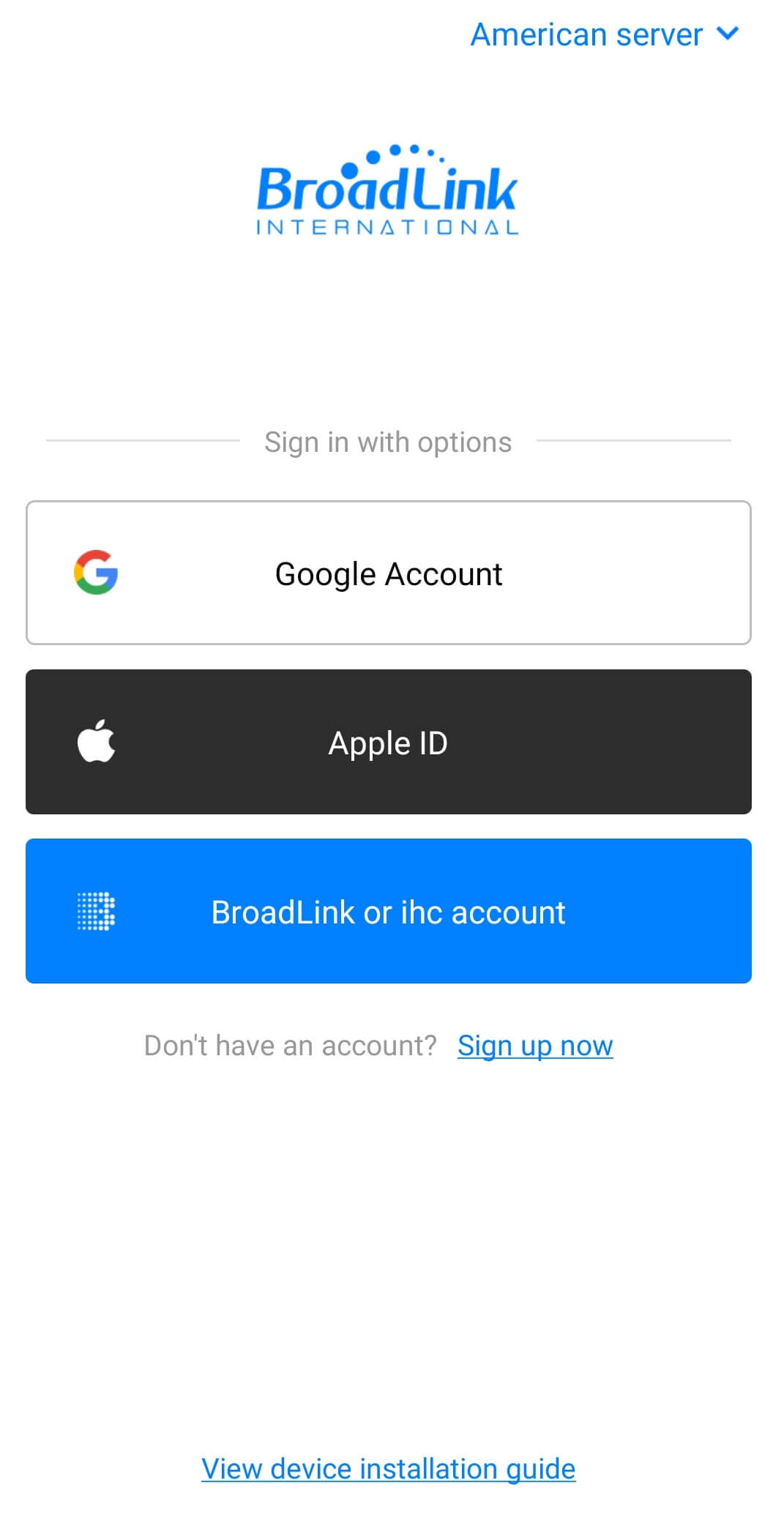
8. If you haven’t created an account, click Sign up now and follow the on-screen instructions.
Note: You can also use the Google TV remote app to control Android TV and Google TV from an Android or iOS device.
How to Setup BroadLink Universal Remote Using the App
1. Once you have signed in to your account, you will be there at the Welcome Home screen.
2. Click the Add device button and click on Add device from the pop-up.
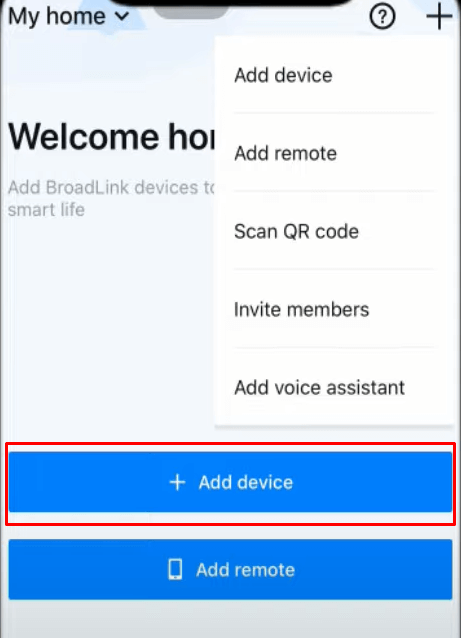
3. After that, it will start looking for nearby devices.
4. Then select the BroadLink WiFi device to add and hit the Connect to WiFi button at the bottom.
5. Tap on the Continue button and select the WiFi network that your devices are connected to.
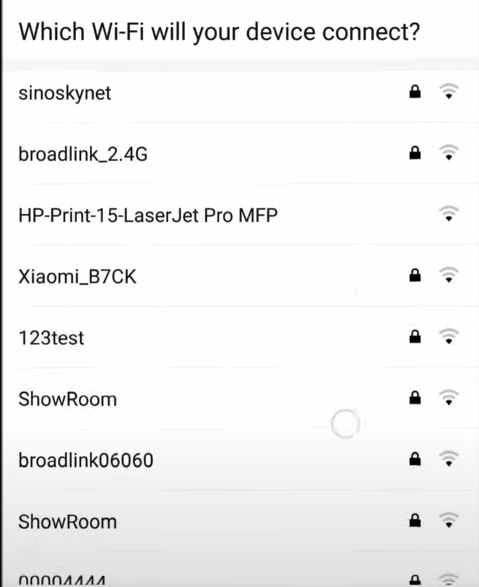
6. Enter the WiFi password and make sure that your device is connected properly.
7. Once the device gets added, click on the Join the room (or) Next, add to a room button at the bottom.
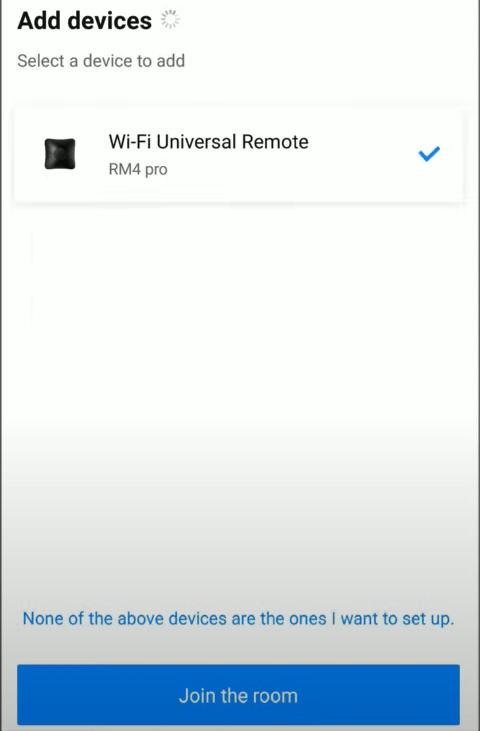
8. Choose the room for the device and then name your device.
9. Finally, click Save to add the device.
How to Connect BroadLink App to TV
1. Connect the BroadLink set-up box with your smart TV.
2. Launch the BroadLink application and click on the Plus icon at the top right corner of the screen.
3. From the menu list, select the Add Remote option.
4. Under Add Remote section, choose IR and RF devices → TV option.
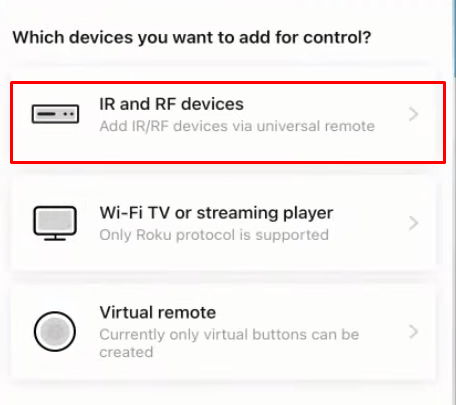
5. It will search for nearby devices. Choose TV and select your TV model.
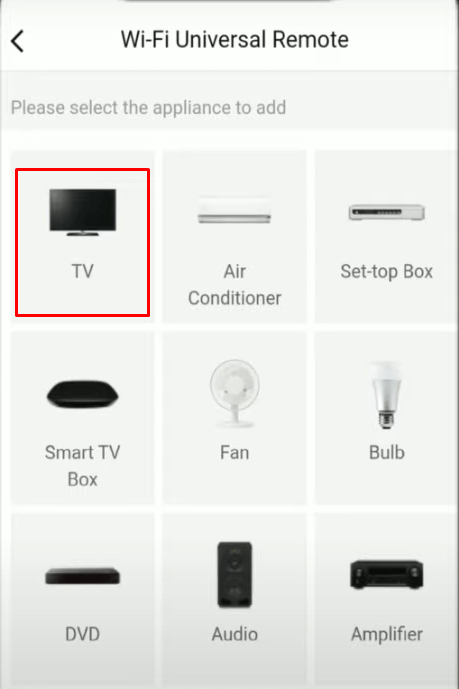
6. Wait until your TV and smartphone get paired.
7. If the device pairing is successful, you can start controlling it using the remote app.
Supported Devices
The BroadLink app can be installed on the following devices if it meets the following requirements.
- Android (requires Android 5.0 or later)
- iPhone & iPod touch (requires iOS 11.0 or above)
- iPad (requires iPadOS 11.0 or up)
Compatible Remotes
Here is a list of universal remotes that can work with the BroadLink app.
- RM Mini
- Mini 3
- RM pro
- Pro+
- RM plus
- RM4 mini
- RM4 pro
- RM4C mini
- RM4 TV mate
FAQ
Yes, BroadLink works in the Google Home app. Just open the Google Home app and click on the BroadLink option. Then sign in to your BroadLink account and start accessing your IR device.