Resetting is an effective way to fix if the Samsung soundbar has stopped working. It works best when you can’t be able to connect the Samsung soundbar to the subwoofer or if there is no sound in the soundbar. But you might be wondering if there is a way to reset the Samsung soundbar when you have lost the remote. To reset the Samsung soundbar without a remote, you can use physical buttons, a smartphone or tablet, or use the SmartThings app.
When Should I Reset Samsung Soundbar
If you come across any of the following scenarios, you shall reset your Samsung soundbar to factory settings.
| SCENARIO | REASONS |
|---|---|
| 1 | If the soundbar is not connecting with the subwoofer |
| 2 | When the soundbar is not pairing or connecting to your TV |
| 3 | If you can’t be able to hear the audio in the soundbar |
| 4 | When there is a distortion or the sound quality is poor |
| 5 | If the WiFi password is changed, reset the soundbar to reconnect it |
| 6 | When you want to sell or give away the soundbar, reset is advisory |
How to Soft Reset Samsung Soundbar Without Remote
[1] Turn off your Samsung Soundbar and unplug the power cord.
[2] Wait for 2 minutes and reconnect the power cord back to the outlet.
[3] Press the Power button to turn on the Soundbar.
[4] You will get the Reset Soundbar option on the blue menu screen. Select Yes to complete the reset process.
How to Hard Reset Samsung Soundbar Without Remote
[1] Turn off your soundbar and unplug the cord from the power source.
[2] Locate the Power button on the soundbar and press it for 10 seconds.

[3] Keep pressing the power button, until you see the INT on the soundbar. Following that, it will show BYE.
[4] Release the button and your Soundbar will reset.
How to Reset Samsung Soundbar Using Physical Buttons
#1: Press the Input and Bluetooth buttons on the soundbar for 10 seconds. Release the buttons and your soundbar will reset.
#2: Press and hold the ON/OFF and Bluetooth buttons for a few seconds and release them to complete the reset.
#3: Hold the Volume Up and Volume Down buttons together for a few seconds. Release the keys to reset the soundbar.
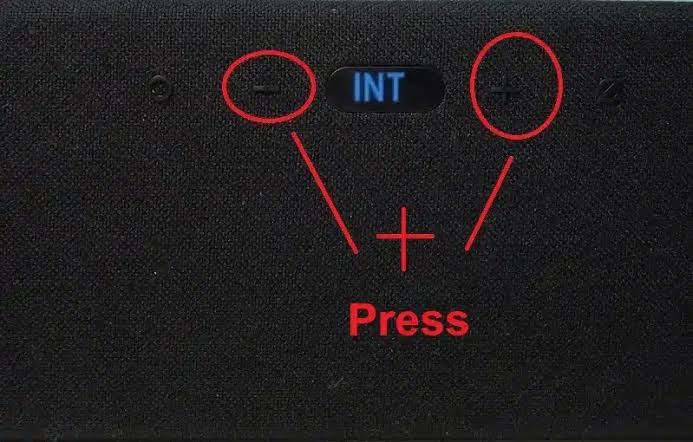
#4: Keep pressing the Pause/ Play button for about 5 seconds and you will see the INT on your soundbar following that BYE. It means that the Samsung soundbar is reset successfully.
How to Reset Samsung Soundbar Using a Smartphone or Tablet
[1] On your smartphone, open the Bluetooth settings and choose the Samsung Soundbar from the available list of devices.
[2] Upon connecting, press and hold the Power button on the soundbar for 10 seconds.
[3] When the Soundbar turns off, release the power button and wait for the soundbar to reboot.
Once rebooted, your Soundbar will reset to the factory settings.
How to Reset Samsung Soundbar Using the SmartThings App
[1] Turn on your Samsung soundbar and connect your smartphone to a WiFi network.
[2] Install and open the SmartThings App on your Android or iOS smartphone.
[3] Click Devices at the bottom menu and click the (+) Add icon.
[4] Select Add device and click on Scan nearby.
[5] Choose your Samsung Soundbar name from the nearby devices.
[6] Following that, press the Volume Down button on the soundbar.
[7] Select a WiFi network for your soundbar.
[8] Once connected, tap Next to go to the home screen and click on your soundbar.
Now, you can access the virtual remote and then reset the Samsung soundbar with ease.
Note: If the SmartThings app is incompatible with your phone, you can download and use a third-party Samsung soundbar remote app which is available in the Google Play Store.
How to Reset Samsung Soundbar With Remote
[1] Turn off your Samsung Soundbar and wait for a few seconds.
[2] Then, press and hold the Power and Menu buttons for 10 seconds.

[3] On the Soundbar, you will see the INT which means the soundbar is getting reset.
[4] After a few seconds, you will see BYE written on the Soundbar which indicates that the soundbar reset process is completed.
FAQ
Connect the Samsung soundbar to the TV with an optical cable. Later, if you turn on the TV, your soundbar will turn on automatically.
