Despite being a great Soundbar brand, there are times you may encounter certain issues with your Polk Soundbar. Distorted audio, no sound, or the soundbar keeps turning off are the most common problems being reported by users. To fix that, you can reset the Polk Soundbar to its default settings using your remote. If Polk Soundbar remote is not working, you can try the following ways to factory reset your Polk Soundbar without a remote.
When Should I Reset Polk Soundbar
If you come across the following issues, you can reset the Polk Soundbar with or without a remote controller.
| SCENARIO | REASONS |
|---|---|
| 1 | The remote does not work even after changing the batteries |
| 2 | If the soundbar is not pairing or connecting to your TV |
| 3 | When you can’t be able to hear the sound from the Soundbar |
| 4 | If you want to sell or give away the Polk Soundbar to someone |
| 5 | When volume control on the Polk Soundbar is not working |
| 6 | If you wish to reconfigure all the custom settings on the soundbar |
How to Soft Reset Polk Soundbar Without Remote
[1] Turn off your Polk Soundbar and unplug the power cord.
[2] Wait for 1 to 2 minutes and plug the power cord back into the outlet.
[3] Press the Power button to turn on the Soundbar.
How to Hard Reset Polk Soundbar Without Remote
If the Polk Soundbar fails to work after the soft reset, it is recommended to reset the soundbar to its factory settings.
Use Physical Buttons to Reset Polk Soundbar
[1] On your Polk Soundbar, locate and press the Power, Source, and Vol+ buttons altogether.

[2] Keep holding these buttons for about 10 seconds.
[3] When your Soundbar gets reset, it will notify you with a sound effect. At the same time, you will see the LED light blinking on the Polk Soundbar.
Note: Similarly, you can use physical buttons to reset Samsung Soundbar without a remote when it is not working.
Use Third-Party Remote App to Reset Polk Soundbar
[1] Launch the Google Play Store on your Android smartphone.
[2] Search for Remote For Polk Sound Bar and click the Install button to start downloading the app.
[3] Once installed, tap Open to launch the app.
[4] Choose your Remote Model from the list of options.
[5] Once selected, use the remote interface to reset your Soundbar.
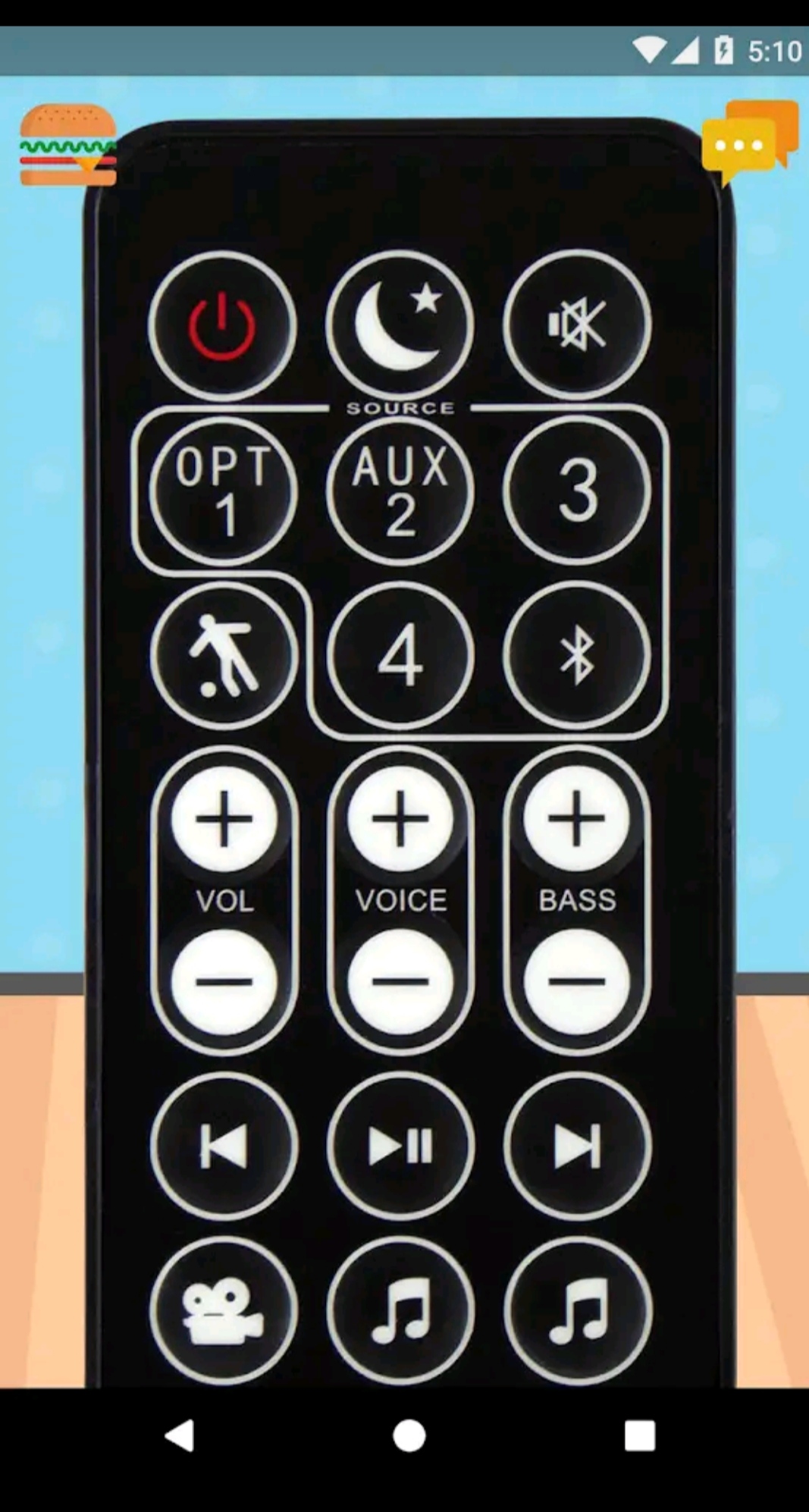
Note: In a similar way, you can use a third-party remote app to reset Philips Soundbar without a remote.
How to Reset Old Polk Soundbar Without Remote
[1] Press the Microphone Mute and Volume Down buttons presented on the Polk Soundbar.
[2] Keep hold of these two buttons for about 10 seconds.
[3] When you hear a sound (a ding), release the button, and the Polk Soundbar will get reset successfully.
Buy a Universal Remote
If you are uncomfortable using the remote app, you can buy a universal remote for Polk Soundbar. You can purchase this remote from Amazon or Walmart. Since the universal remote is cheaper than the original Polk Soundbar remote, you can get this at a very low price. Moreover, it is capable of controlling multiple devices at a time even though you have more than one soundbar.
How to Reset Polk Soundbar With Remote
[1] On your Polk Soundbar, press and hold the Power, Source, and Vol+ buttons at the same time.

[2] When you hear a sound and see the LED light blinking on the Soundbar, release the buttons.
That’s it. Your Polk Soundbar has been reset to its factory settings.
FAQ
Press and hold the Action button on the Soundbar for about 25 seconds. When you see the light bar turns orange release the button to complete the resetting process.
To reset Polk Signa S1/S2 Soundbar, press and hold Power, Source, and Vol+ keys for 10 seconds. If you see a LED, the resetting process is completed.
