Many Sanyo TV users reported that the TV has a sluggish response and gets disconnected from WIFI at some point. If you encounter such problems, you can soft or hard reset the Sanyo TV to make it work properly. So, you don’t have to worry even if Sanyo TV remote is not working. You can follow these methods to reset the Sanyo TV without a remote.
When Should I Reset Sanyo TV
If you are facing any of the below issues with your Sanyo TV, you must perform a reset to fix it.
| SCENARIO | REASONS |
|---|---|
| 1 | If you see a black screen, or lagging issues while streaming a content |
| 2 | Any app becomes unresponsive or you have any sign-in troubles |
| 3 | When there is no sync between the audio and video |
| 4 | If you get a color wrap or distortion on your TV screen |
| 5 | When your Sanyo TV is not showing up on the remote app |
| 6 | If the Sanyo TV gets disconnected while mirroring a media file |
How to Reset Sanyo TV Without a Remote
If you have any issues with the Sanyo TV, you can reset it using the following instructions.
How to Soft Reset Sanyo TV Without Remote
1. Power off the Sanyo TV and unplug the TV cord from the power socket.
2. After 60 seconds, plug the TV cord back into the power socket.
3. Hit the Power button to turn on your Sanyo TV without a remote and check whether it works properly without any issues.
How to Hard Reset Sanyo TV Without Remote
You can either use the physical buttons or any third-party remote apps to factory reset your Sanyo TV.
Use the Physical Button to Hard Reset Sanyo TV
Sanyo TV has a dedicated reset button/pinhole on the back of the TV panel. With that, you can perform a hard reset manually without the need for a remote.

1. Turn on the Sanyo TV using the physical Power button.
2. You will see the Reset pinhole on the back side of the TV Panel.
3. Use a sharp object like a pen or needle to hold the Reset button for about 5 to 10 seconds.
4. The Sanyo TV light will turn off automatically and your TV will be set back to its default settings.
Use the Remote App to Hard Reset Sanyo TV
You can use the Google TV app to control the Sanyo Android TV from a smartphone. The app is completely free to use and officially available on the Google Play Store and App Store. You can follow the below steps to hard reset Sanyo TV.
1. Connect Sanyo TV and your device to the same network connection.
2. Install the Google TV app on your Android/iOS device from Play Store or App Store.
3. Open the app and Sign in with your Google account.
4. Open the Google TV app on your smartphone and hit the TV Remote icon.
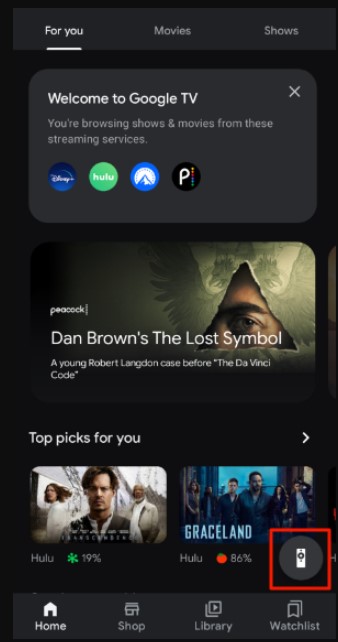
5. It will search for nearby devices, and choose your Sanyo TV name.
6. Once the pairing got established, you can start using the Remote app to control your TV.
7. Use the touchpad on the app and navigate to Settings > Device Preferences > Reset.
8. It will take around 3-4 minutes to complete the hard reset.
Note: Besides the Google TV app, you can use a third-party Sanyo Smart TV remote app to control the TV.
Use an External Keyboard to Reset Sanyo TV
The Sanyo TV has 2 USB slots to connect external devices like a wireless mouse or keyboard. With that, you can connect any external keyboard or mouse to control your TV. We recommend you use any keyboard with a built-in touchpad for mouse control. Connect those devices and follow the instructions mentioned above to perform a factory reset.

How to Reset Sanyo TV With a Remote
1. Turn on your Sanyo TV.
2. Hit the Home/Menu button.
3. The TV Settings will appear on the screen, tap the Setup option.
4. Choose the Restore to Default Settings option and hit the Ok option.
5. You will get two options
- Reset AV Settings – reset the picture and sound settings to factory settings. No other settings will be affected.
- Reset All Settings – restore all the personalized settings of the TV to its default settings
6. Choose the first option to reset the picture and sound issues. For removing data, you can select the second option.
7. Once you have selected the option, your TV will start to reset.
If you are using the Roku-based Sanyo TV you can follow the below to do a factory reset.
Press the Home button >> Settings >> System >> Advanced System Settings >> Factory Reset >> Reset TV Audio/Picture settings >> Enter the Pin >> OK.
Buy a Universal Remote
You can also use a universal remote to control Sanyo TV and reset it if required. To use a universal remote, you need to program it using Sanyo TV remote codes. You can buy the best universal remote for Sanyo TV on e-commerce websites like Amazon, Walmart, etc. For controlling multiple devices at a time, we recommend users buy any of these universal remotes.
- Logitech Harmony 650
- SofaBaton U1
FAQ
Some Sanyo TVs will have the reset button which is located on the physical button unit.
Eject the batteries from the remote control. Press the Power button and hold it for 10 seconds. After that, gently press all the remote keys 3-4 times to discharge the residual power and reset the remote. Later, insert the batteries and start using the remote.
