Key Notes
- Soft Reset Polaroid TV: Unplug the TV cord → After 30 seconds, plug it back in → Turn on the TV.
- Hard Reset Polaroid TV: Press the Reset button for 10-15 seconds to reset the TV without a remote.
- Use the TV Smart Centre app to reset Polaroid TV without a remote.
- Connect the Keyboard or Mouse to the TV’s HDMI port and use it to reset the TV.
- Buy a universal remote for Polaroid TV and use it to reset it to defaults.
After a period of time, it is necessary to reset your Polaroid TV to enhance your TV performance and eliminate latency. With simple steps on your remote, you can perform a reset under the Setup menu. Besides that, there are many ways to perform a reset on a Polaroid TV even if the remote stops working. Alternatively, if you have a universal remote you can program it with Polaroid TV remote codes and use that to perform a reset.
When Should I Reset Polaroid TV
We recommend you reset your Polaroid TV if you encounter any of the below issues with your Polaroid TV.
| SCENARIO | REASONS |
|---|---|
| 1 | When there is no sync between the audio and video on the TV |
| 2 | If the Polaroid TV keeps turning off or freezing while in use |
| 3 | If the Polaroid TV keeps disconnecting from WiFi |
| 4 | When you can’t hear any sound from the Polaroid TV |
| 5 | If any app becomes unresponsive or you have any sign-in troubles |
| 6 | When your Polaroid TV is not showing up on the remote app |
| 7 | To get rid of the flickering screen issue on Polaroid TV |
How to Reset Polaroid TV Without Remote
You can reset your Polaroid TV using the following instructions. If you encounter any minor issues you can perform a soft reset. If it doesn’t resolve the issue, you can finally hard reset the Polaroid TV.
How to Soft Reset Polaroid TV Without Remote
1. Turn off the Polaroid TV and unplug the TV cord from the power outlet.

2. After 60 seconds, plug the TV cord back into the power outlet.
3. Hit the Power button present on the back or side panel of the Polaroid TV to switch on your TV.
4. Once turned on, check whether the Polaroid TV functions properly without any issues.
How to Hard Reset Polaroid TV Without Remote
If soft resetting doesn’t help the TV work, it is better to factory reset the Polaroid TV to bring it back to defaults.
Use Physical buttons to Hard Reset Polaroid TV
Like other TVs, you can find physical buttons
1. Find the Reset button pinhole on the back or side panel of the Polaroid TV.
2. Using a toothpick, pen, or needle, long press the Reset button until the TV automatically gets turned off and on.
Now your Polaroid TV has been reset to its default settings.
Note: Physical buttons are helpful if you want to change the input on
Use the Remote app to Hard Reset Polaroid TV
You can use the TV Smart Centre app to control your Polaroid TV from a smartphone. Using the Polaroid TV remote app on your smartphone, you can easily perform a factory reset by using these steps.
1. Unlock your Android smartphone and connect it to an internet connection.
2. Open the Play Store app and install the TV Smart Centre app.
3. Now, turn on your Polaroid TV and connect it to the same WIFI network as your smartphone.
4. Open the TV Smart Centre app and hit the Continue option when it detects your Polaroid TV.
5. Once connected, hit the Remote icon available at the bottom of the screen.
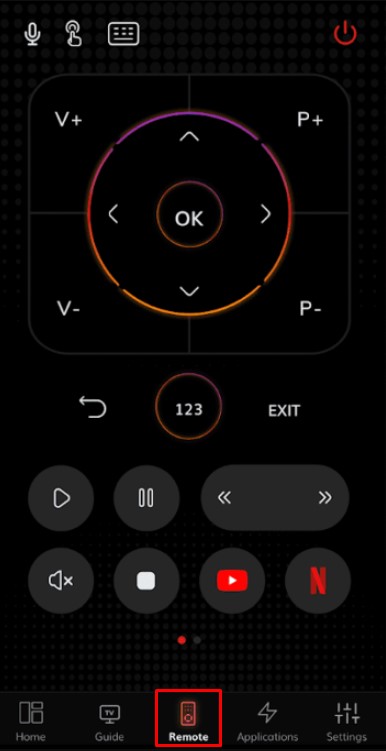
6. Now you will get the virtual remote, you can use that to perform a factory reset under the Polaroid Settings option.
Note: If you don’t have an internet connection, use the IR blaster remote app to turn on/off the Polaroid TV without a remote.
Use an External Keyboard to Reset Polaroid TV
To perform a reset without a TV remote, you can use any wired or wireless keyboard or mouse. All Polaroid TVs have HDMI ports to connect any external devices like a pen drive, keyboard, mouse, etc. Once you have plugged in the USB adapter into the port, you can start using the external devices to operate your TV. We recommend using the Logitech K830 keyboard as it comes with a built-in touchpad for mouse control.

How to Reset Polaroid TV With Remote
1. Hit the Power button on the Polaroid TV to turn on the device.
2. Press the Up and Down buttons on the remote until you get the Setup menu on the TV screen.
3. Choose the Factory Reset option under the Setup menu.
4. Press the OK button on the Polaroid TV remote to perform a factory reset on your TV.
Buy a Universal Remote
You can also control the Polaroid TV with a universal remote. Firstly, you need to program a universal remote with Polaroid TV remote codes to use it. Many universal remotes are available online at a lesser price. Hence, if you are thinking of replacing the old remote you can opt for any universal remote. With one remote you can control many devices at the same time. Below are a few recommendations you can consider while buying the new remote.
- Logitech Harmony 650
- SofaBaton X1
- SofaBaton U1
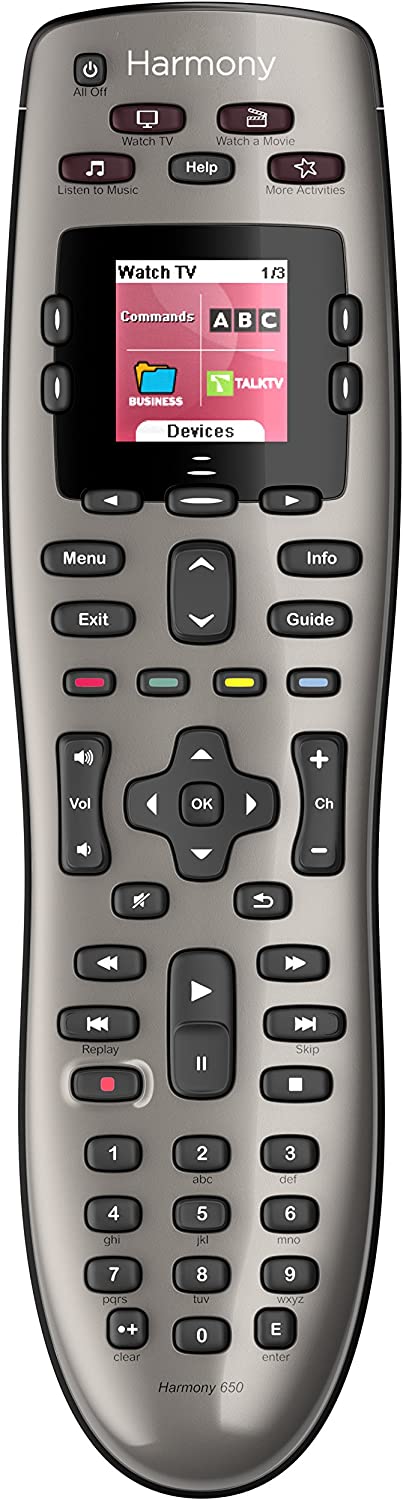
FAQ
To resolve the black screen issue, you can do a hard reset with the remote app or physical buttons present on the Polaroid TV.
Yes, you can find the reset button on the back or side panel of the Polaroid TV.
You can soft reset the Polaroid TV by unplugging and replugging the TV cord to make it work. If the issue still persists, you need to contact the Polaroid Customer Support.
