Key Notes
- Use the Physical buttons to connect the Mi TV to the WiFi network without a remote.
- Via External Device: Connect a keyboard or mouse to the Mi TV → Select a WiFi network to connect.
- Install Mi Remote Controller App to control Mi TV → Connect it to WiFi without a remote.
- Set up a wired internet connection by using an ethernet cable.
- Use a universal remote to control multiple Mi Smart TVs and connect them to WiFi.
All Xiaomi Smart TVs offer a dedicated remote which makes it easy to control the streaming apps effortlessly. For streaming movies and TV shows online, Mi TV should have internet access. If your Mi remote is not working, you might wonder how to connect your Mi TV to WiFi without a remote. In such cases, you can use the remote app, physical buttons, keyboard or mouse, or a universal remote to connect your Mi TV to a wireless network.
How to Connect Mi TV to WiFi Without Remote
If your Mi TV remote has been lost or not working, you can use these ways to connect your Mi TV to a wireless network.
Use the Physical Button to connect Mi TV to WiFi
The easiest method to connect your Mi TV to WiFi without a remote is by using the Physical buttons present on the back or side panel of the TV. Plug the TV cord into the power source and tap the Power Button to turn on your TV. Then use the Volume keys or channel buttons to select the Settings option. Under Settings, choose the Network option > Select Wireless Network > Select your WiFi and provide the necessary password to connect Mi TV to WiFi without the remote.
Tip: Since passwords can’t be entered using TV buttons, install and use the Mi TV remote app on your smartphone.
Using a Keyboard or Mouse to Connect Mi TV to WiFi
Generally, smart TVs come with dedicated ports to connect any external devices like a pen drive, keyboard, mouse, digital camera, etc. You can use those ports to connect a wireless mouse or keyboard to your TV. Once you have plugged in your device, you connect your TV to WiFi by going to the Network settings. We suggest using a Logitech K400 Plus wireless keyboard because it features a built-in touchpad for easy navigation.

Use the Remote App to Connect Mi TV to WiFi
Mi TV has an official remote controller app on the Play Store, you can use that to operate your Mi TV without a remote. The process of using the remote controller app is simple. Before getting into the steps ensure to connect your Mi TV and smartphone to the same WiFi network.
1. Install the Mi Remote Controller app from the Play Store on your Android device.
2. Launch the app and provide the necessary permissions.
3. Tap the Add Remote option available on the home screen.
4. A list of device names will appear on your screen, Choose the Mi TV name.
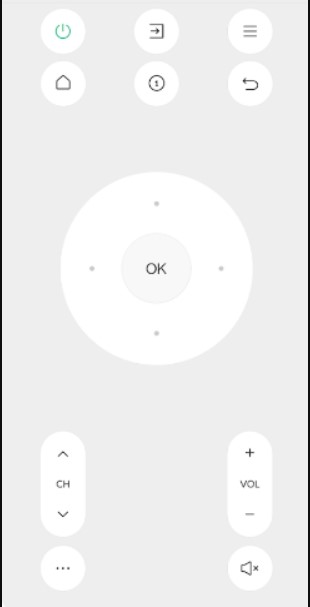
5. Now you will get a remote interface that you can use to enable WiFi under the Network settings.
Note: If this app doesn’t work, you can alternatively use IR blaster remote apps to control your Mi TV.
Connect Mi TV to Internet Using Ethernet Cable

Without using a remote, you can use an ethernet cable like DbillionDa Cat 8 Ethernet cable to connect your Mi TV to the internet. It will directly establish the internet connection on your Mi TV.
1. On the back side of your Mi TV, locate the Ethernet port.
2. Take the HDMI cable and plug one end of the cable into the HDMI port of the TV and the other end into a WiFi router.
3. Use the volume keys to navigate to Network settings and select Wired connection.
4. Once connected, you will be able to access the internet on Mi TV.
Use a Universal Remote to Connect Mi TV to WiFi
If you keep a universal remote, you can easily control your Mi TV once you pair it with suitable remote codes. A universal remote is incredible as it can control multiple devices at a time. Moreover, it features all the remote functions as you could see in an original remote. With a universal remote, you can connect your Mi TV or Box to a WiFi network.
How to Connect Mi TV to WiFi With Remote
1. Plug in the necessary cables and hit the Power Button on Mi TV to turn on the device.
2. Press the Menu button on the remote and head to the Settings option.
3. Select the Network option under the Settings menu.
4. Choose the Wireless Network option and toggle On the WiFi option.
5. From the list of networks, select your WiFi name and provide the necessary password.
6. After entering a password, your Mi TV will be connected to the selected WiFi network.
FAQ
Yes. You can use any remote controller app or physical buttons to control your Mi TV without a remote.
You can use universal remote apps to reset your Mi TV without the remote.
If you don’t have a remote control, locate and press the physical Power button to power on Mi TV without a remote.
