The Smart TV comes with advanced features and one among them is connecting to a WiFi network. With this, you can effortlessly stream TV shows or movies from popular apps like Netflix, Amazon Prime, HBO Max, Disney Plus, etc. But, what if you own a non-smart TV? Unfortunately, there is no direct option to connect a Non-Smart TV to a WiFi. Nevertheless, there are some other ways to establish a wireless internet connection on Non-Smart TV.
How to Connect Non-Smart TV to WiFi
Here are the different ways to connect any branded Non-Smart TV to a WiFi network.
#1: Using a Streaming Device
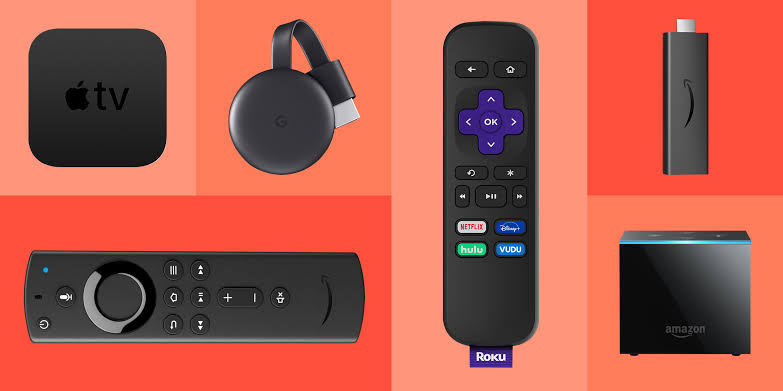
We all know that streaming devices can convert your normal TV to a smart TV. These streaming devices come with built-in WiFi support so you can easily connect them to a WiFi network on your Non-Smart TV. You can use either Amazon Firestick, Apple TV, Roku, or Google Chromecast.
[1] First, connect your streaming device to your TV’s HDMI port.
[2] Turn on your TV and go to Input/Source settings using the TV remote.
[3] Switch your TV to the HDMI input that your streaming device is connected to.
[4] You will see the setup screen. Follow the on-screen instructions to complete the initial setup.
[5] Select your network and enter your Wi-Fi password.
[6] Tap Connect and wait for a few seconds for the TV to get connected to WiFi.
[7] Upon connecting, you can access the WiFi and start streaming your favorite content.
Note: You can also connect Firestick to WiFi without a remote in case it is broken.
#2: Connect a Blu-Ray Player

Another way to connect a non-smart TV to WiFi is by using a Blu-Ray player. In addition to streaming devices, the Blu-Ray player also comes with built-in WiFi and wired internet connection support.
[1] You need to connect the TV and the Blu-Ray using the HDMI cable. If your TV does not have an HDMI port, you can use a component to HDMI to connect the Blu-Ray disc player.
[2] Go to TV’s Menu and choose the Blu-Ray input.
[3] Now, connect it to a WiFi network and start streaming the shows from any of your favorite streaming services.
#3: Connect Your TV to PC/ Laptop

Connecting a PC to the TV is the other easiest way to connect your non-smart TV to a WiFi network. Since most TV models have an HDMI port, you can connect the laptop or computer to your non-Smart TV and use it as an external monitor.
[1] Take an HDMI cable and connect one part to the laptop and the other end to the TV.
[2] Using the TV remote, go to TV’s Menu or Settings.
[3] From the Menu list, select the Input option and choose the HDMI connection that has been plugged in.
[4] That’s it. Upon connecting, you can stream the content of your PC on your non-Smart TV.
Note: If you would like to control non smart TV without a remote, you can install and use the non smart TV remote app.
#4: Using a Gaming Console

Gaming consoles like PlayStation, Xbox, and Nintendo Switch have built-in WiFi support. Therefore, you can connect it to access the internet on your non-Smart TV.
[1] Connect the HDMI cable to the gaming console and the other end to the TV’s HDMI port.
[2] Turn on the gaming console and TV.
[3] Switch the TV input source to the gaming console and stream the content on your TV.
Note: If you have a Nintendo Wii gaming console, you need to synchronize the Wii remote to control it easily,
#5: Cast from Your Smartphone
Screen casting or screen mirroring is an advanced technology where you can directly send and receive content from a smartphone to your TV. But, to use this method, both your smartphone and non-smart TV must have a Screen Mirroring option. If you have the feature, you can download the screen mirroring app from the Play Store and follow the app instructions to cast the content.
FAQ
Yes. By plugging a streaming device into the TV, you can convert a non-smart TV to a smart TV. Connect the streaming device to the HDMI port of your TV and watch movies and TV shows online.
You can use the remote app or an external mouse to connect the LG TV to WiFi without a remote.
![How to Connect Non-Smart TV to WiFi [Possible Ways] How to Connect Non-Smart TV to WiFi](https://smarttvremoteapps.com/wp-content/uploads/2023/07/How-to-Connect-Non-Smart-TV-to-WiFi-1.jpg)