Key Notes
- Remote for Matsui TV: Open Play Store → Click Search → Search for Matsui TV Remote App → Click Install → Select Matsui TV name→ Start using the app.
- Universal TV Remote Control: Open Play Store → Search for Universal TV Remote Control and select it → Install and Open Universal TV Remote Control → Select Matsui TV → Start using the remote.
- You can use any compatible universal remote which is compatible with your Matsui TV to control your device.
If your Matsui remote controller is broken, don’t worry. You can still control Matsui TV without a remote using universal remote apps. Regrettably, Matsui TV has no official remote control app. So, you can use third-party remote apps like Matsui TV Remote App to control the TV from an Android device. As long as you use the remote app, there will be no need for a replacement remote.
Key Features of Matsui TV Remote App
- The app has a user-friendly interface and is free to install and use.
- It controls multiple devices at a time so you can save remotes for each device you use.
- If necessary, you can enable or disable the vibration while pressing any buttons on the remote app.
- It supports all the functionalities similar to the original remote.
- It is compatible to work on any Android device if it has an IR Blaster.
How to Install and Use Matsui TV Remote App
1. Connect your Matsui TV and Android smartphone to the same WiFi network.
2. Navigate to the Apps section on your mobile and open the Google Play Store app.
3. Tap the search bar available on the top of the screen and search for the Matsui TV Remote app.
4. You will get a list of relevant app names based on the search.
5. Choose the correct app name and install it on your device.
6. Open the application and provide the necessary permissions.
7. Choose your Matsui TV name on the app interface.
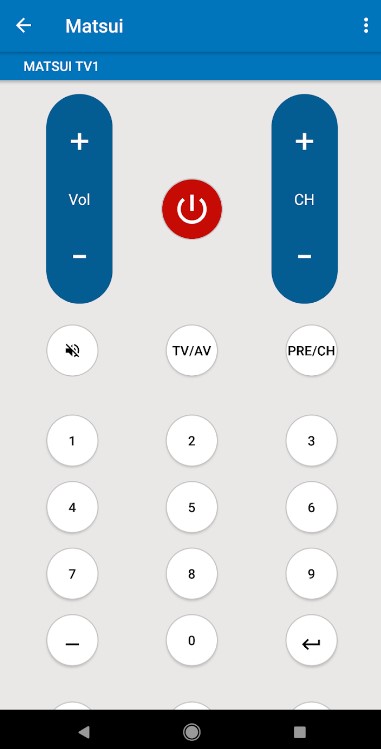
8. Once paired, you can use the remote to turn on/off the TV, change channels, download apps, and many more.
Note: In case you don’t have a WiFi network, you can install and use the IR blaster remote app to control the TV.
How to Install and Use Universal TV Remote Control App
Universal TV Remote Control is another application that you can use to control Matsui TV without a remote. Ensure to connect your Android smartphone and Matsui TV to the same WiFi network.
1. Launch Google Play Store on your Android smartphone.
2. Tap the search bar available on the top of the screen and search for the Universal TV Remote Control app.
3. A list of relevant app names will be shown under the search bar.
4. Choose the right app and tap the Install option to get the app on your device.
5. Upon successful installation, open the app and choose your Matsui TV name.
6. Once connected, you can use the remote interface to operate your TV.
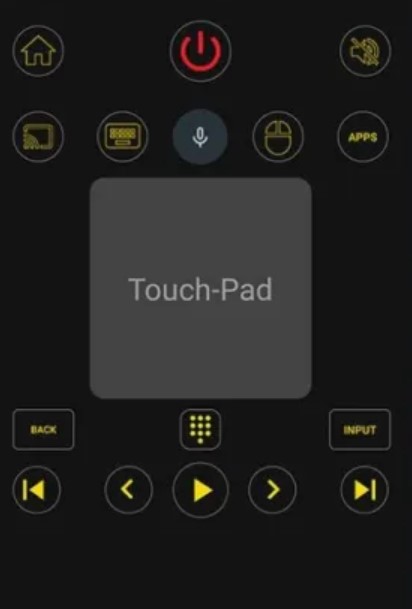
If you have a universal remote in your home, there is another way to control Matsui TV. You can simply program your universal remote using Matsui TV remote cotes to set up a remote control. It is one of the best choices as with one universal remote you can control multiple devices at the same time.
FAQ
You can tap the Power button present on the bottom or side panel of the TV to turn it on without the remote controller.
If the batteries in the Matsui remote got completely drained, your TV won’t respond to the remote commands. To make it work, change the batteries and insert them properly, clear the obstructions, power cycle the TV, fix stuck buttons, etc.
