Key Notes
- Use Remote Control for Ikon TV: Launch Play Store → Tap Search → Search for Remote Control for Ikon TV→ Tap Install → Open the app → Choose TV remote → Use the remote.
- Use Universal TV Remote Control: Launch Play Store → Search for Universal TV Remote Control→ Choose the app → Click Install→ Open the app → Select Remote → Choose Ikon TV → Start controlling.
- Using Smart TV Remote Control: Open Play Store → Tap Search → Search for Smart TV Remote Control → Click Install → Tap TV → Select Ikon TV → Press Power button → Start controlling the TV.
Is it possible to control Ikon TV without using a remote controller? Yes, it is possible. You can prefer using the remote app to control the Ikon TV when the remote has been lost or not working. Sadly, Ikon TV does not have any official remote app to date. Nevertheless, there are some third-party universal remote apps available in the Play Store. These remote apps can either work using a WiFi network or with a smartphone’s IR blaster.
Key Features of the Ikon TV Remote App
- The remote has all the similar functions to its original remote.
- You can easily turn on/off the TV, change channels, control volume, and many more.
- It comes with a simple and easy-to-use user interface.
- The app is free to download and use and does not require any registration.
- You will be able to control multiple TVs at a time.
How to Install and Use Remote Control for Ikon TV
[1] Initially, you need to connect your Android smartphone and Ikon TV to the same WiFi network.
[2] Open the Google Play Store app on your smartphone.
[3] Click the Search icon at the top right corner of the screen.
[4] Type the name Remote Control for Ikon TV and search for it.
[5] Select the app from the suggestion and click the Install button to start downloading the app.
[6] Once installed, tap the Open button to launch it on your smartphone.
[7] Choose your TV remote model.
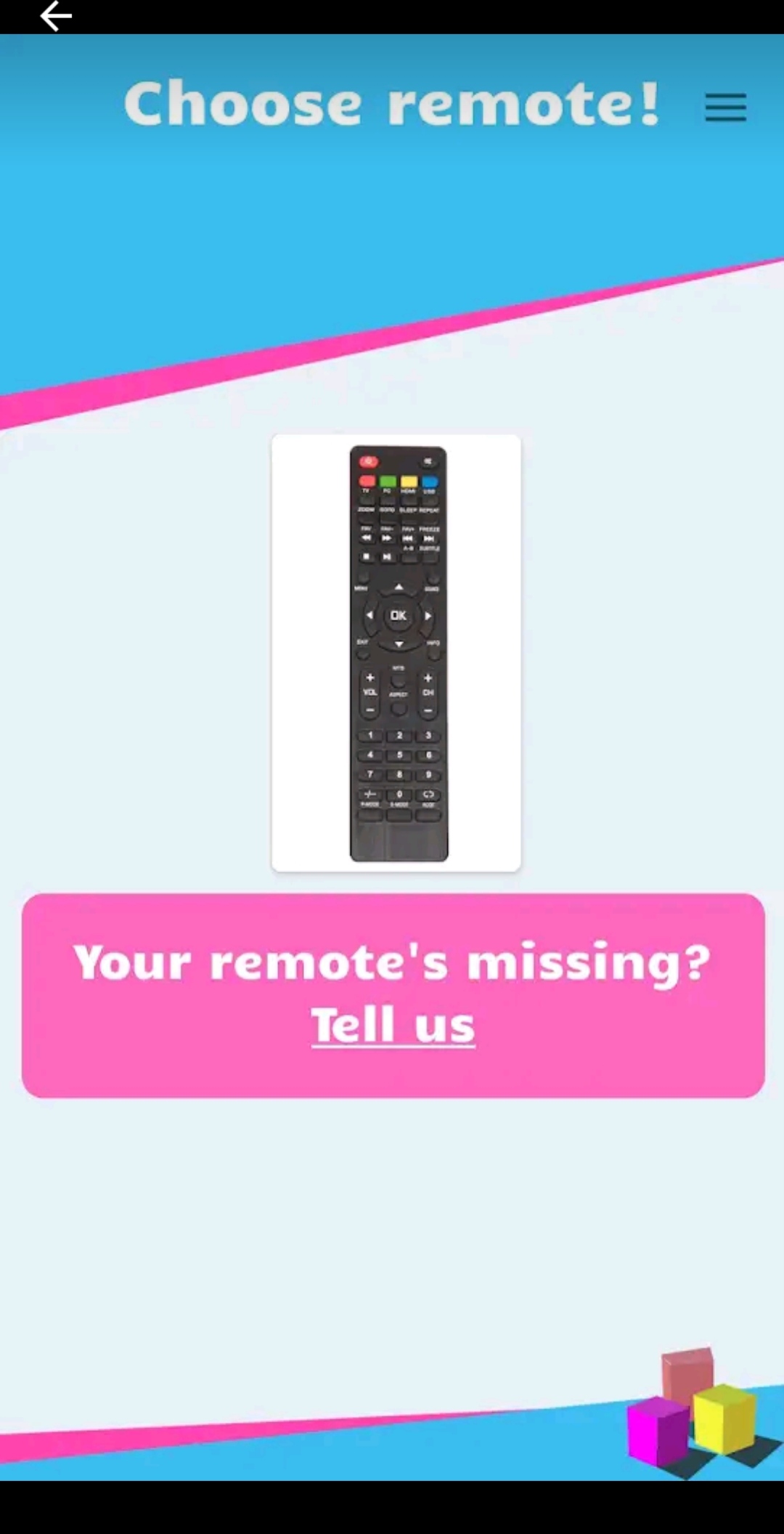
[8] Upon pairing, you can start using the app to control the TV.
Note: If you have an Ikon Android TV, you can use the Google TV app as a remote control from your Android or iPhone.
How to Install and Use Universal TV Remote Control
[1] Open Google Play Store on your Android smartphone or tablet.
[2] Click the Search bar, enter Universal TV Remote Control, and search for the app.
[3] Click the Install button to begin the installation.
[4] When installation gets complete, tap Open to launch the app.
[5] Select your Ikon TV from the options.
[6] You can use the virtual remote to start controlling the TV.
How to Install and Use Smart TV Remote Control
[1] Launch Google Play Store and search for Smart TV Remote Control.
[2] Choose the app and tap the Install button to download the app.
[3] After installation, click Open to launch the Smart TV Remote Control app.
[4] Select TV and choose your Ikon TV name from the available devices.
[5] Click Power or any other button to test the remote functions.
[6] If it functions well, you can use this app to operate your TV conveniently.
Note: If this app doesn’t control your TV, you can alternately use the best IR blaster remote apps for Android.
FAQ
Press the Volume Down and Power buttons together for a few seconds. when you see the Ikon TV logo release the buttons and it will reset your TV.
Ikon TV remote may stop working due to weak batteries, signal obstructions, technical issues in the TV, defective IR emitter, stuck buttons, etc.
