Key Notes
- Remote for Beston TV: Open Play Store → Click Search → Search for Remote Control For Beston TV App → Click Install → Select Beston TV name→ Start using the app.
- Universal TV Remote Control: Open Play Store → Search for Universal TV Remote Control and select it → Install and Open Universal TV Remote Control → Select Beston TV → Start using the remote.
- You can buy and use a universal remote to control any Beston TV with ease.
If the Beston TV remote becomes old, at any time it will stop working. However, there are other ways to control the Beston TV without a remote. It is recommended to use a third-party IR blaster remote app to control the Beston TV if your smartphone has an IR blaster. Otherwise, you can connect the Beston TV and phone to the same WiFi network to use the remote app.
Key Features of the Beston TV Remote App
- The app has an easy and user-friendly interface that is easy to navigate.
- With the Touchpad feature, you can use the smartphone as the mouse for your TV.
- The app contains all the basic features of the original remote.
- You can navigate through channels, adjust the volume, turn On or Off your TV, and many more functions.
- The app is compatible to work on any Android device if it has an IR Blaster.
How to Install and Use Remote Control For Beston TV
1. Unlock your Android smartphone and connect it to a strong WiFi network.
2. Open the Google Play Store app and search for Remote Control For Beston TV.
3. From the search suggestion that appears on your screen, choose the correct app name and install it on your device.
4. Upon successful installation, open the app and provide the necessary permissions.
5. From the app home screen, choose your Beston TV name.
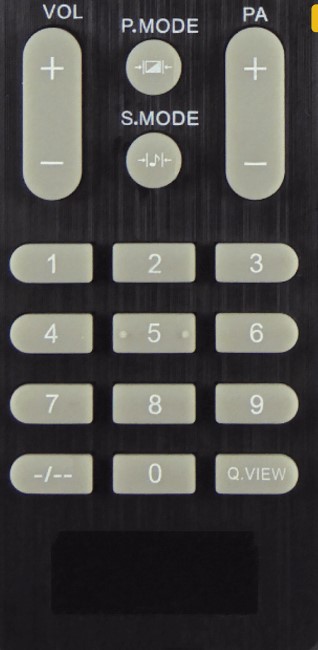
6. Once the connection is established you can use the smartphone as the remote controller for your Beston TV.
Note: If your WiFi network is unstable, you can use IR-based apps like the SURE remote app as a substitute.
How to Install and Use Universal TV Remote Control App
Before following these steps, connect your Beston TV and Android smartphone to the same WiFi network.
1. Open the Google Play Store application on your Android smartphone.
2. Tap the search bar available on the top of the screen and type Universal TV Remote Control.
3. From the search results, choose the correct app name and install it on your device.
4. Upon successful installation open the application and provide the necessary permissions.
5. From the list of devices shown on your screen, choose your Beston TV name.
6. You will get access to its virtual remote, tap the Power icon to test its remote functions.
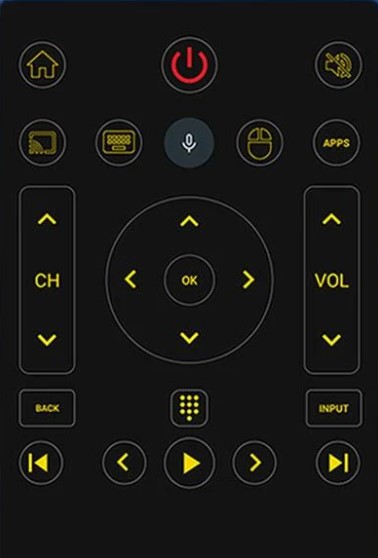
7. If it functions without any issues, you can use the virtual remote to operate your Beston TV without its remote.
If you are facing any difficulties in using universal remote apps, you can buy a universal remote to control the TV. You can purchase a universal remote app at a reasonable price on any e-commerce website like Amazon, Best Buy, Walmart, etc. Furthermore, you can refer to the Beston TV remote codes to set up a universal remote accordingly.
FAQ
Tap the Power Button located on the side or bottom of the Beston TV to turn on your Beston TV without using its original remote.
Your Beston TV remote may not be working due to weak batteries, poor internet connection, technical issues, defective IR emitter, stuck buttons, and many more.
