Key Notes
- Grundig Smart Remote – Launch Google Play Store → Tap Search → Look for Grundig Smart Remote → Choose the app → Tap Install → Launch the app → Click Add Device → Choose TV model → Start using it.
- Remote for Grundig TV – Launch Google Play Store → Search for Remote for Grundig TV → Choose the app → Click Install→ Open the app → Pick TV remote model → Use remote app to control TV.
- Grundig TV Remote – Launch App Store → Tap Search → Search for Grundig TV Remote →Tap Get to download→ Open the app → Click +Add Remote → Choose TV Model → Control TV.
If the Grundig TV remote is unresponsive or broken, you can use the remote app to control the TV. Luckily, Grunding TV has an official remote app (Grundig Smart Remote) which is available in the Play Store and App Store for free download. For using this app, you should your phone to the same WiFi network as your Grundig TV. Otherwise, you can install the IR blaster remote app to control the TV with your Android device’s IR blaster.
Key Features of Grundig TV Remote App
- You can use the official app to control all Grundig Smart TV models.
- All functionalities of an original remote are available in this remote app.
- You can change channels, adjust the volume, and more.
- No registration or sign-up is required to use the application
- Virtually control one or more Smart TVs with a single app.
How to Install and Use Grundig Smart Remote
[1] Open the App Store or Google Play Store on your smartphone.
[2] Type the Grundig Smart Remote app in the search bar and search for it.
[3] Choose Grundig Smart Remote the app icon from the suggestions list.
[4] Click the Get or Install button to download the app on your smartphone.
[5] Once installed, tap Open to launch the Grundig Smart Remote app.
[6] Click the Add Device button and select your Grundig TV.
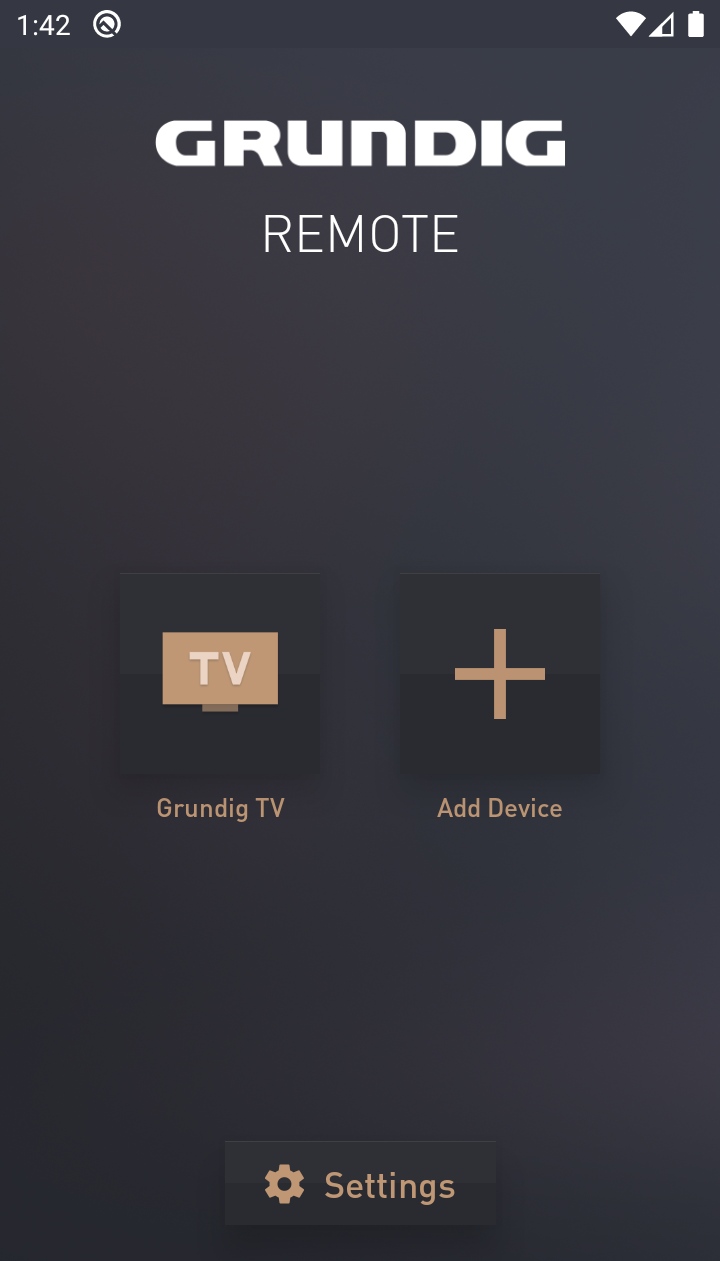
[7] If the device pairing is successful, you can start controlling the Grundig TV using the remote app.
Alternate Remote Apps to Control Grundig TV
If the official app is not working, you can use any of these third-party universal remote apps as an alternative.
Remote for Grundig TV
[1] Open Google Play Store on your Android smartphone.
[2] Tap the Search icon at the top right corner of the screen.
[3] Enter the name Remote for Grundig TV using a virtual keyboard.
[4] Choose the app and tap the Install button to download the app on your device.
[5] Wait for a few minutes for the app to complete the installation process.
[6] Once installed, tap the Open button to launch the app.
[7] Pick your TV remote model from the available devices.
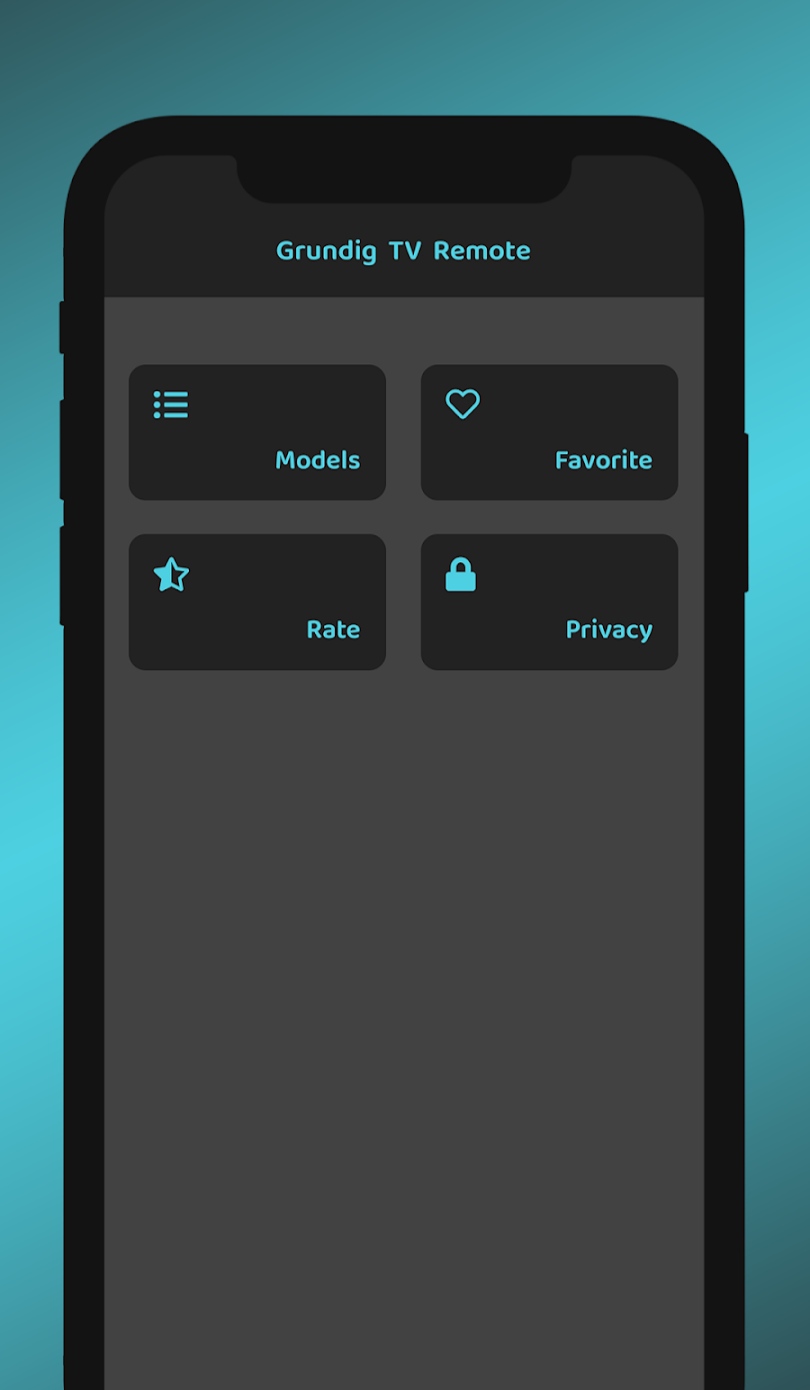
[8] Once paired, you can use the remote interface to control the TV.
Grundig TV Remote
[1] Unlock your Android smartphone and launch Google Play Store.
[2] Click the Search icon at the top of the screen.
[3] Under the search bar, type Grundig TV Remote and search for it.
[4] Pick the app from the suggestions and tap the Install button to download the app on your smartphone.
[5] Once installed, launch the app on your device.
[6] Click +Add Remote and select your TV model remote.
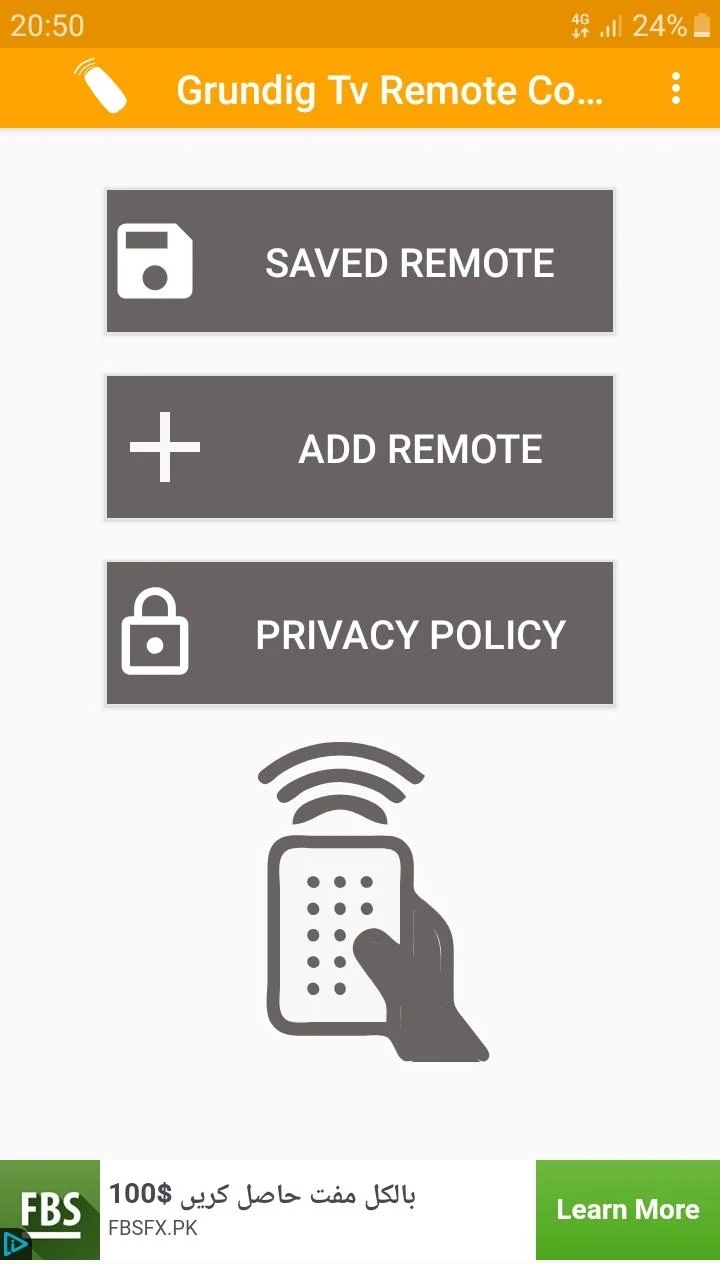
That’s it. You can start using the app to control your Grundig TV.
FAQ
To reset the Grundig TV remote, remove the batteries from the remote and press and hold each button for a few seconds. Then, insert the batteries back into the remote.
Unplug the TV cord from the socket and press the Power button for 20 seconds. Wait for a few minutes and plug the TV cord back into the socket. You have reset your Grundig TV.
