Key Notes
- Physical Button: Press the physical Power button to turn on the LG TV.
- Remote App: Open Play Store/App Store → Search for LG TV Plus App/LG ThinQ App→ Tap Install → Open the app → Follow the on-screen prompts to adjust the volume on LG TV.
- Use a Soundbar/streaming device remote, or universal remote to turn up or down the volume on LG TV.
Due to wear and tear of the remote’s hardware or drained batteries, the remote may become unfit for use. Since there are many ways to turn up/down the volume, change the channel, and turn on/off the TV, there is no need to buy a replacement remote for LG TV. In this article, you are going to learn different methods to adjust the volume of your LG Smart TV without a remote.
How to Adjust Volume on LG TV Without Remote
If your LG TV remote is not responding even with the new batteries, try these ways to control your TV volume.
Use the Physical Button to Adjust the Volume on LG TV
This is the easiest way to adjust the volume with the buttons located on your LG TV. Based on your TV version, it will be located either on the front side or underneath the LG logo. You can use these buttons to adjust the volume, change the channels, and change the input on LG without the remote control. Press the Vol + button to increase the volume and press the Vol – button to decrease it if necessary.
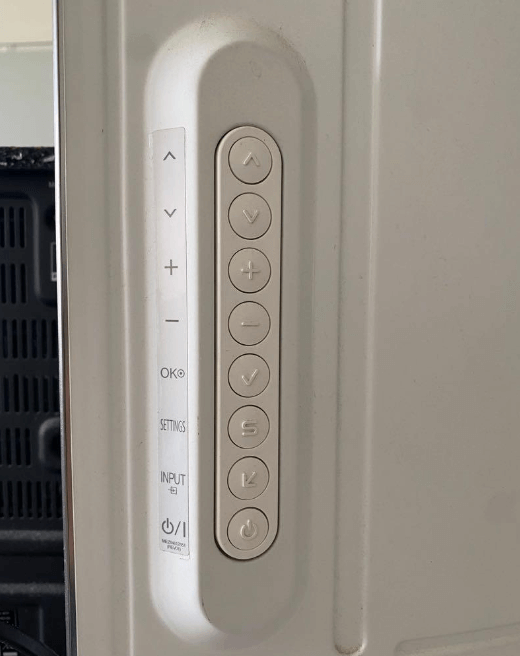
Use Remote App to Adjust the Volume on LG TV
With the LG ThinQ app on your smartphone, you can remotely access your TV. Before following the below-mentioned steps, connect your LG TV to WiFi without a remote.
Using the LG ThinQ App
1. Install the LG ThinQ app from a suitable app store according to your device firmware.
2. Once installed, launch the LG ThinQ app on your smartphone.
3. Sign in with the same LG account as on your TV.
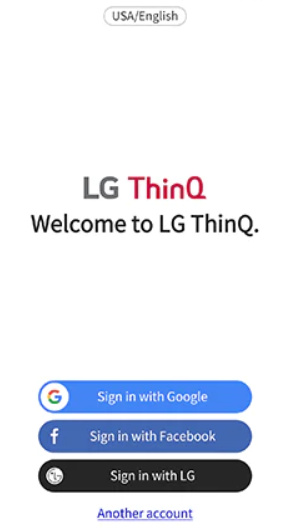
4. Click Add a Device option on the app’s home screen.
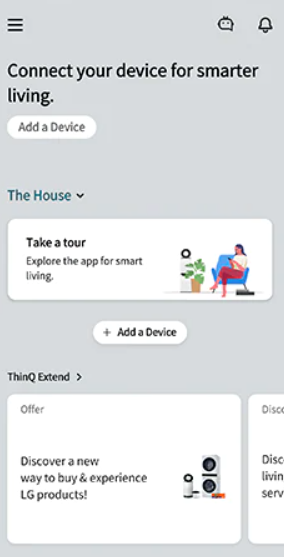
5. Tap Select Device and pick your LG Smart TV from the options shown.
6. A passcode will appear on your TV, enter it and hit OK to connect the TV to your Smartphone.
7. Select the Remote Control and tap the Volume buttons to adjust the volume of your LG TV.
Using LG TV Plus App
1. Get the LG TV Plus App on your Smartphone from the relevant app store.
2. Open the LG TV Plus app and allow the necessary permissions.
3. Select your LG TV from the app to view the code on your TV screen.
4. Type the code on your smartphone to pair up with your TV.
5. Now, you can adjust the TV volume without using a remote.
Note: If you are looking for an alternative, refer to our guide on the best remote apps for LG TVs and choose one.
Alternative Ways to Adjust Volume on LG TV
If you don’t wish to use the remote app anymore, use the following ways to turn up or down the volume on LG TV.
Use Soundbar Remote to Adjust Volume on LG TV
If you have connected a Soundbar to an LG TV, you can control the TV with the Soundbar remote. For instance, if you have connected a Vizio soundbar to a TV, you can use the Soundbar remote to increase or decrease the volume on your TV.
Use Streaming Device Remote to Turn Up/Down Volume on LG TV
There are many streaming devices that are compatible with LG TVs. For example, if you have connected a Firestick to an LG TV, you can be able to control and modify the volume on your TV with the Firestick remote.
Use a Universal Remote
You can easily control your Smart TV and other devices with a universal remote. Check your device compatibility and get the universal remote from Amazon. Once you program a universal remote to an LG TV, you can modify the volume from this remote.
Frequently Asked Questions
Install and use the IR blaster remote app on your smartphone to adjust the volume on LG TV. It does not require WiFi as it works by transmitting IR signals.
You have to program the universal remote with the LG TV remote codes to start using it on your LG TV.
