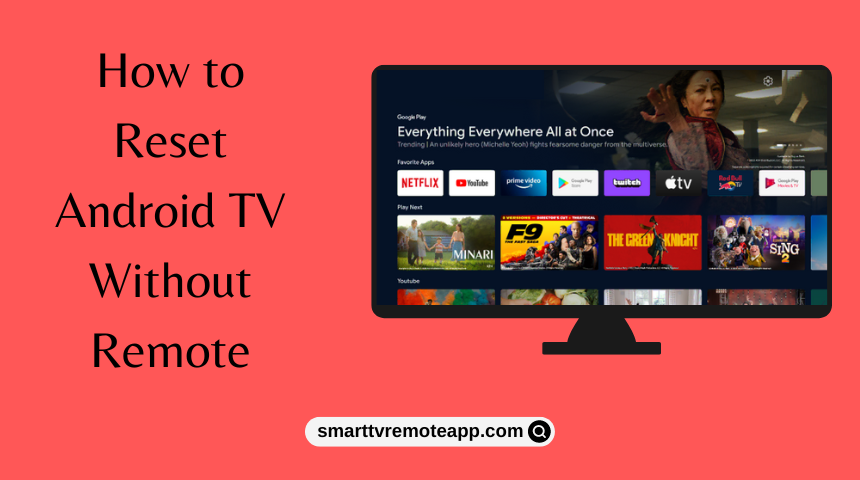Key Notes
- Soft Reset Android TV: Unplug the TV cord → After a minute, plug it back in → Switch on the TV.
- Hard Reset Android TV: Press the Reset button for 10-15 seconds to reset the TV without a remote.
- Use the Android TV Remote Control app to reset it without a remote control.
- Connect the Keyboard or Mouse to the TV’s HDMI port and use it to reset the TV.
- Buy a universal remote for Android TV and use it to reset it to defaults.
Are you looking for ways to reset your Android TV without a remote? You have come to the right place. Reset is an important process on any Android TV that will help to improve the TV performance when it is very slow. If the Android TV remote is not working, you can reset your Android TV without a remote using physical buttons or universal remote apps on your smartphone.
When Should I Reset Android TV
If you are tackling any of the below-mentioned problems, it is recommended to reset your Android TV.
| SCENARIO | REASONS |
|---|---|
| 1 | If your Android TV keeps disconnecting from WiFi |
| 2 | When your Android TV apps are not working properly |
| 3 | If the Android TV screen turns black while using any apps |
| 4 | When your Android TV is not responding to the remote command |
| 5 | If the Android TV keeps crashing or freezing while watching content |
| 6 | When your Android TV has no signal from the external connections |
| 7 | If you are going to sell your Android TV, resetting is necessary |
How to Reset Android TV Without Remote
Here are the easy ways to reset your Android TV without using a physical remote.
How to Soft Reset Android TV Without Remote
A soft reset is a simple way to fix minor issues that occur on the TV without erasing anything.
1. Switch off the Android TV and unplug it from the power source.

2. After a minute, insert the TV plug into the power socket.
3. Long press the Power button present on your TV.
4. Once it is turned ON, check whether your Android TV is working properly.
How to Hard Reset Android TV Without Remote
If you don’t mind losing all the data and settings, it is better to factory reset your Android TV to revert back to defaults.
Use Physical Buttons to Hard Reset Android TV
This method is useful if your Android TV has a Reset button present on it.
1. Locate the Reset button on your TV. It will be present mostly on the side or near the TV logo.

2. Press and hold the Reset button for up to 10-15 seconds.
3. During this process, your Android TV will automatically be turned OFF and ON.
4. After completing the process, try accessing your TV to find out if the issues are resolved.
Note: With the help of physical buttons, you can even factory reset or turn on your Sony TV without a remote.
Use External Keyboard to Hard Reset Android TV
If you have a keyboard or mouse, you can use it to hard reset your Android TV. Just like controlling your PC using a wireless Keyboard/Mouse, you can do the same with your TV too. Connect the external keyboard to Android TV by plugging a USB adapter into the port. Later, you can perform a hard reset by going to TV settings. We recommend using a Logitech K400 keyboard for controlling the Android TV with ease since it comes with a dedicated mousepad control.

Use Third-Party Remote App to Hard Reset Android TV
Since the Play Store is loaded with plenty of remote apps, you can install any of them to control the Android TV virtually.
1. Connect your Android TV and Android device to the same WiFi network.
2. Open the Play Store on your Android device.
3. Tap the Search icon and search for Remote Control for Android TV.
4. Choose the Remote Control for Android TV app and click Install.
5. Once installed, launch the Remote Control for Android TV app and tap the Start button.
6. Select your Android TV from the shown devices.
7. Now, you can reset your Android TV with the help of this virtual remote control.
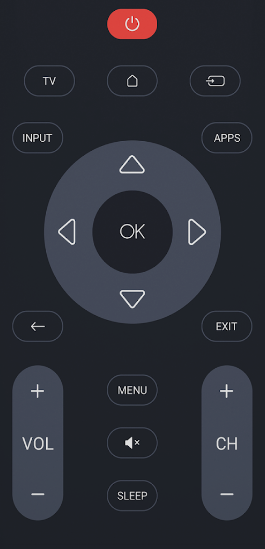
Note: If your smartphone has built-in IR support, you can use the IR blaster remote app to control Android TV without WiFi.
Buy a Universal Remote
When the Android TV remote app is not working on your TV, the universal remote comes in handy. You can easily replace your TV remote, as there are many Universal remotes available on the market. Check your Android TV’s compatibility and buy one according to your preference. With a universal remote, you can reset your Android TV and control many devices simultaneously.
Frequently Asked Questions
When you reset your Android TV to factory settings, it will delete the Google account information and installed applications.
In some cases, resetting Android TV will fix the black screen issue. If not, you can contact Android TV Customer Support.