Key Notes
- Using Google TV App: Open Play Store → Tap Search → Search for Google TV → Click Install → Open the app → Tap Remote → It will Scan for devices → Select Shinco TV → Change channels using this remote app.
- Use Universal TV Remote Control: Launch Play Store → Search for Universal TV Remote Control → Select the app → Click Install → Launch the app → Select Remote → Choose Shinco TV → Start controlling.
- Use Remote Control for Android TV: Launch Play Store → Search for Remote Control for Android TV→ Choose the app → Click Install→ Open the app → Choose Shinco TV → Start using the virtual remote.
Have you lost your Shinco TV remote and looking for ways to control your TV? You’ve come to the right place. You can install the remote app on your smartphone to control your Shinco TV. Though there is no official remote app for Shinco TV, there are some alternatives you can use. Google TV app is the most popular app which can be used to control all Android-based TVs. Also, you can use other third-party universal remote apps from an Android device to control your TV.
Key Features of Remote Apps for Shinco TV
- These apps are free to use without any subscription or registration.
- Google TV app allows you to control your Shinco TV with voice commands.
- Universal TV Remote Control has a user-friendly interface that works on IR and WiFi.
- All of these apps have a straightforward setup process.
- You can perform all the remote functions like changing channels, adjusting volumes, etc.
How to Install and Use Google TV Remote App
If you have a Shinco Android TV, you can install the Google TV remote app on your smartphone to control it.
1. Connect your Shinco TV and smartphone to the same WiFi network.
2. Install the Google TV app on your smartphone from the relevant app store.
3. Launch the app and provide access to the asking permissions.
4. Tap the Remote icon present on the app interface.
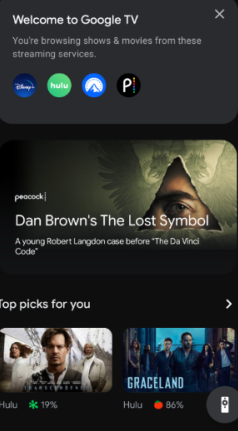
5. Once you click the remote icon, it will start searching for nearby devices.
6. Devices connected to the same WiFi will appear; select your Shinco TV.
7. A passcode will display on your TV screen.
8. Enter it on the Google TV app to complete the pairing.
Now you can start using this remote app to control your Shinco TV.
How to Install and Use Universal TV Remote Control
You can use this app via WiFi and IR Blaster. If you are using it as a WiFi remote, ensure to connect your TV and Android phone to the same WiFi network.
1. Open the Play Store on your Android Phone.
2. Tap the Search icon and enter the Universal TV remote control.
3. Select the appropriate app from the suggestion list.
4. Hit Install to download the app on your Android Phone.
5. Launch the app and click the Remote.
6. Select your Shico TV to pair it up to view the remote.
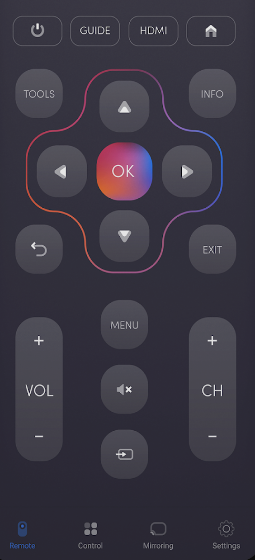
Once done, you can virtually control your Shinco TV using this app.
Note: If you want to control Shinco TV without WiFi, you can use the IR blaster remote app on your Android device.
How to Install and Use Remote Control for Android TV
When your phone doesn’t have an IR blaster, you can opt for WiFi-based remote apps like Remote Control for Android TV.
1. Connect your Shinco TV to the same WiFi network as your Android smartphone.
2. Install the Remote Control for Android TV app from the Play Store on your Android phone.
3. Open the Remote Control for Android TV app once it is installed.
4. The remote app will automatically scan the devices connected via the same Internet.
5. Tap on your Shinco TV to get connected.
6. Press the Power button on the remote app to check its working status.
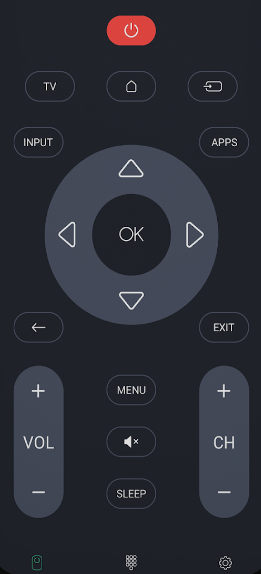
That’s it. Start controlling your Shinco TV with your smartphone.
Use a Universal Remote
Universal Remotes are the best option to replace your remote control. It also can be used to control your other household devices. There are plenty of universal remotes available on Amazon. Check your TV’s compatibility and choose a good one to buy. Further, you can program it by using the remote codes of your TV.
Frequently Asked Questions
No, Shinco TV does not have an official remote app.
You can use the volume buttons present on your Shinco TV to increase or decrease the volume.
