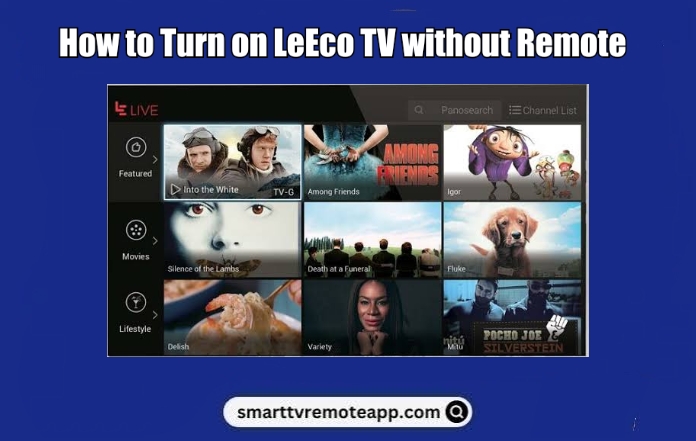Key Notes
- Using Physical Keys: Press and hold the Power key to turn on the LeEco TV without a remote.
- Use the Remote App: Open Google Play Store → Tap Search → Search for Universal TV Remote Control → Click Install → Tap TV → Select LeEco TV → Press Power button
- Use PlayStation 4: Connect PS4 to TV→ Settings → Select System Settings → Enable HDMI Device Link option → Turn on PS4 to turn on your TV.
- Use Nintendo Switch: Connect Nintendo Switch to TV → Go to Settings → Select System Settings → Select the TV Settings → Enable Match TV Power State → Turn on Nintendo Switch to turn on TV.
- Using Xbox One: Turn on Xbox → Go to Settings → Choose TV and OneGuide→ Select the Device Control → Choose the LeEco TV→ Tap the Automatic option → Press the B button → Select Xbox One turns on and turn off my devices → Turn on LeEco TV using Xbox One.
- Use a universal remote and turn on the LeEco TV.
If the LeEco TV remote stops working, it is quite difficult to control the TV. In such situations, you may wonder how to turn on or off the LeEco TV without a remote. The most convenient way to turn on the LeEco TV is by pressing the physical power button. If you own a gaming console, you can still turn on the LeEco TV by tweaking some settings that we have explained in brief below.
How to Turn on LeEco TV Without Remote
Here are the possible ways to switch on the LeEco TV in the absence of a remote control.
Use the Physical Buttons to Turn on LeEco TV
The best way to turn on your LeEco TV without a remote control is by using the physical button provided on your TV. Simply, press the Power button and it will turn on your TV. Similarly, to turn off the TV, once again press the power button. In addition, you can use other physical buttons to change the input, modify the settings, and adjust the volume.
Use the Remote App to Turn on LeEco TV
Using the remote app is another way to turn on your TV without a physical remote. Since the TV is turned on, you need to use the IR blaster remote app to control your TV from your smartphone without WiFi. So, before installing the app, make sure that your smartphone has an IR blaster to send infrared signals to the TV.
[1] Launch the Google Play Store and search for Universal TV remote control app.
[2] Choose the app and tap the Install button to download the app.
[3] After the installation, click Open to launch the app.
[4] Choose your LeEco TV from the available devices.
[5] Once paired, click the Power button to turn on your LeEco TV.
Use a Gaming Console to Turn on LeEco TV
Gaming consoles like PlayStation, Xbox One, and Nintendo Switch can also be used to turn on the LeEco Smart TV. For this to work, you need to modify a few settings on your device.
PlayStation

[1] Connect your PS4 console to your LeEco Smart TV by using the HDMI cable.
[2] On your console, go to Settings.
[3] Select the System option.
[4] Scroll down to the Enable HDMI Device Link and tick the checkbox.
[5] Now, when you turn on your console, it will automatically turn on your TV.
Nintendo Switch

[1] Using the dock, connect your Nintendo Switch to your TV.
[2] Open the Settings on your Nintendo and choose System Settings.
[3] Go to the TV Settings on the left pane and turn on the Match TV Power State.
[4] When you restart your console, it will turn on the LeEco TV.
Xbox One

[1] Turn on your Xbox. and open Settings.
[2] Choose TV and OneGuide.
[3] Next, select the Device Control option.
[4] Choose your LeEco TV name.
[5] Tap the Automatic option and press the B button on the TV remote.
[6] Click on the Xbox One turns on and turn off my Devices option
[7] Now, when you turn on the Xbox controller the LeEco TV will turn on automatically.
Buy a Universal Remote Control
If your original LeEco TV remote is damaged, instead of buying a new replacement remote, you can use a universal remote to control it. With this remote, you can control multiple devices including smart TVs, DVD players, Blu-ray players, and much more. However, you need to program a universal remote with your LeEco TV using remote codes.

FAQ
Locate and press the Vol + button on the TV panel to increase the volume on your LeEco TV. Similarly, to decrease the volume, press the Vol – button. Alternatively, you can use universal remote apps to adjust the volume on the LeEco TV.
If the LeEco TV is not turning on, restart it. Unplug the cord from the socket and wait for a few minutes. Then, plug the cord back into the socket and turn on the TV.