Key Notes
- Thorn TV Remote: Open Play Store → Click Search → Search for Thorn TV Remote → Click Install → Launch the app → Select + Add Remote → Select remote model. → Press the Power button to test the remote control.
- Remote Control for TV – All TV: Open Play Store → Search for Remote Control for TV – All TV → Click Install → Launch the app → Select Thorn TV → Choose the Remote Model → Use the remote.
- Universal TV Remote Control: Launch Play Store → Search for Universal TV Remote Control→ Choose the app → Click Install→ Open the app → Choose Thorn TV → Start controlling.
At times, the Thorn TV remote may fail to work for reasons like weak batteries, physical damage, etc. Instead of buying a new replacement remote or universal remote, you can use the remote app to control your Thorn TV from an Android smartphone or tablet. To use the remote app, you need to connect the Thorn TV and phone to the same WiFi. Otherwise, you can control the Thorn TV with a smartphone’s IR blaster.
In this guide, you will learn how to control the Thorn TV using third-party universal remote apps on an Android device.
Key Features of Thorn TV Remote App
- The application has a simple and user-friendly interface with the necessary buttons.
- It allows users to save remotes for after-use if required.
- You can control multiple TVs at once with a single remote app.
- It lets you change TV channels, adjust the volume, change the input, etc.
- You can use the remote app for free without any subscription.
How to Install and Use Thorn TV Remote
Thorn TV Remote is an IR blaster remote app that works by emitting infrared signals from your Android device.
[1] Launch Play Store on your Android smartphone.
[2] Type Thorn TV Remote in the search field and search for it.
[3] Choose the Thorn TV Remote application from the search results and click the Install button to start downloading.
[4] Click Open to launch the Thorn TV remote app on your Android smartphone.
[5] Select the + Add Remote option and select your remote model.
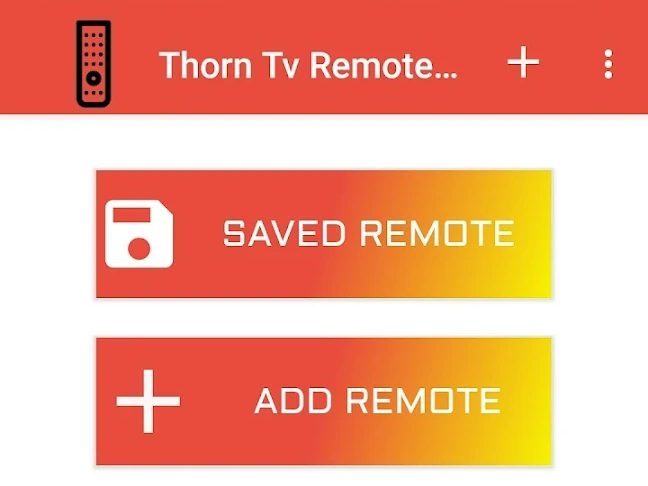
[6] Point the remote towards the TV and press the Power button to test the remote control.
How to Install and Use Remote Control for TV – All TV
Remote Control for TV – All TV is a Thorn Smart TV remote app that works if your TV and phone are connected to the same WiFi network.
[1] Launch the Google Play Store on your Android smartphone.
[2] Click the Search icon at the top right corner of the screen.
[3] Enter the app name Remote Control for TV- All TV and search for it.
[4] From the suggestion list, select the app and tap the Install button.
[5] Launch the Remote Control for TV – All TV app and allow the necessary permissions.
[6] Select Thorn TV and choose the remote model from the options.
[7] Press the remote keys and start controlling the TV using a virtual remote.
Note: If your Thorn TV is not a Smart TV, you can’t use this app. Instead, you can use the non smart TV universal remote app to control it virtually if your smartphone has an IR blaster.
How to Install and Use Universal TV Remote Control
To use this app, you should connect your Thorn TV and smartphone to the same WiFi network.
[1] Open the Google Play Store and tap the Search bar.
[2] Type Universal TV Remote Control and click the Search icon.
[3] Select the Universal TV Remote Control app from the search result and hit Install.
[4] Tap Open to launch the app on your smartphone.
[5] From the available devices list, choose Thorn TV.
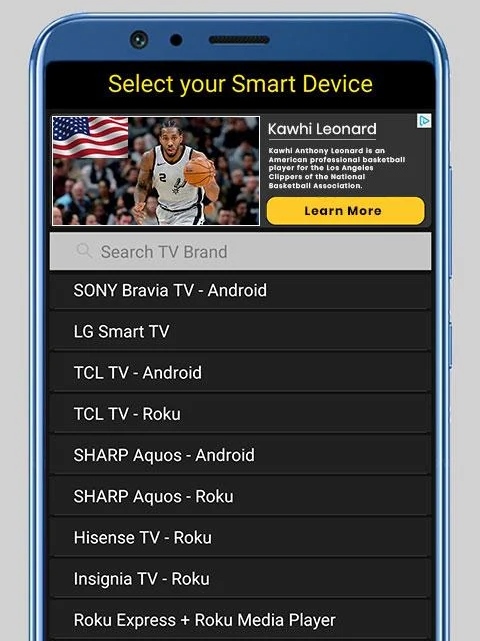
[6] Once connected, you can start controlling your Thorn TV with this app.
FAQ
You can control your Thorn TV without a remote using the physical buttons or the remote app.
Press the Volume button present on your Thorn TV panel to increase or decrease the volume.
If the IR emitter on the remote is defective or broken, the remote will not work. In such cases, you can buy a universal remote for Thorn Smart TV and program it with a remote code to start using it.
