Key Notes
- Installation: Launch Play Store or App Store → Search for Fetch Mobi App → Select Fetch Mobi → Click Install or Get.
- Usage: Open Fetch Mobi → Sign in to your Fetch TV account → Tap Remote icon → Follow the on-screen instructions → Use the app to control your Fetch TV box.
If you own a Fetch TV, you don’t need to depend on the physical remote controller always. It has an official remote app (Fetch Mobi) with which you can control your Fetch TV set-top box without using a remote. This app is available on both Google Play Store and App Store for free. To use the Fetch Mobi app, you should connect your smartphone and TV to the same WiFi network.
Key Features of the Fetch TV Remote App
- The app comes with a simple design, an intuitive interface, and simple buttons.
- It comprises all the features of the Fetch TV set-top box remote.
- With this app, you can turn on/off the Fetch TV, change channels, adjust the volume, etc.
- Using this app, you can easily search for your favorite entertainment titles.
- Control your TV and search TV shows or channels with voice commands.
- Fetch TV customers can download movies and TV shows and watch them offline on their smartphones.
How to Install the Fetch Mobi App
Before getting into the steps, make sure that your smartphone and Fetch TV are connected to the same WiFi network.
[1] Open the Google Play Store or App Store on your Android or iOS device.
[2] Tap the Search icon at the top right corner of the screen.
[3] Enter the app name Fetch Mobi using a virtual keyboard.
[4] Choose the app and tap the Install or Get button to install the app on your device.
[5] Wait for a few minutes for the app to complete the installation process.
Note: You can use the Shield TV remote app to control NVIDIA SHIELD TV from an Android or iPhone.
How to Use the Fetch Mobi App
[1] Once installed, tap the Open button to launch the app.
[2] Click Sign in and log in to your Fetch TV account.
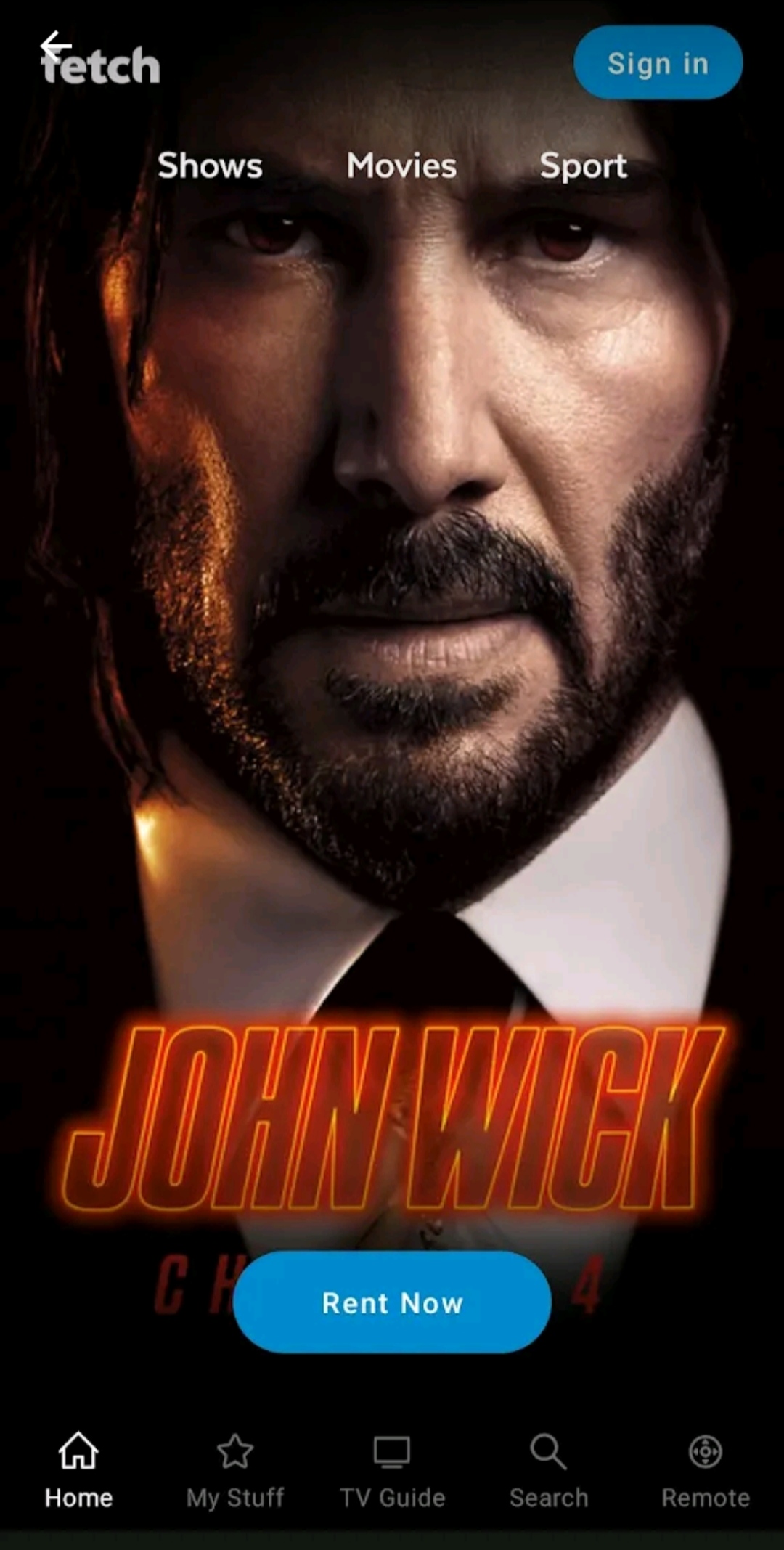
[3] Once logged in, click the Remote icon in the bottom right corner.
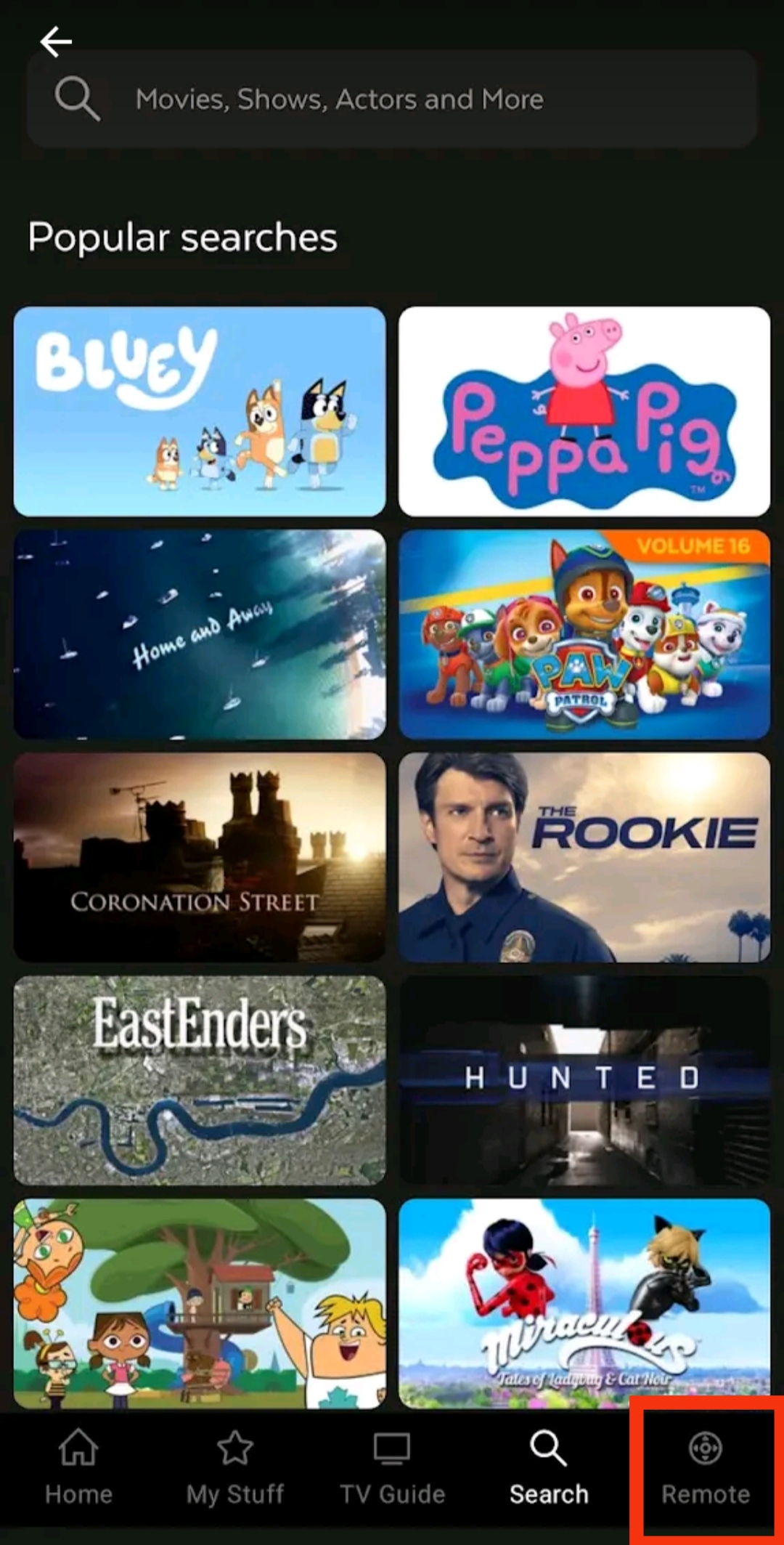
[4] Follow the on-screen instructions to connect your Fetch TV to your smartphone.
[5] Once done, the remote interface will appear. Use it to control the Fetch TV box conveniently.
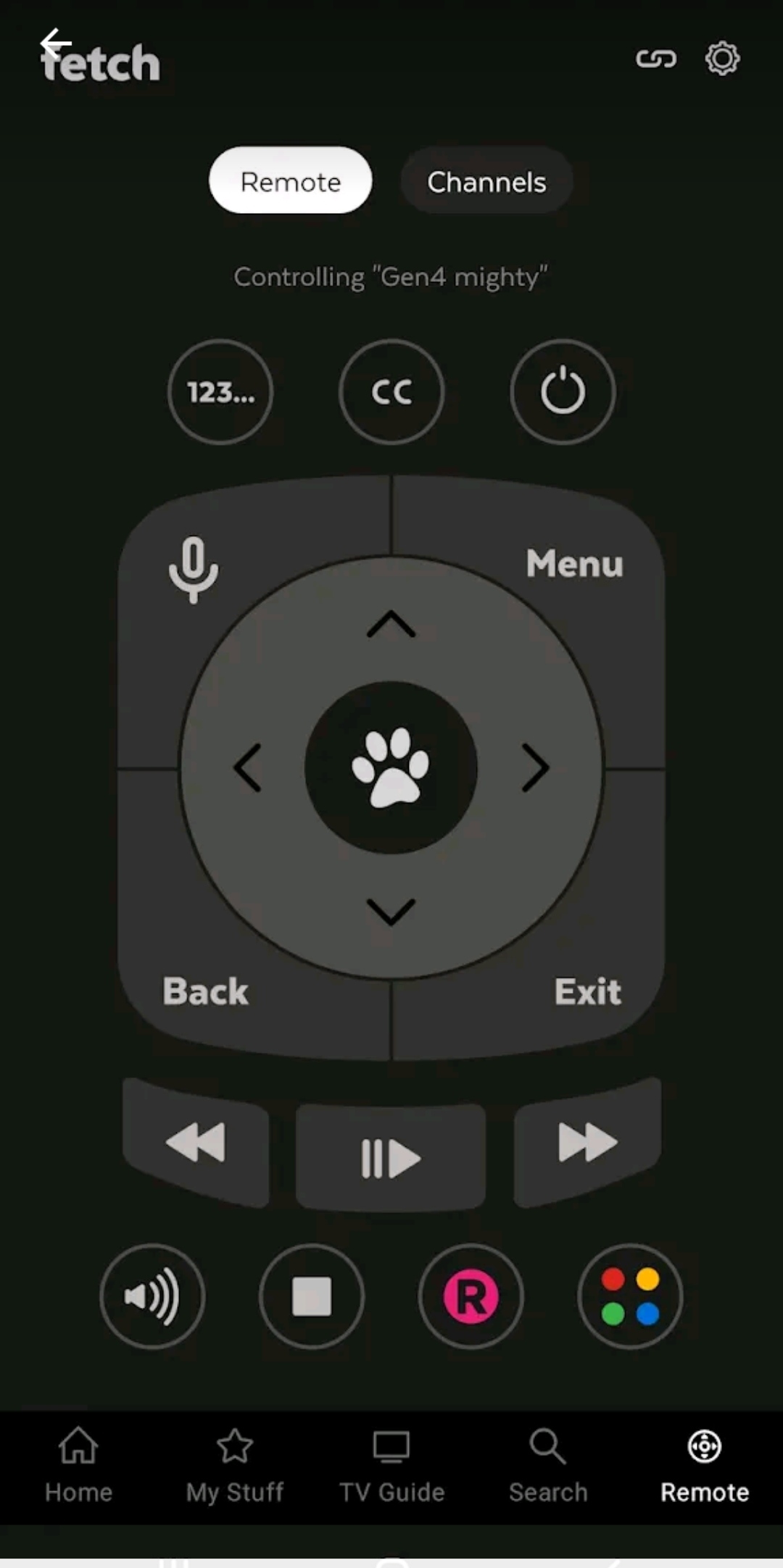
Fetch Mobi Compatible Devices
To install and use the Fetch Mobi app, your device should meet the following requirements.
- Android smartphones or tablets (requires Android 8.0 or above)
- iPhone (requires iOS 14.5 or later)
- iPadOS (requires iPadOS 14.5 or later)
- iPod Touch (requires iOS 14.5 or up)
Note: To control your Android TV without a remote, you can download and use the Google TV app on your smartphone.
FAQ
You can install and use the Fetch Mobi app on your phone to control the Fetch TV without a remote.
The Fetch Mobi remote app may not be working if the app is outdated. Update the app to its latest version by visiting the Play Store or App Store. To fix connectivity issues, connect your phone and Fetch TV box to a 2.4 GHz WiFi band for a stable connection.
