Amazon Firestick is a digital media-centric device for watching movies and TV shows, playing music, and more. It also provides an Alexa remote for controlling your TV via voice command. If you have lost the Firestick remote somewhere or it is not working, there are several options to replace the Firestick remote.
Alternatives for Firestick Remote
The following are the best replacement ideas for the Firestick remote.
Amazon Fire TV Mobile App
You can download and use the Amazon Fire TV app to control your Firestick if the remote is missing or broken. It is a free application on the Google Play Store (Android) and App Store (iOS). Once you have installed the app, connect your smartphone to the same WIFI network as your Firestick-connected device.
- Open the Amazon Fire TV app on your smartphone.
- Log in to your Amazon account to continue.
- Your smartphone will auto-detect the Firestick if both devices are on the same WIFI network.
- Select your Firestick and enter the 4-digit code that appears on the TV screen.
- Now it will display a remote interface similar to the Firestick remote.
The app is ready to change settings, control volume, change channels, or ask Alexa to play something.
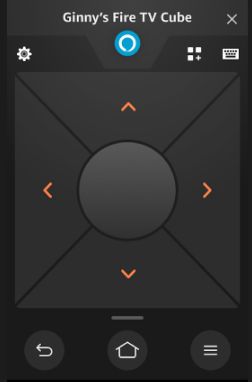
Smartphone as a Remote
You can use the Amazon Fire TV app without a WIFI network if you have two smartphones. Here, you must create a WIFI hotspot from one smartphone and connect the rest of the devices to this WIFI network.
- Initially, open Settings on your smartphone.
- Go to WIFI and Network settings and choose WIFI hotspot.
- Rename the hotspot name as the old WIFI network.
- Also, set the old WIFI password as the WIFI hotspot password.
💡 As a result, your Firestick will connect to the hotspot by itself, recognizing the previous one.
- Restart your Firestick-connected TV to see the effect.
- Now connect your second smartphone to this WIFI hotspot.
- Following that, download and install the Amazon Fire TV app.
- Then log in to the Amazon account to scan and detect your Firestick.
- Input the 4-digit code as displayed on the TV screen for pairing.
Note: There are possibilities to connect Firestick to WIFI without a remote when it is lost, damaged, or not working.
Alexa-Enabled Speaker
The Alexa-enabled smart speaker is another option to control your Firestick-connected device without a remote. It is highly useful because you are going to use only voice commands. If you want to play something on Firestick, ask, “Alexa, play (show name) on my Fire TV.“ It will work only when Firestick and Alexa-enabled speaker is connected to the same WIFI network.

Standard TV Remote
HDMI-CEC is a key feature offered by Firestick that lets you control any HDMI device. Therefore, it is easy to replace Firestick Remote and control your TV remote. But you should keep in mind that it only supports limited functions.
- Go to the homepage of Firestick using the Amazon Fire TV app.
- Click on Settings → Display & Sounds.
- Scroll down and tap HDMI CEC Device Control to turn it on.
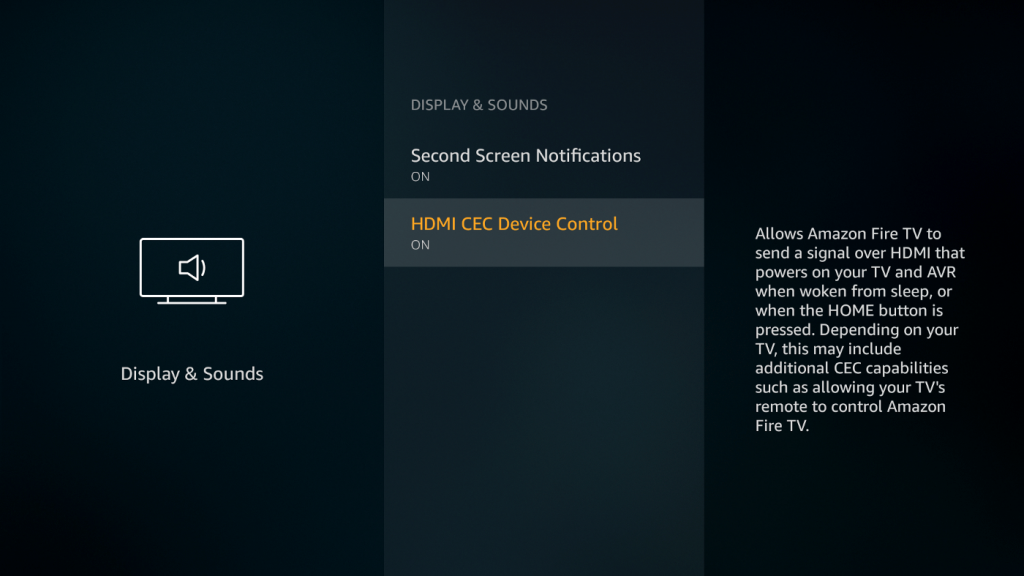
From now onwards, you can use the TV remote to control your Firestick.
Old Firestick Remote
Surprisingly, you can use any Firestick remote to pair with your Fire TV even though it is an old generation. Somehow, the setup procedure for each remote may vary. Visit the Amazon support official website for detailed instructions for pairing the Firestick remote.

New Replacement Remote
If you want a new replacement remote, you can easily buy it online on Amazon. The first-generation Alexa voice remote is the best pick, compatible with all Firestick models. Apart from that, there are a few non-branded replacement remotes at a low cost. If necessary, purchase a remote cover to protect it against physical damage.
- Firestick Replacement Remote for 2nd Generation
Keyboard or Mouse
You can use a wired/wireless keyboard or mouse to replace Firestick Remote if there is no internet or an additional smartphone. It is very simple as connecting it to your PC. Make sure to purchase a micro USB splitter that is available on Amazon. Here are the steps to connect a keyboard or mouse to the Firestick.

- Plug the USB male cable into the charging port of the Firestick.
- Then plug the wireless adapter of the keyboard into the micro USB splitter female port.
- Finally, connect the USB charging cable to the micro USB splitter.
That’s it. You can control the Firestick using the keyboard.
Frequently Asked Questions
Unplug the Firestick and keep it aside for 60 seconds. Press and hold the Left, Menu, and Back buttons simultaneously for about 12 seconds. After that, release the buttons and then wait for 5 seconds. Later, remove the batteries from the remote compartment. Next, plug the Firestick into the TV’s port and wait for 60 seconds. Finally, reinsert the batteries and press the Home button to view the home screen.
Go to the Settings icon on the Firestick home. Choose Controllers & Bluetooth Devices. Then click on Amazon Fire TV Remotes. Lastly, press the Home button for about 10 seconds to pair the remote with your Firestick.
![How to Replace Firestick Remote Controller [Possible Options] How to Replace Firestick Remote](https://smarttvremoteapps.com/wp-content/uploads/2022/10/How-to-Replace-Firestick-Remote.png)