Key Notes
- Press the physical buttons on the TV panel to open the menu and reset Vizio TV to factory defaults.
- Using the VIZIO Mobile app: Connect Vizio TV and your smartphone to the same WIFI network → Launch VIZIO Mobile → Click Control tab → Tap Devices → Select your Vizio TV → Press the Menu key on the remote → System → Reset & Admin → Reset TV to Factory Defaults → Enter password → Reset.
- Connect a wireless keyboard to your Vizio TV and reset it using the touchpad control.
Vizio is one of the top sellers in the television market ranging from 4K HDR Smart TVs to QLED TVs. It has a SmartCast integrated with Apple HomeKit, Google Assistant, and Amazon Alexa. In addition, it is compatible with Apple AirPlay and Chromecast to stream your favorite movies from your smartphone. If you encounter an issue on your Vizio TV, you must reset it. In case the Vizio TV remote is not working, try these methods to reset your Vizio TV without using a remote.
How to Factory Reset Vizio TV Without Remote using TV Buttons
You can reset the Vizio TV without a remote by pressing the TV buttons. The process is straightforward and will take less than 5 minutes.
1. Turn on your Vizio Smart TV by pressing the Power button on the TV.
2. Next, press and hold the Input and Volume Down buttons simultaneously.
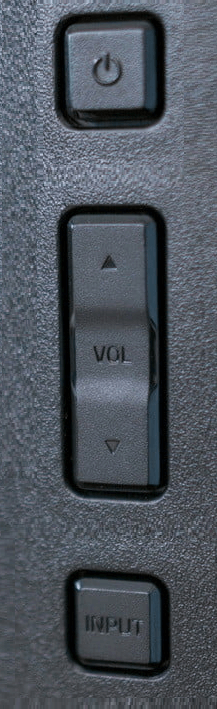
3. Follow the on-screen instructions to proceed.
4. As suggested, release both buttons you are holding right now.
5. Then press and hold the Input button for about 10 seconds to begin the reset.
6. You will see a new message on the TV screen below.
“Memory is being cleared. The display will reset shortly.”
7. Your Vizio TV will restart within a minute or two. As a result, it will reset the Vizio TV to factory defaults.
Note: You shall probably change input on Vizio TV without a remote, and it is a useful thing when the physical remote controller isn’t available.
How to Factory Reset Vizio TV using the VIZIO Mobile App
The VIZIO Mobile app is used to control Vizio TV from any smartphone. Therefore, you can use the VIZIO Mobile app to reset your Vizio TV to factory defaults. Here’s how to do it.
1. Firstly, install the VIZIO Mobile app on your Android or iOS device.
2. Connect Vizio TV to your smartphone’s WIFI network.
3. Launch the VIZIO Mobile app.
4. Click the Control tab at the bottom right corner.
5. Click on Devices and choose your Vizio TV from the devices list.
6. The remote interface will appear on your smartphone.
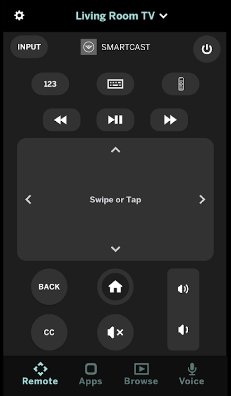
7. Next, click the Menu button.
8. Then highlight the System option and tap OK.
💡 Press the directional keys to scroll through the options.
9. After that, choose Reset & Admin → Reset TV to Factory Defaults.
10. If prompted, enter the password as 0000 and tap Reset.
That’s it! Your Vizio TV will restart automatically once the resetting process is completed.
How to Factory Reset Vizio TV using a Wireless Keyboard
Vizio Smart TV is compatible with a wireless keyboard/mouse, so you can control it without a remote. For convenience, you shall purchase a keyboard that features a built-in touchpad. Plug the USB adapter into the respective port of the Vizio TV. If you switch on your TV, you can access the keyboard. Initially, press the Menu button on the TV to view the settings. Next, click on System and select Reset & Admin. Following that, click on Reset TV to Factory Defaults. Enter the password (0000) and click the Reset option. Wait for a few minutes to reset Vizio TV to factory settings.

How to Reset Vizio TV With Remote
1. Press the Menu button on the Vizio TV remote.
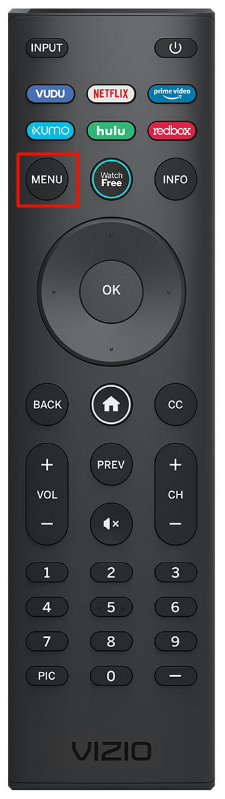
2. Select System from the list and click OK.
3. Further, choose the Reset & Admin option.
4. Next, tap Reset TV to Factory Defaults.
5. If prompted, enter the password as 0000 and click OK.
6. Lastly, click on Reset.
📌 Your Vizio TV will restart once it deletes all the data.
Frequently Asked Questions
Firstly, unplug the Vizio TV cable from the source. Keep it unplugged for about 60 seconds. Next, press and hold the Power button for about 30 seconds. At the same time, plug the Vizio TV cable back in. You have successfully soft reset the Vizio TV.
Switch on your Vizio TV by pressing the TV power button. Next, press and hold the Input and Volume Down buttons simultaneously for about 15 seconds. Your Vizio TV will prompt you to reset. Now press the Input button to begin the reset. It will take a few minutes to restart by deleting all the data.
![How to Factory Reset Vizio TV Without Remote [3 Ways] How to Reset Vizio TV Without Remote](https://smarttvremoteapps.com/wp-content/uploads/2022/10/How-to-Reset-Vizio-TV-Without-Remote.png)