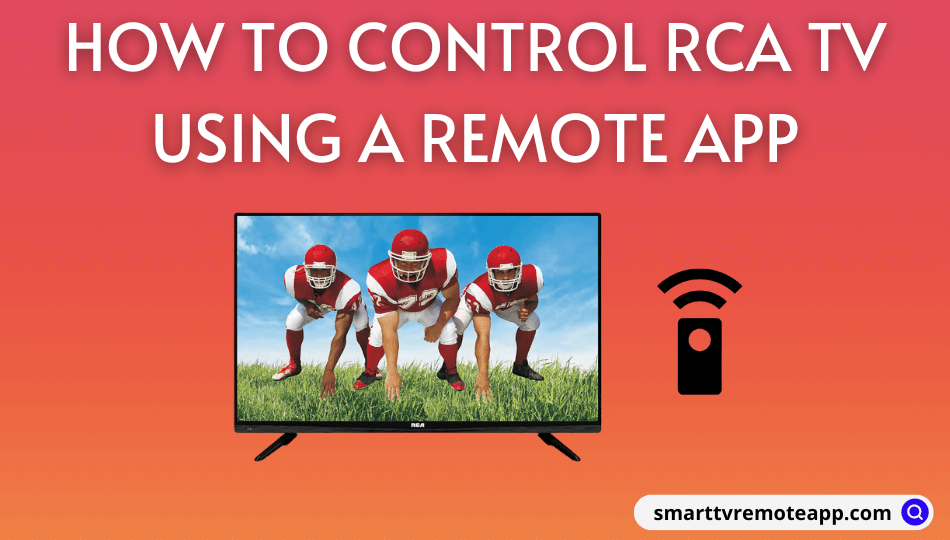Key Notes
- The Roku App: Open The Roku App → Tap Devices → Select RCA Roku TV → Click the Remote icon → Start using the remote.
- Google TV: Launch the Google TV app → Click TV Remote → Choose RCA Android TV → Enter the code → Tap Pair → Use the remote control.
- LG ThinQ App: Open the app → Sign in → Add a Device → Select Device → Tap Next → Select RCA webOS TV → Enter PIN → Go to Dashboard → Tap RCA webOS TV → Use the remote control.
- RCA Universal Remote: Launch the app → Select TV → Choose RCA → Test the remote → Tap Working → Use the remote control.
- Remote for RCA TV: Open the Remote for RCA TV app → Select the remote → Use the remote control.
My friend asked me if there was any remote application to control the RCA TV without a remote. I suggested The Roku App as a remote control since my friend has an RCA Roku TV. He requested proper guidance since he had yet to use The Roku App. So, I prepared this article to explain the procedure for installing and using the RCA Smart TV remote app.
In addition to Roku OS, RCA Smart TVs are available in webOS, Android TV OS, and Google TV. Considering other RCA TV users, I explained the different remote apps to control RCA Smart TVs.
How to Control RCA Roku TV Using The Roku App
The Roku App (Official) is the official companion app for devices powered by Roku OS. In addition to the remote control, you can even install apps on RCA Roku TV since the Roku Channel Store is available in the app.
Requirements
- Android: Android 8.0 and up
- iPhone: iOS 14.0 or later.
1. Install the Roku app on your smartphone from the Play Store or App Store.
2. Ensure that RCA Roku TV and smartphone are connected to the same WiFi.
3. Run The Roku App on your Android or iPhone.
4. Sign in to your Roku account if prompted.
5. Tap Devices at the bottom menu.
6. Select your RCA Roku TV from the available devices.
7. Then click the Remote icon.
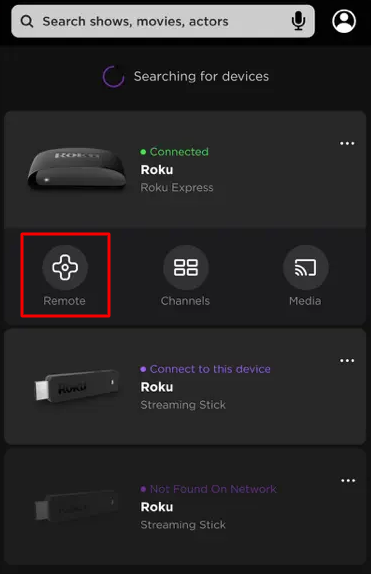
8. It will switch to the remote interface to control RCA Roku TV.
Note: Similarly, you can use The Roku App to change the input on the RCA Smart TV without a remote.
How to Control RCA Google TV Using Google TV App
The best way to control RCA Android TV or Google TV is by using the Google TV app on a smartphone.
Requirements
- Android: Android 6.0 and up
- iPhone: iOS 15.0 or later.
1. Install the Google TV app from the Play Store (Android) or App Store (iPhone.
2. Connect the RCA Android TV and smartphone to the same WiFi.
3. Run the Google TV application on your smartphone.
4. Sign in to your Google account with the necessary credentials.
5. Tap the TV Remote icon at the bottom right.
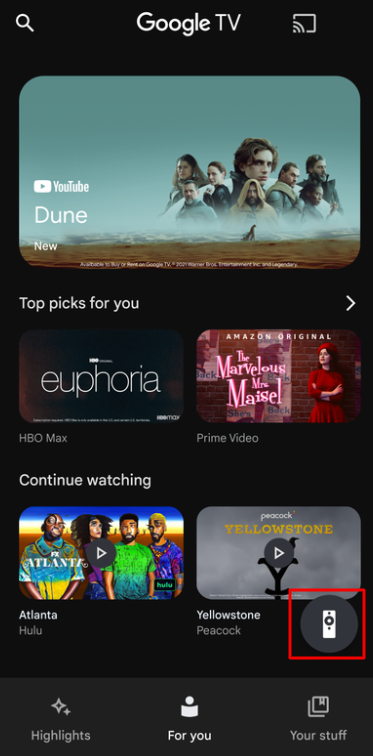
6. Select your RCA Android TV.
7. Enter the code displayed on the TV screen.
8. Click on Pair. Start controlling the RCA Android/Google TV using this app.
Note: If you decide to use the universal remote, learn the steps to program an RCA universal remote to control the TV easily.
How to Control RCA webOS TV Using LG ThinQ App
Although the LG ThinQ app is specially developed for LG Smart TVs, it can even control RCA webOS TV with ease.
Requirements
- Android (Android 7.0 and above)
- iPhone (iOS 14.0 and up)
1. Connect your RCA TV to WiFi, which should be the same as your smartphone.
2. Install the LG ThinQ app on your Android or iPhone from the below links.
3. Run the LG ThinQ application on your smartphone,
4. Hit Sign In and follow the on-screen notes to log in to your account.
5. Tap the Add a Device option in the ThinQ app dashboard.
6. Click Scan QR (or) Select Device. Tap Next.
7. Select your RCA webOS TV from the devices list.
8. Enter the PIN on your phone to pair the TV and the app.
9. Once paired, go to the Dashboard and tap RCA TV to access the remote control.
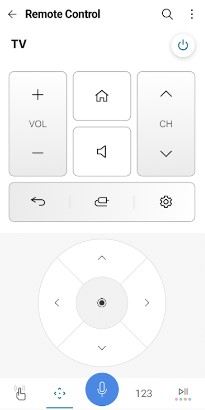
Alternative Third-Party Apps to Control RCA TV
There is no official RCA TV remote control app for an iPhone. However, Android users can use third-party remote apps to control RCA TV. These apps are recommended for those who don’t have a WiFi network.
RCA Universal Remote
1. Run Play Store on your Android smartphone or tablet.
2. Search for RCA Universal Remote.
3. Select RCA Universal Remote from the search results.
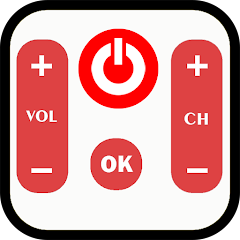
4. Begin the installation by clicking on the Install button.
5. Open the RCA Universal Remote app on your smartphone.
6. Select TV from the list of devices.
7. Further, click on RCA to choose the TV brand.
8. Test the remote control by pressing the Power button.
Note: Click on Not Working and try with another remote if it doesn’t work.
9. Tap Working and start using the remote control.
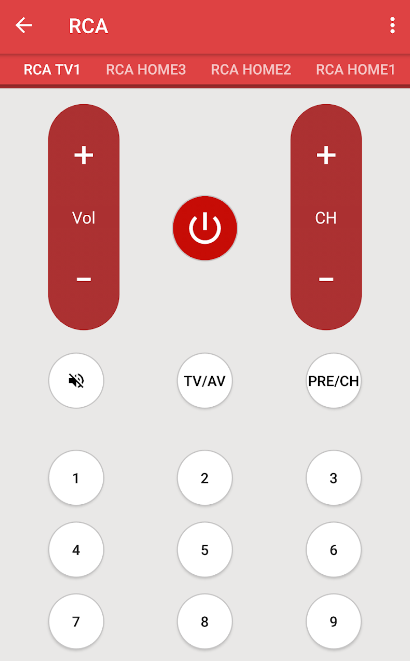
Note: Your smartphone should run with Android 4.4 and above and have an IR blaster to use this app.
Remote for RCA TV
1. Go to the Play Store on your Android mobile.
2. Enter Remote for RCA TV in the search bar and locate the app.
3. Click on Remote for RCA TV to go to the download page.
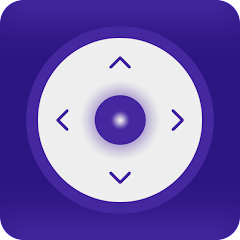
4. Tap Install to install the Remote for RCA TV app.
5. Launch the Remote for RCA TV app on your phone.
6. Select Remote from the options list.
7. You are ready to access the remote control.
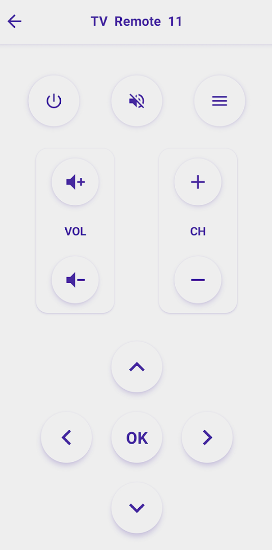
Note: Remote for RCA TV is compatible with Android 5.0 or up smartphones with a built-in IR blaster.
Frequently Asked Questions
Yes. Use a universal remote to control the RCA Smart TV. However, you must know the RCA TV universal remote codes for remote programming.
Google TV is the best universal remote application for RCA Android TV. If you have an RCA Roku TV, you should install and use The Roku App as a remote control.