Key Notes
- Remote for Sylvania TV: Open Remote for Sylvania TV → Choose the remote model → Start using the remote.
- Universal Remote For Sylvania: Launch Universal Remote For Sylvania → Select Sylvania TV → Press the Power button to test the remote → Click Working → Use the remote control.
Sylvania is a Canadian-based electronics manufacturer. It has produced LCD/LED TVs, DVD players, set-top boxes, Blu-Ray players, and more. Like all electronic devices, the Sylvania TV remote may fail to work for many reasons. Besides buying a Sylvania replacement remote, you can use the remote app to control your Sylvania TV if your smartphone has an IR blaster.
Key Features of the Sylvania TV Remote App
- Virtually control your Sylvania TV from a smartphone.
- Easy to use from all Android smartphones.
- It also allows users to save multiple remotes.
- Works without a WIFI network using your smartphone’s IR blaster.
- Haptic feedback feature to let you know whenever you press buttons.
How to Control Sylvania TV Without a Remote
There is no official remote app to control Sylvania TV. However, you can download and use the following third-party apps if your Sylvania TV remote fails to work.
- Remote for Sylvania TV
- Universal Remote For Sylvania
How to Install and Use Remote for Sylvania TV
Follow the instructions to use the Remote for Sylvania TV app.
1. Launch Play Store on your Android smartphone.
2. Type Remote for Sylvania TV in the search field and search for it.
3. Choose the Remote for Sylvania TV app from the search results.
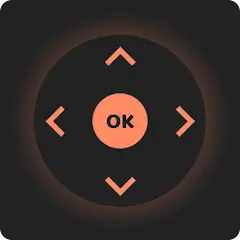
4. Begin the installation by clicking the Install button.
5. Open Remote for Sylvania TV on your Android smartphone.
6. From the list of remotes, select your remote model.
7. Test the remote control by pressing the remote keys.
Tip: If the remote doesn’t work, choose a different remote model and try again.
Note: You can use the RCA TV remote app to control RCA TV from a smartphone.
How to Install and Use Universal Remote for Sylvania
Follow these steps to use the Universal Remote for Sylvania app.
1. Go to the Play Store on your Android smartphone.
2. Search for Universal Remote for Sylvania in the search field.
3. Click on the Universal Remote for Sylvania app.
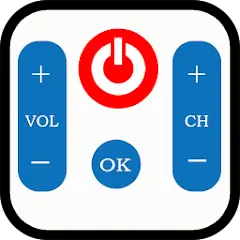
4. Tap Install to begin the installation on your Android.
5. Open Universal Remote for Sylvania on your Android smartphone.
6. Select Sylvania TV from the list of devices.
7. Press the Power button to test the remote.
8. Click Working if it turns on/off the TV.
Tip: If it doesn’t work, click Not Working and select an alternate remote and repeat steps 7-8.
9. The remote control interface is displayed on the app screen.
10. Start controlling your Sylvania TV from your Android smartphone.
Note: Those with Logitech Harmony remotes can add Sylvania TV using the Harmony app.
Supported Devices
Sylvania TV remote apps can work if it meets the following requirements.
- Remote for Sylvania TV (requires Android 5.0 and higher)
- Universal Remote For Sylvania (requires Android 4.4 and above)
Frequently Asked Questions
There is no remote app to control Sylvania TV from an iPhone or iPad.
Sylvania TV replacement remote can be ordered online on Amazon. Such remotes are cheaper than buying an original TV remote.
