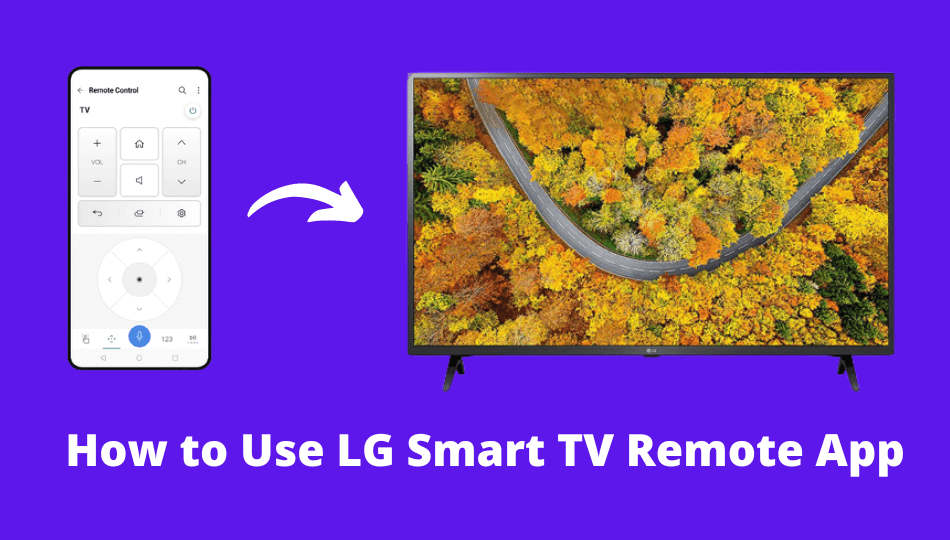| Remote App | Supported Model | Download Link | Requirement |
|---|---|---|---|
| LG ThinQ | All webOS TV | Play Store App Store | Android 7.0 and above iOS 14.0 and up iPadOS 14.0 and higher |
Losing a Magic Remote can be frustrating as you won’t be able to control the TV. But you can still control the LG Smart TV with your phone using the LG ThinQ remote app. This app lets you change TV channels, adjust the volume, voice search, move the pointer, etc.
This article illustrates on installing and using the LG Smart TV remote app. Apart from this, we have included some third-party remote apps to operate older LG TV models.
How to Control LG Smart TV Using LG ThinQ App
Before you get into the steps, turn on your LG TV and connect it to the same WiFi as your smartphone.
1. Open the Play Store or App Store on your smartphone.
2. Search for LG ThinQ and choose the respective app from the suggestions.
3. Click Get or Install to begin the installation.
4. Launch the LG ThinQ app on your smartphone.
5. Tap Sign in with LG from the list of sign-in options.

6. Enter your Email ID and Password, and click Sign in. If you don’t have an LG account, click Create Account.
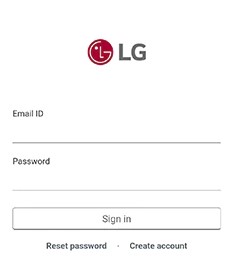
7. Click OK to accept the Terms of Use and Privacy Policy.
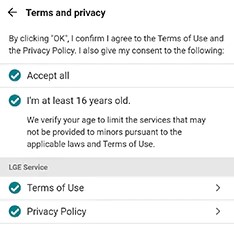
8. Follow the on-screen instructions to complete the sign-in process.
9. Click the Add a Device option on the LG ThinQ app dashboard.

10. Tap Scan QR or Select Device based on your convenience.
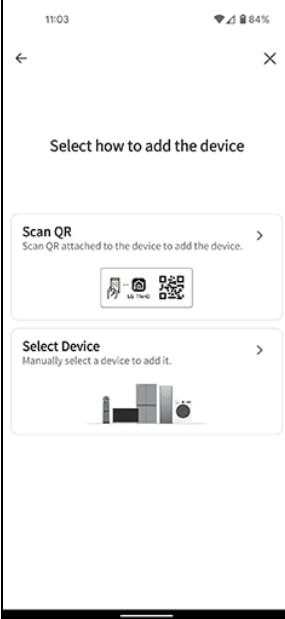
11. Choose the Select Device option and click Next.
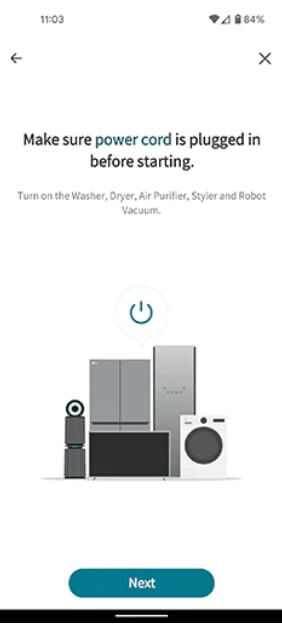
12. You can see various devices from the list. Tap on the TV you wish to connect to.
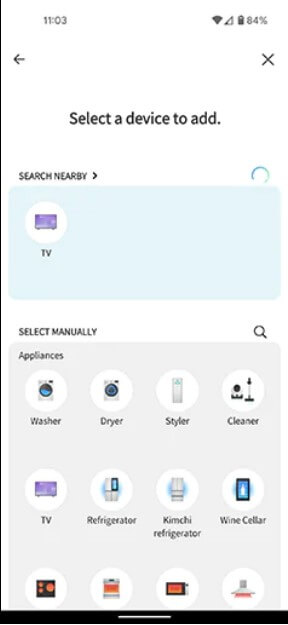
13. A PIN will appear on the TV screen; enter the PIN on your smartphone to pair both devices.
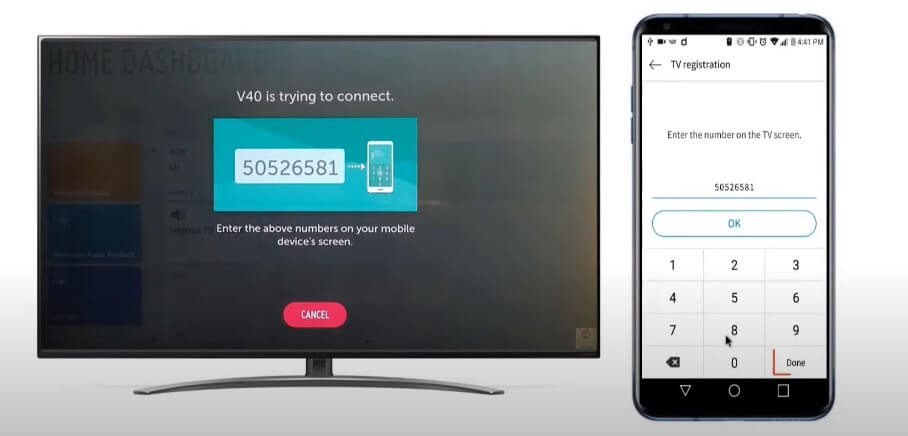
14. Click on OK and tap on the Link option.
15. Your LG Smart TV is now linked to the LG ThinQ app. Click on Go to Home.
16. Since your smartphone and LG TV are connected to the same WiFi network, they will be connected automatically.
17. On the app Dashboard, click on LG TV to access the remote control.
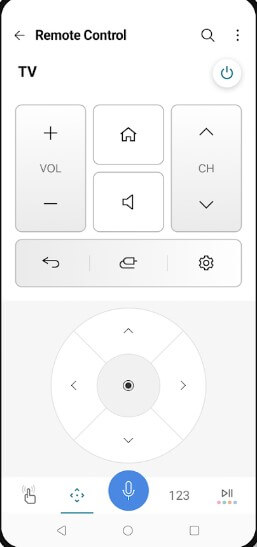
Note: Since it works as a virtual remote, use LG ThinQ to find the IP address of the LG TV without a remote.
Alternate Remote Apps You Can Use to Control LG TV
Besides LG ThinQ, there are a few third-party applications that control LG TVs. Every app has unique features that allow customers to control the TV easily. Some universal remote apps work on a Wi-Fi network, while others depend on your phone’s built-in IR blaster. Based on your convenience, download and use any of the apps to control the LG TV.
| Remote App | Supported Models | Requirements | Download Link |
|---|---|---|---|
| Remote for LG TV | All LG Smart TVs | WiFi | Play Store |
| LG Smart TV Remote plus ThinQ | webOS powered TVs | WiFi | Play Store |
| Remote for LG Smart TV | TV models with webOS and NetCast released since 2012 | WiFi | Play Store |
| LG Universal TV Remote | All webOS TVs | WiFi / Android device with an IR blaster | Play Store |
FAQ
Yes. Check our guide on the non-smart TV remote app. Make sure that your phone has an IR blaster to use the application.
LG ThinQ is the best LG TV remote app for Android and iPhone.
Yes. If your phone can emit IR signals, use the IR blaster remote app to operate the LG Smart TV without WiFi.