Key Notes
- There is no official Funai remote app available. So, Funai TV users should get a compatible Funai TV remote app from a third-party developer.
- To Install Funai TV Remote Control: Open Funai TV Remote Control → Select your remote model → Test the remote → Start using the remote to control Funai TV.
- To Get Remote for Funai TV: Launch Remote for Funai TV → Click Models → Select any Model → Use the remote control.
Funai is a consumer electronics brand that manufactures televisions, VCRs, DVD/Blu-Ray players, and more. Like other electronic devices, there is a chance for the Funai TV remote to stop working due to wear and tear. Many people usually order a new replacement remote for Funai TV from the e-commerce sites like Amazon or Walmart. But we recommend using the Funai TV remote app so you control the TV from an Android smartphone. As there is no official remote app made available from the developer side, the user should rely on third-party remote apps to control the TV.
Key Features of the Funai TV Remote App
- Convenient to use on any Android device for free of cost.
- Control multiple Funai TVs by adding different remotes for each model.
- Adjust the volume, change TV channels, or turn on/off the TV.
- You can also change the input of your TV.
- Configure TV settings using the Menu button.
How to Install Funai TV Remote Control App to Control Funai TV
Funai TV Remote Control by AYYAN can control all Funai LCD and LED TVs. If you have a built-in IR blaster smartphone, you can directly use the remote app. Otherwise, you need to connect your Funai TV to the same WIFI network as your Android smartphone. This app features a haptic feedback feature that lets you know whenever you press any button.
1. Download and launch the Funai TV Remote Control app on your Android device.
2. Select your Funai TV Remote from the list of options.
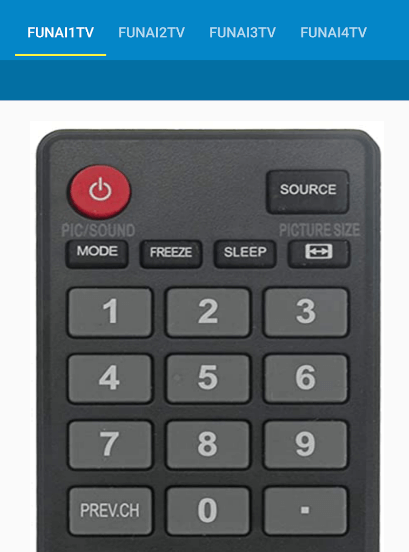
3. Follow the on-screen instructions to test the remote control.
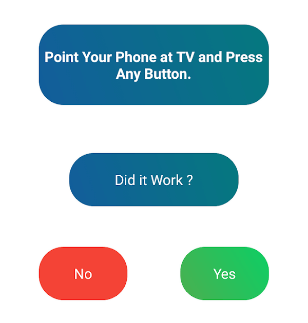
4. If it works, start using the remote control.
Note: When you have a Bauhn TV, it is possible to control your TV without using the physical remote controller with the help of the Bauhn TV Remote App.
How to Install Remote for Funai TV
Remote for Funai TV is another third-party remote app available for Android devices. It requires an IR-emitting smartphone to transmit signals to the TV sensor. So, you don’t need any Wi-Fi network to use the app.
1. Install and open Remote for Funai TV on your Android device.
2. Click on Models and select Model 1 or Model 2.
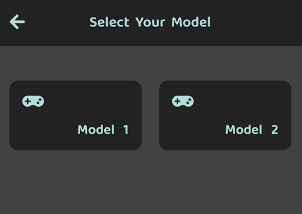
3. The remote interface will appear and is ready to use.
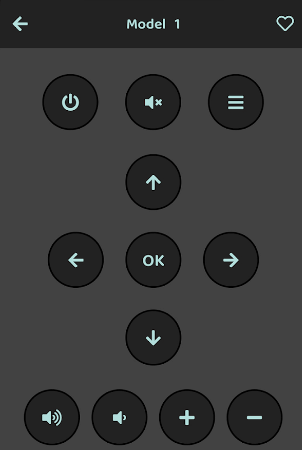
Supported Devices
Your Android device should meet the minimum requirements to install and use the remote app.
- Funai TV Remote Control requires Android 4.4 or later.
- Remote for Funai TV requires Android 5.0 or above.
Frequently Asked Questions
Yes, you can press the physical power button on the Funai TV to turn it on without using a remote.
No, the Funai TV remote app is not available for iPhones.
Yes, you can use a universal remote to control Funai TV but you should have remote codes.
