Key Notes
- Use the physical Power button to turn on the TCL TV without a remote.
- Use the IR blaster remote app to switch on the TCL TV.
- The Roku App: Open the app → Devices → TCL Roku TV → Remote → Press mic → Say, “Hey Roku, turn on the TV“.
- Amazon Fire TV App: Open the app → Choose TCL Fire TV → Enter code → Click Alexa → Say, “Alexa turn off Fire TV” → Click Alexa → Say, “Alexa turn on Fire TV“.
- TCL Home App: Open TCL Home → Sign in → Open Google Home → Set up device → Works with Google → Search TCL Home → Sign in → Say, “OK Google, turn on the TV.”
- Install and use the Google TV app to turn on a TCL Google TV.
- Set up and use Amazon Alexa to power on the TCL Fire TV via voice command.
If the TCL TV remote is not working or has gone faulty, you may need to turn on the TCL TV without a remote. Luckily, there are various ways to operate the TCL TV without a remote. If your TCL Smart TV has a physical power button, press on it to turn on the TV immediately. If the power button is unavailable on a TCL TV, use the remote app on your smartphone to turn it on.
In this article, I have explained all the easiest ways to turn on your TCL Smart TV without a remote.
Use Physical Buttons to Turn on TCL Smart TV
If you have a TCL Android TV, you can find the physical buttons on the underside of the TCL logo. For TCL Roku TV, the location of the power button will be at the rear bottom right or left corner. In some models, you can find it on the middle right or left side of the TV’s front panel. Once you find it, hold the Power button for a few seconds to turn on your TCL Smart TV.
Use the IR Blaster Remote App to Turn on TCL TV
By using the TCL TV remote app, you can control any TCL Android TV. Ensure that your smartphone has a built-in IR blaster.
1. Install and open the TCL TV Remote app on your Android.
2. Choose the remote model by sliding through the options.
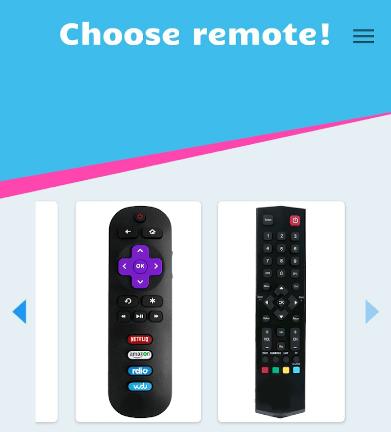
3. Once selected, press the Power button on the remote to turn off the TCL TV.
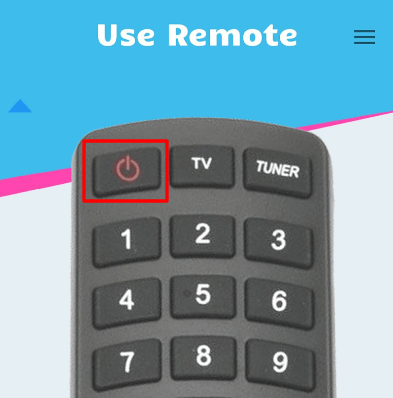
4. To turn it on, press the Power button again.
Note: Similarly, you can use the IR-based remote app to change the input on TCL TV without a remote.
Use The Roku App to Turn on TCL Roku TV
The Roku App is an official mobile application to control Roku OS devices from a smartphone or tablet. So, you can use The Roku App to turn on/off the TCL Roku TV.
Preliminary Settings
- Go to Settings and click System.
- Select Advanced System Settings.
- Click Control by Mobile Apps and select Network Access to Default.
1. Connect your TCL TV to WiFi, which should be the same as your smartphone.
2. Open The Roku App on your smartphone. If you haven’t installed the app, get it from the Play Store or App Store.
3. If prompted, sign in to your Roku account.
4. Once the home page appears, tap Devices to search for nearby Roku devices.
5. Select your TCL Roku TV to connect.
6. Once connected, tap the Remote icon to get the remote interface.
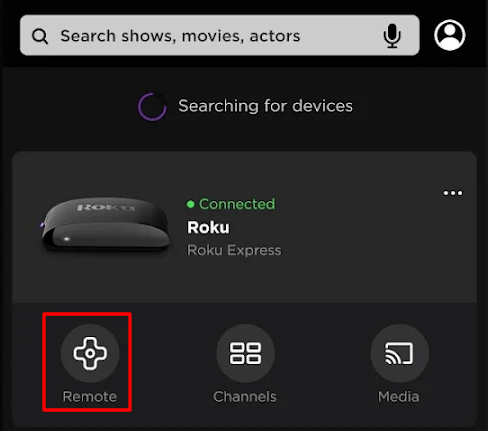
7. In the remote interface, press the microphone button and say, “Hey Roku, turn on the TV“.
Use the Amazon Fire TV App to Turn on TCL Fire TV
If your TCL Smart TV is running on Fire OS, you can use the Amazon Fire TV app to control it. You should connect your TCL Fire TV to the same WiFi as your smartphone to use this app.
1. Install the Amazon Fire TV app on your Android (Play Store) or iOS (App Store).
2. Open Amazon Fire TV. Sign in with the same Amazon account as your TV.
3. Click on TCL Fire TV from the prompt if it detects automatically.
4. Check the TV screen to know the code and enter it in the app.
5. After it gets connected, click the Alexa button and say, “Alexa turn off Fire TV“.
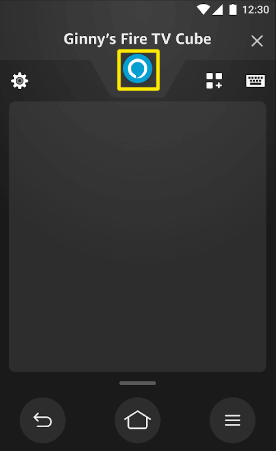
6. To turn on TCL Fire TV, press the Alexa button and say, “Alexa turn on Fire TV.”
Use the TCL Home App to Turn on TCL Android TV
TCL Home is an official application to control TCL Android TV using Google Assistant. So, you can use voice commands to turn the TCL TV on/off without a physical remote. Ensure that the TCL TV and smartphone are connected to the same WiFi.
1. Install the TCL Home app on Android or iPhone from the Play Store or App Store.
2. Sign in to your TCL account to continue.
3. Follow the on-screen prompts to link your TV with the app.
4. Open the Google Home app and click the +Add icon at the upper left.
5. Select Set up device and choose Works with Google.
6. Search for TCL Home and turn it on by signing in with the same account used in step 2.
7. Once done, you can control your TCL Android TV with Google Home.
8. Press the physical power button to turn off the TCL Android TV.
9. Within the Google Home app, say the voice command, “OK Google, turn on the TV.”
Use the Google TV App to Turn on TCL Google TV
If you have a TCL Google TV, you can turn it on using a Google Assistant with the below steps.
1. Connect the TCL Google TV to the same WiFi as your smartphone.
2. Get the Google TV app on your smartphone by visiting the official app store.
3. Run the Google TV app and sign in to your Google account.
4. Click TV Remote and select your TCL Google TV to pair.
5. Once paired, tap the Assistant icon in the app and say, “Hey Google, turn off the TCL TV.”
6. To turn it on, click the Assistant icon and say, “Hey Google, turn on the TCL TV.”
Use Alexa to Turn on the TCL Smart TV
TCL Fire TV supports Alexa, so you can use a voice command to turn on the TCL Fire TV. For this to work, connect your TCL Fire TV to WiFi, which should be the same as your Alexa-compatible device.
1. Get the Amazon Alexa app on your smartphone by visiting the official store.
2. Open the Amazon Alexa app and sign in to your Amazon account.
3. Click More, select Settings, and choose TV & Video.
4. Select Connect Alexa to your TV and click Link or Enable.
5. Follow the on-screen prompts to connect your TCL TV to your Alexa device.
6. Once paired, say, “Alexa, turn on the TV.”
Buy a Universal Remote
If you don’t wish to use the remote app, we recommend buying a universal remote. It is comparatively cheaper than an original remote, and it is capable of controlling several devices at a time. You can use TCL TV universal remote codes to program a universal remote. You can buy this remote on e-commerce sites like Amazon or Walmart.
FAQ
Install the third-party remote app to control TCL TV without a remote and WiFi. But your smartphone requires an IR blaster to transmit remote signals.
Yes. You can reset the TCL TV without a remote. Use a pen or paper clip to press the Reset button on the TV’s backside and hold it for 12 seconds. If the status light goes dim, release the Reset button.
Press the Multi-function key on the underside of the TV to access settings on your TCL TV without a remote.
Locate and press the Volume + key on the TV panel to turn up the volume on a TCL TV without a remote.
![How to Turn On TCL TV Without Remote [Possible Ways] How to Turn On TCL TV Without Remote](https://smarttvremoteapps.com/wp-content/uploads/2023/03/How-to-Turn-On-TCL-TV-Without-Remote.png)