Key Notes
- To Install Akai TV Remote Control – Launch Google Play Store → Tap Search → Look for Akai TV Remote Control → Choose the app → Tap Install to download → Launch the app → Tap Akai TV Remote → Choose your TV remote model → place your phone near the TV → Click any button →Tap Yes to operate.
- To Install Remote For Akai TV – Launch Google Play Store → Search for Remote For Akai TV → Choose the app → Click Install→ Open the app → Tap Power to pair.
- To Install Remote Control for TV Plus – Launch App Store → Tap Search → Search for Remote Control for TV Plus →Tap Get to download→ Open the app →Click TV →Choose your TV name → Operate your TV.
The remote app lets you control the TV if the Akai TV remote is not working. Different third-party Akai remote apps exist, as there is no official Akai remote app available. Upon installing any of the apps, the users can easily navigate the Akai TV interface. These apps are really easy to operate and work like the physical default remote. You can also try some other alternative third-party apps to control the Akai TV.
Key Features
- It is very convenient to use.
- All functionalities of the default remote are available in the Akai Remote app.
- You can change channels, adjust the volume, and more.
- It is compatible with all Android devices.
How to Install and Use Akai TV Remote Control App
1. Unlock your Android smartphone and go to Google Play Store.
2. Click the Search icon at the top right corner of the screen.
3. Type the app name Akai TV Remote Control using the virtual keyboard and search for it.
4. Select the app name from the search results.

5. Tap the Install button to download the app on your TV.
6. Within a few minutes, the app will complete the installation process.
7. Launch the Akai TV Remote on your device.
8. Ensure that your smartphone and TV are connected to the same wireless internet connection.
9. Choose Akai TV Remote from the available options.
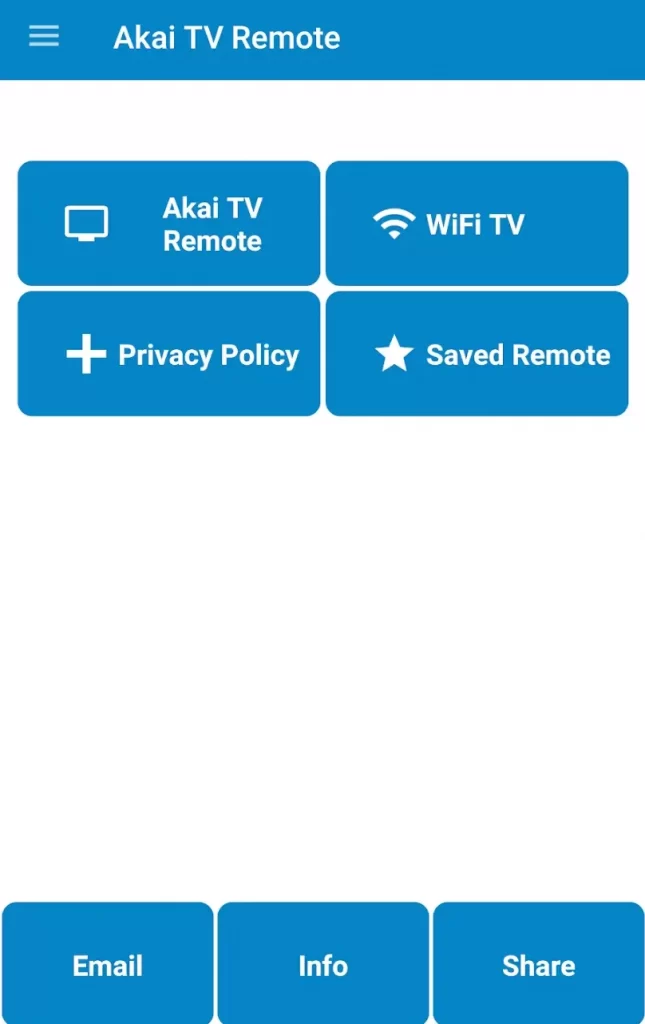
10. Select your TV remote model from the choices.
11. Point your smartphone near the TV and click any button you wish to check the response.
12. If your device responds, tap the Yes button and operate your TV.
Note: If your device doesn’t respond, then tap NO and follow the on-screen instructions.
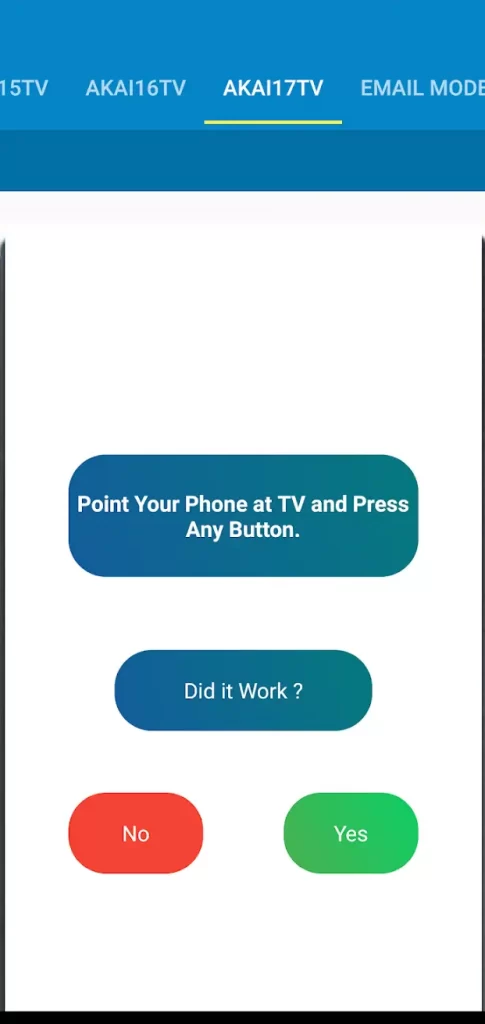
Note: If you prefer to control your Akai TV with the help of the universal or physical remote, then you should know the Akai TV remote codes to program the remote to your TV.
How to Install and Use Remote For Akai TV App
Remote for Akai TV can be downloaded from Google Play Store on Android devices. This app is easy to use and doesn’t require any setup process.
1. Navigate to Google Play Store on your Android smartphone.
2. Enter the app name Remote for Akai TV under the search icon and look for it.
3. Select the app from the search results.
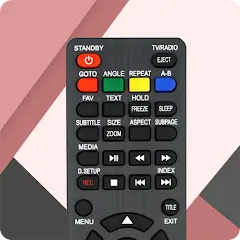
4. Click the Install button on the left side of the screen to download the app.
5. Wait for a few minutes for the installation process.
6. Once installed, launch the app on your device.
7. Choose your remote model from the available remotes.
8. Tap the Power button and operate your TV.
How to Install and Use Remote Control for TV Plus
Remote Control for TV Plus can be downloaded on App Store. Almost it works well with all TV models and is easy to use. It works like the default remote and offers all the remote commands you want.
1. Launch the App store on your iPhone or iPad device.
2. Click the Search icon at the top of the screen.
3. Under the search bar, input the app name Remote Control for TV Plus and search for it.

4. Pick the app from the suggestions and tap the Get button to download the app on your smartphone.
5. Wait for a few minutes for the app to complete the installation process.
6. Ensure that your smartphone and TV are connected to the same wireless network.
7. Launch the Remote Control for TV Plus and tap the TV icon at the top left of the screen.
8. Choose your TV name from the list of available nearby devices.
9. Once paired, you are ready to use the app to operate your TV.
Frequently Asked Question
Yes. You can install any third-party Akai remote app on your iOS device to control the Akai TV without the remote.
