Key Notes
- Using Apex TV Remote Control: Open Apex TV Remote Control → Choose a remote → Test remote functions → Use the remote control.
- Using Remote Control For Apex TV: Launch Remote Control For Apex TV → Select a remote → Access the remote control.
Apex Digital is a renowned electronics manufacturing company based in the United States. Since 1997, it has produced plasma and LCD/LED televisions, DVD recorders, music players, and more. As electronics are prone to wear and tear, your TV’s physical remote will become defective. If the Apex TV remote is not working, you can use the Apex TV remote app as a virtual remote.
Key Features of the Apex TV Remote App
- It allows you to mute or adjust the TV volume.
- Change the input on Apex TV.
- You can use playback controls like play, pause, forward, or rewind.
- It lets you turn on or off your TV from your smartphone.
How to Control Apex TV Without a Remote
The following are the third-party remote apps to control Apex TV from an Android smartphone.
- Apex TV Remote Control
- Remote Control For Apex TV
How to Use the Apex TV Remote Control App
Apex TV Remote Control is an Android application to control Apex LED TVs and Smart TVs. Although it is an unofficial app, it works perfectly with all Apex TV models. But it works only if your smartphone has an IR blaster. Follow the instructions to install the app on your Android device.
1. Open the Play Store on your Android smartphone.
2. Search for Apex TV Remote Control and click on the search result.
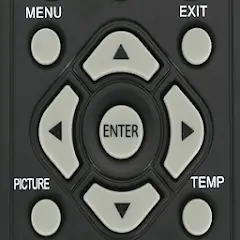
3. Tap Install to start the installation on your Android device.
4. Once done, click Open to launch Remote Control For Apex TV.
5. Select the remote and follow the on-screen instructions to test whether it works.
6. If it works, you can use the remote to change TV channels or adjust the volume.
Note: It is possible to use the Proscan TV remote app to control the device when you lost the remote or if it isn’t working.
How to Use the Remote Control For Apex TV App
Remote Control For Apex TV is another third-party application to control your television from a smartphone. This app requires an IR emitter Android smartphone to transmit IR signals to your TV. Before installing the app, check whether your Apex TV belongs to any TV model.
- S16G-087638509
- 98IL-0779727
- K2O8-881093018
- DS9O-20269
- 5ANM3-6597726
Here are the steps to install and use the Remote Control For Apex TV app.
1. Launch the Play Store on your Android smartphone.
2. Type Remote Control For Apex TV in the search bar and locate the app.

3. Select Remote Control For Apex TV and click Install.
4. After installing it, click Open to run the app on your Android device.
5. Select the remote from the list of options.
6. Finally, you can start using the remote control.
Note: If your Seiki TV’s physical remote is broken due to an accidental fall, you can use the Seiki TV remote app to control your TV.
Apex TV Remote App Supported Devices
To install and use the Apex TV remote, your Android smartphone should have the following requirements.
- Apex TV Remote Control
- Android (requires Android 4.4 and above)
- Remote Control For Apex TV
- Android (requires Android 4.4 or higher)
Frequently Asked Questions
There is no remote application to control Apex TV from your iPhone.
