Key Notes
- Using Remote for Avera TV App: Open Play Store → Tap Search → Search for Remote for Avera TV App → Install and open the app → Tap TV → Select Avera TV → Start controlling the TV.
- Using Remote Control for Avera TV: Open Play Store → Tap Search → Search for Remote Control for Avera TV → Install and Open the app → Select TV → Choose Avera TV → Press Power button → Start controlling the TV.
- Use Universal TV Remote Control: Launch Play Store → Search for Universal TV Remote Control→ Choose the app → Click Install→ Open the app → Select Remote → Choose Avera TV → Start controlling.
If the Avera TV remote has been lost or not working, the remote app is the essential tool to control the TV without an original remote. Though there is no official remote app available for Avera TV you can install universal remote apps from the Google Play Store and use it to control the TV. Some remote apps work with an IR blaster and some apps require a WiFi network to which the TV and smartphone need to be connected.
Key Features of the Avera TV Remote App
- The app has a simple interface that is easy to set up and use.
- Without any subscription or additional fees, you can use the application for free.
- The app has similar functions to the original remote.
- With the single remote app, you can control multiple devices at the same time.
- With the app, you can turn on/off the TV, adjust the TV volume, use playback controls, etc.
How to Install and Use Remote for Avera TV App
Connect your smartphone and Avera TV to the same WiFi connection before following these steps.
1. Unlock your Android smartphone and ensure that the phone and TV are on the same
2. Open the Google Play Store app and tap the search bar at the top of the screen.
3. Using the on-screen keyboard type Remote for Avera TV and search for the app.
4. From the search result choose the correct app name and install it on your device.
5. Upon successful installation, open the app and provide the necessary permission.
6. Choose the Avera TV name under the shown list of devices.
7. Tap the Avera TV Remote and hit the Select Remote option.
8. Now you will get access to the virtual remote of Avera TV.
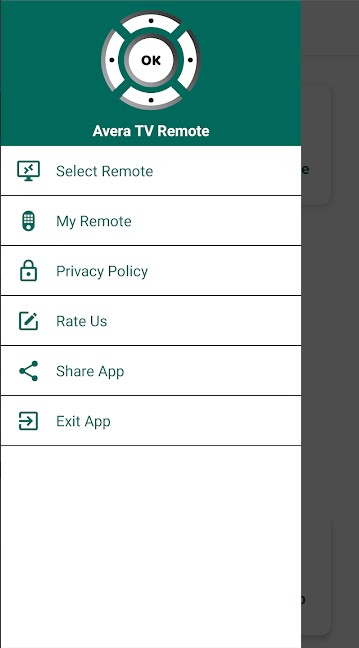
9. You can increase or decrease the TV Volume, change channels, add your favorite content, and much more with that remote app.
How to Install and Use Remote Control for Avera TV
1. Connect your Android smartphone and the TV to the same internet connection.
2. On your Android smartphone open the Google Play Store app.
3. Type Remote Control for Avera TV and search for the app.
4. From the search suggestion choose the right app name and install it on your device.
5. Open the app after the installation and provide the necessary permissions.
6. Choose your Avera TV name under the shown list of devices.
7. Once your Avera TV and the device are paired, you can start using its virtual remote to control the TV.
Note: If the Medion TV remote stops working, you can control it with your phone using the Medion TV remote app.
How to Install and Use Universal TV Remote Control
1. Open the Google Play Store app on your Android device.
2. Type Universal TV Remote App on the search bar available at the top of the screen.
3. From the search suggestion choose the correct app name and click the Install button to begin the installation.
4. Open the app upon successful installation and provide the necessary permissions.
5. Choose your Avera TV name from the app’s home screen.
6. Now you will get access to the virtual remote of your Avera TV.
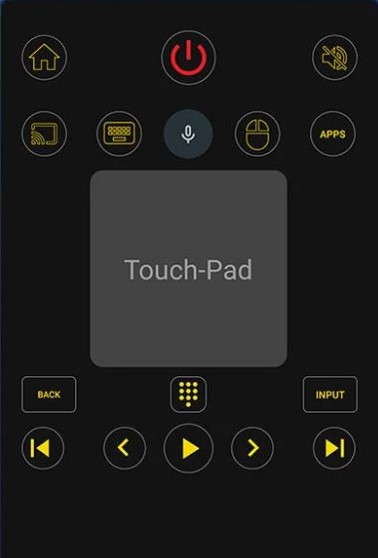
7. You can turn on/off, change channels, adjust the TV volume, and many more with the remote app.
If you don’t have an IR blaster smartphone, you can buy a universal remote to control the Avera TV. Many e-commerce websites offer different brands of universal remotes at reasonable pricing. Hence, you can purchase a universal remote and program it with Avera TV remote codes. With a single universal remote, you will be able to control multiple devices simultaneously.
FAQ
You can use the physical buttons present on the back of the TV or use IR blaster remote apps to turn on your Avera TV without an original remote.
Your Avera TV remote may not work due to several reasons like poor batteries, IR emitter issues, signal obstructions, stuck buttons, wear and tear of hardware, etc.
