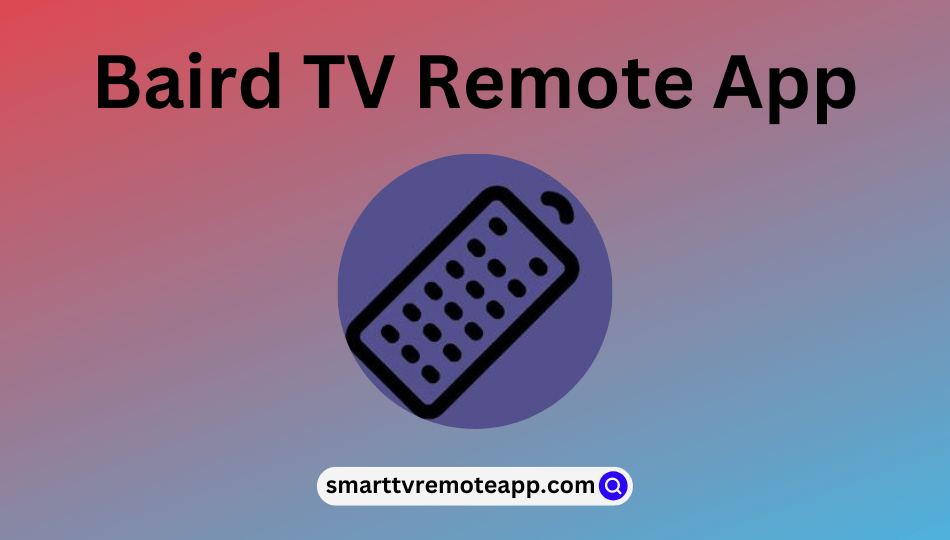Key Notes
- Baird TV Remote App: Open Play Store → Tap Search → Search for Baird TV Remote → Install the app → Open the app → Click Add Remote → Select TV → Pick remote model → Point your smartphone near the TV →Tap Power →Tap Yes, if it works.
- Google TV App: Launch the Google TV app → Sign In → Tap TV Remote → Select Baird Android TV → Enter the PIN to pair → Start controlling the TV.
If the remote has stopped working, you don’t need a replacement remote to control the Baird TV. Install and use the Baird TV remote app on your Android phone as a virtual remote. This app only works on Android devices with an IR blaster. If your smartphone doesn’t have an IR blaster, use the Google TV app to control your Baird Android TV using WiFi.
In this article, I will explain how to install and use the Baird TV remote control app on Android and iPhone.
How to Control Baird TV Using the Baird TV Remote App
Baird TV Remote is a free-to-use IR blaster remote app that can control all Baird TV models. The Baird TV remote application is compatible with Android devices running Android 5.1 and above.
1. Run the Play Store on your Android smartphone or tablet.
2. Tap the Search option in the Play Store app.
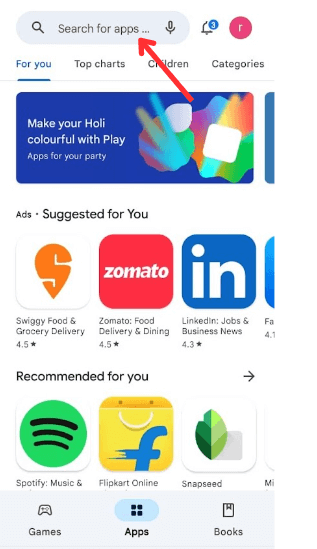
3. Enter Baird TV Remote using a virtual keyboard and search for it.
4. Select the respective application from the suggestions.

5. Hit Install to get the application on your phone.
6. It will take a minute or two to finish the installation.
7. After installation, tap the Open button to launch the app on your device.
8. Now, click the Add Remote option from the list of icons.
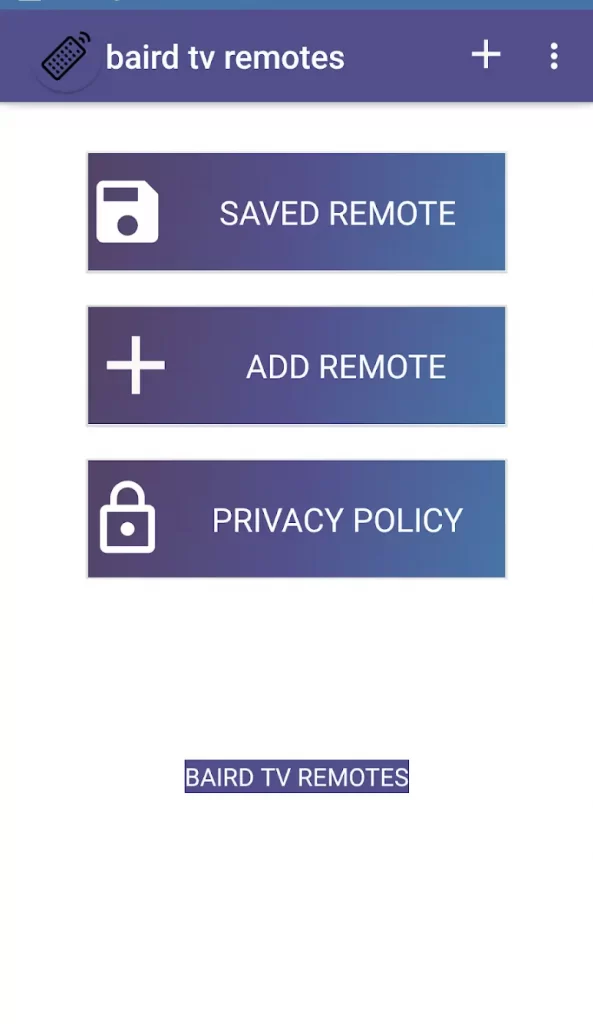
9. Select TV and choose your Remote model from the choices.
10. Point your smartphone near the TV and tap the Power button to check the response.
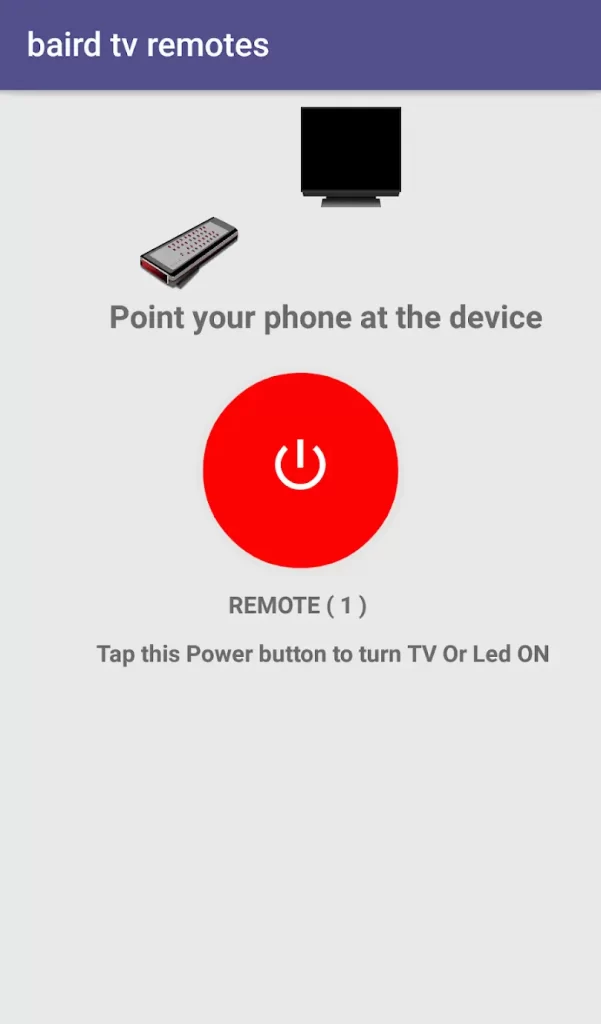
11. Click the Yes button to operate your TV using the remote app.
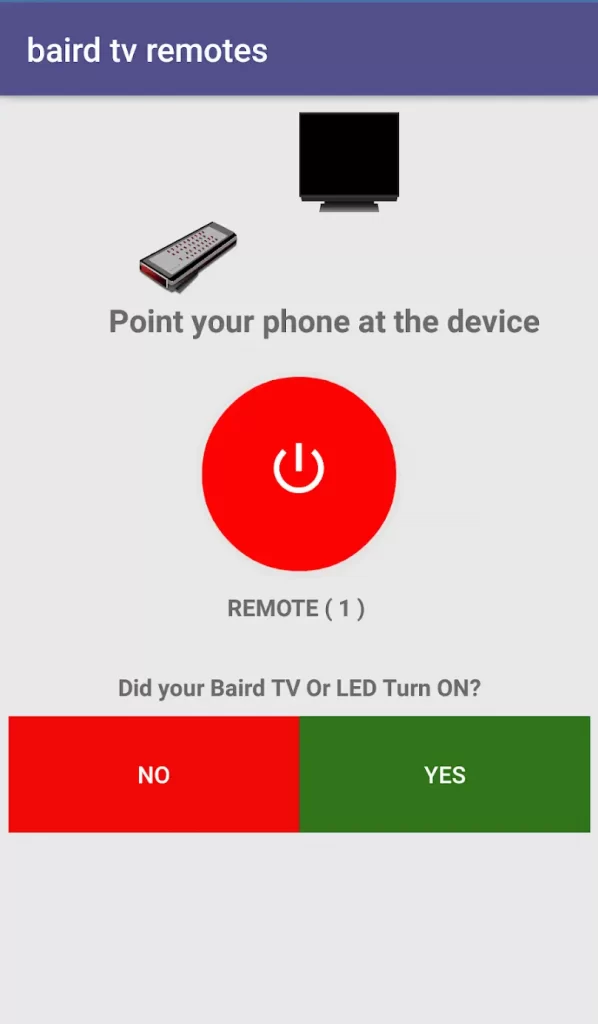
Note: If the remote functions don’t respond well, tap No, choose a different remote, and try again.
How to Control Baird TV Using the Google TV App
Google TV is one of the best universal remote apps for Android. The Google TV application can control any Smart TV powered by Android TV OS. In addition to the remote control, it lets you browse more than 700,000 movies and shows.
Requirements
- Android: Android 6.0 and up
- iPhone: iOS 15.0 or later.
1. Connect your smartphone and Baird Android TV to the same wireless connection.
2. Get the Google TV app on your Android by visiting the links below.
3. Launch the Google TV application and sign in with your Google account (same as TV).
4. Click the TV Remote icon on the home screen of the Google TV app.
5. Select Baird Android TV. Enter the PIN you get on the Baird TV screen.
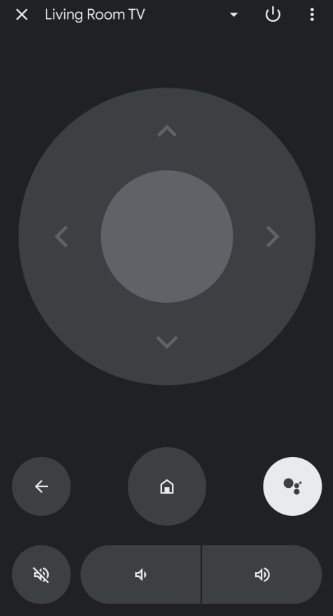
6. The remote interface will appear once paired. Start controlling the Baird TV using your smartphone.
Frequently Asked Questions
Yes. It is free to download and use on all Android devices.
Yes. Install the SURE remote app on your phone and use it as a TV remote for Baird TV.
Check and replace the batteries, clear the obstacles that block the TV receiver, operate the remote closer to the TV, test the remote’s IR emitter, and reset the Baird TV remote.