| Remote App | Supported Model | Download Link | Requirement |
|---|---|---|---|
| Google TV | Android TV | Play Store App Store | Android 6.0 and above iOS 15.0 and later iPadOS 15.0 and higher |
| LG ThinQ | webOS TV | Play Store App Store | Android 7.0 and above iOS 14.0 and later iPadOS 14.0 and higher |
| SmartThings | Tizen TV | Play Store App Store | Android 9.0 and above iOS 15.0 and later iPadOS 15.0 and higher |
Want to control the Bauhn TV without a remote? The remote app is the one you need. Unfortunately, there is no official remote app for Bauhn TV. As Bauhn Smart TVs are powered by Android TV, webOS, and Tizen, you can use the remote apps released for these operating systems to control the TV. All these apps require a strong internet connection, so you have to connect the Bauhn TV and phone to the same WiFi. Then, you can launch the remote app and operate the Bauhn TV.
This guide explains installing and using the Bauhn TV remote app on a smartphone.
How to Control Bauhn Android TV Using Google TV App
1. Connect your Bauhn Android TV to the same WiFi as your Android or iPhone.
2. Open the Google TV remote app on your phone and log in with the respective account.
3. Click TV Remote and select Bauhn Android TV to connect.
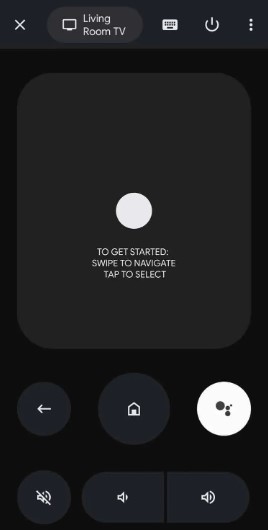
4. Enter the PIN that appears on the TV and click Pair.
5. Once paired, use the D-pad or Swipe pad interface to control your Bauhn Android TV.
How to Control Bauhn webOS TV Using LG ThinQ App
1. Ensure your Bauhn webOS TV is connected to the same WiFi as your smartphone.
2. Open the LG ThinQ remote app and sign in with your account.
3. Tap Add a device and tap the Select Device icon.
4. Click TV and choose Bauhn webOS TV. It will display a PIN on TV.
5. Enter the PIN in the LG ThinQ app and click OK.
6. Click Go to Home and tap Bauhn webOS TV to access the remote control.
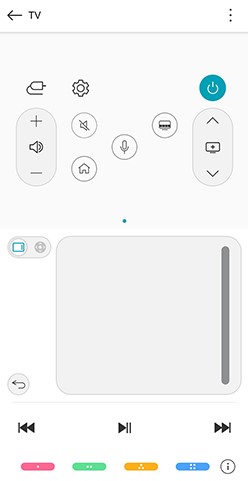
How to Control Bauhn Tizen TV Using SmartThings App
1. Connect your Bauhn Tizen TV to the same WiFi as your mobile or tablet.
2. Run the SmartThings app and log in to your account.
3. Tap Add Device, and it will scan for devices in the same wireless network.
4. Choose your Bauhn Tizen TV and click Turn On on the pop-up message.
5. Wait a few seconds to connect Bauhn TV to your phone.
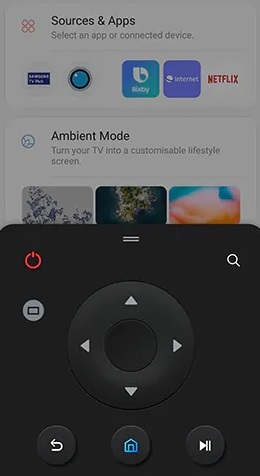
6. Once paired, use the remote control to operate your Bauhn Tizen TV.
Alternate Remote Apps You Can Use to Control Bauhn TV
If the aforesaid remote apps don’t work, we suggest users try any of these applications to control the Bauhn TV.
| Remote App | Supported Models | Requirements | Download Link |
|---|---|---|---|
| Remote Control for Bauhn TV | Android TV | Android device with an IR blaster | Play Store |
| Bauhn Tv Remote | Android TV | Android device with an IR blaster | Play Store |
| TV Remote for WebOS LG TV Plus | webOS Hub TV | WiFi | Play Store |
FAQ
Yes. You can use a universal remote for Bauhn TV to control it easily. However, you need to program the remote with Bauhn TV remote codes.
Unfortunately, there is no remote application to control Bauhn TV from an iOS device.
