| Remote App | Supported Model | Download Link | Requirement |
|---|---|---|---|
| Google TV | Android TV / Google TV | Play Store App Store | Android 6.0 and above iOS 15.0 and later iPadOS 15.0 and higher |
All Bush TVs come with a dedicated remote control to operate the TV. But there are times when you might be unable to use a remote. If you have a Bush Android TV, you can use the Google TV app to turn your smartphone into a remote control. Besides Google TV, you can use the TV Smart Centre app to control the Bush TV virtually. This article explains how to operate the Bush TV using the remote app.
How to Control Bush Android TV Using the Google TV App
1. Connect your Bush Android TV and smartphone to the same WiFi.
2. Run the Google TV app on your phone. Sign in to the Google account.
3. On the home page, click the TV Remote option at the bottom.
4. Select your Bush Android TV to connect.
5. Enter the PIN to link the Bush TV with your phone.
6. Once done, use the D-pad or swipe pad in the app to control your TV.
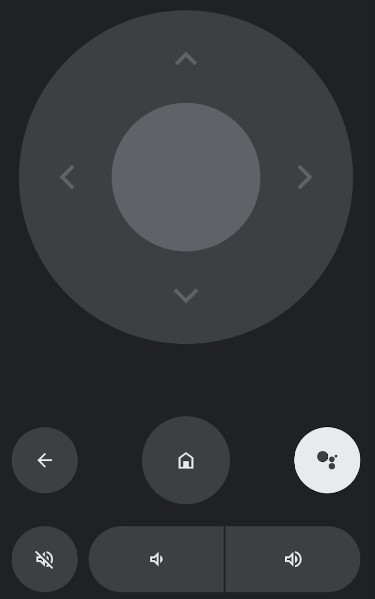
How to Control Bush TV Using the TV Smart Centre App
TV Smart Centre is an application that supports TV brands like Bush, Hitachi, JVC, Polaroid, Telefunken, etc. Ensure you connect the Bush TV and Android to the same WiFi. TV Smart Centre is compatible with devices running Android 5.0 and above.
1. Navigate to the Google Play Store app on your Android smartphone.
2. Type and search the TV Smart Centre app.
3. Choose the app from the recommended list and click the Install button to download the TV Smart Centre app on your smartphone.
4. Run the app and choose your TV from the list of available devices.
5. Now, click the Remote option at the bottom tab.
You will get the remote interface to control the Bush Smart TV.
Alternate Remote Apps You Can Use to Control Bush TV
If you don’t have a stable internet connection, use the IR blaster remote app on your Android phone to operate the Bush television.
| Remote App | Supported Models | Requirements | Download Link |
|---|---|---|---|
| Bush TV Remote | Android TV | Android device with an IR blaster | Play Store |
| Remote for Bush TV | Android TV | Android device with an IR blaster | Play Store |
Frequently Asked Questions
Use the IR blaster remote app to turn on the TV without a remote or buttons.
Power cycle the Bush TV by unplugging the cord from the wall socket. Press the Power key on the TV and hold it for 30 seconds. Then, plug the TV cord back in and switch on the TV.
Unplug the TV → Press the Power key and hold it for 15 seconds → After 10 seconds, plug the TV and turn it on.
