Key Notes
- Changhong TV Remote Control: Open Play Store → Click Search → Search for Changhong TV Remote Control app → Click Install and Open → Select Changhong TV Remote → Follow the on-screen prompts → Use the remote.
- Changhong TV Remote: Open Play Store → Search for Changhong TV Remote → Click Install → Launch the app → Choose remote → Start controlling the TV.
- Universal TV Remote Control: Open Play Store → Tap Search icon → Search for Universal TV Remote Control → Click Install → Open the app → Choose Changhong TV name → Use the remote.
At some point, the Changhong TV remote may stop working due to weak batteries or wear and tear of hardware. Instead of using physical buttons or a replacement remote, you can use the remote app to control the Changhong TV without a remote. Since there is no official remote app for Changhong TV, you can use any of the third-party universal remote apps on your smartphone.
Key Features of the Changhong TV Remote App
- The application has a simple and elegant user interface.
- The remote app has all the functions of an original remote.
- You can use this app to change channels, adjust the volume, turn on/off the TV, etc.
- Using the WiFi functionality, you can cast the content to the TV using a smartphone.
- The app is compatible to work on any Android device if it has an IR blaster.
How to Install and Use Changhong TV Remote Control
[1] Launch the Google Play Store app on your smartphone.
[2] Tap the Search bar available at the top, type Changhong TV Remote Control, and search for the app.
[3] From the search suggestion, choose the app name and click Install to begin the installation.
[4] Click Open to launch the app and select Changhong TV Remote option.
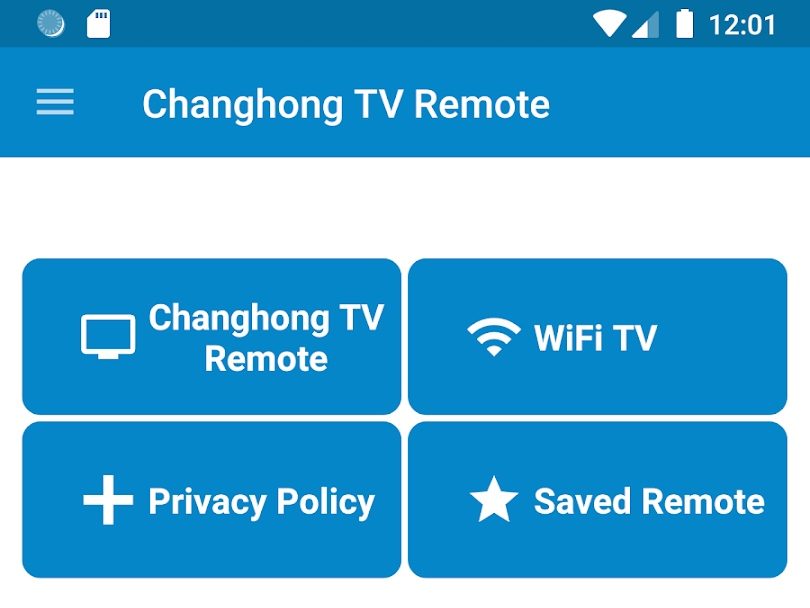
[5] Choose your TV remote model to get the remote control interface.
[6] Upon connecting, press the Power button to test the function.
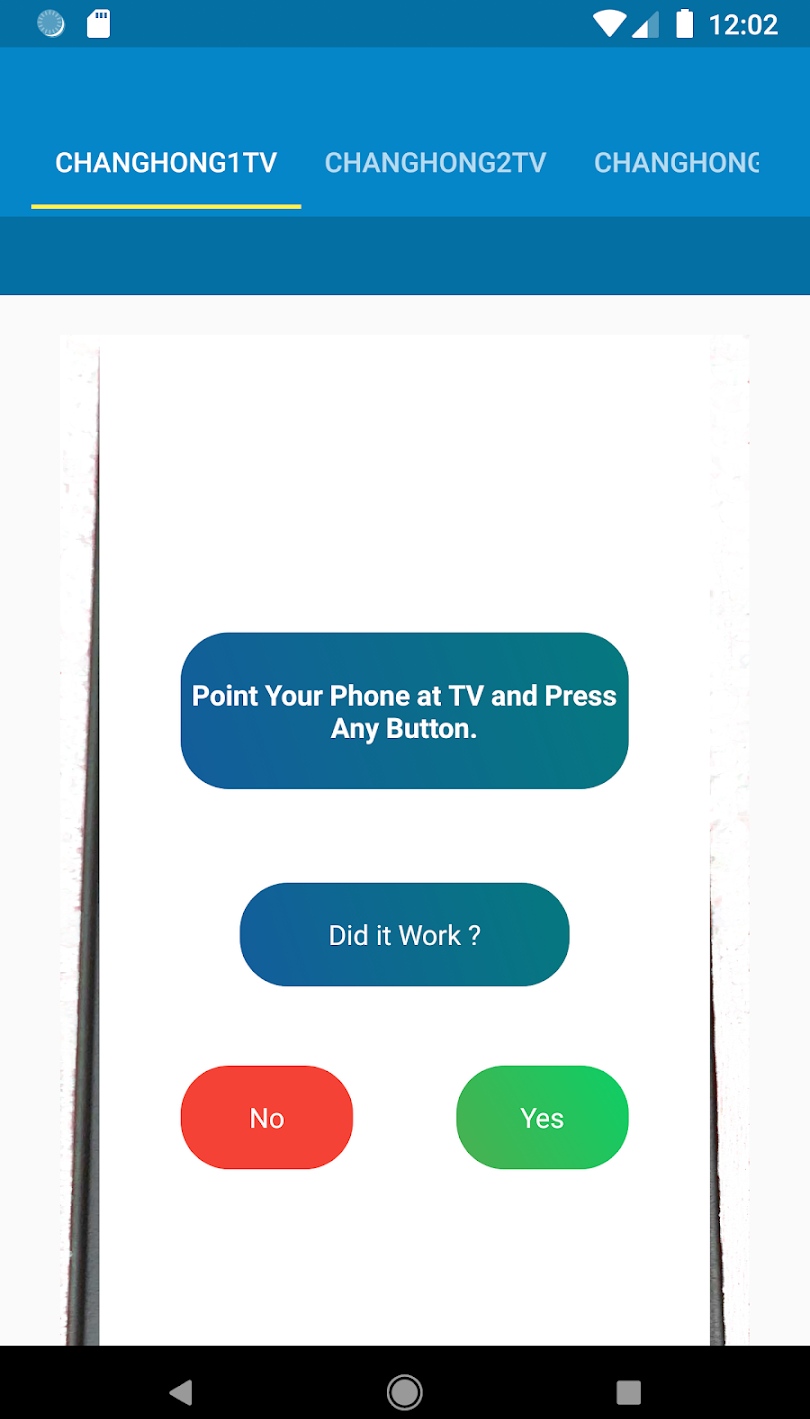
[7] If the remote control works, click Yes. Otherwise, click No and select a different remote.
How to Install and Use Changhong TV Remote
Changhong TV Remote is a 2-in-1 remote application that works using a WiFi or smartphone’s IR blaster.
[1] Open the Play Store on your Android smartphone or tablet.
[2] Tap the Search icon and enter Changhong TV Remote.
[3] Select the app from the suggestions and click Install to download the app on your Android device.
[4] Launch Changhong TV Remote on your smartphone once installed.
[5] Select the remote type and start controlling your Changhong TV virtually from an Android device.
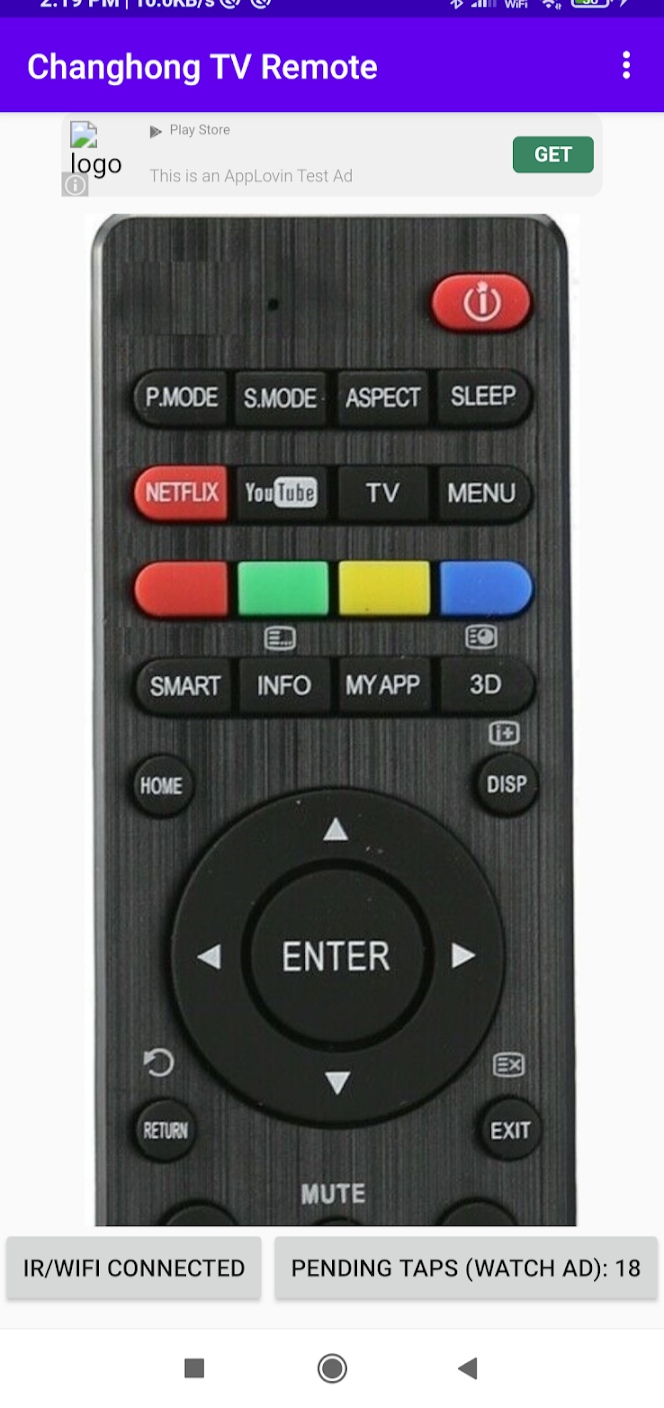
Note: If this app doesn’t control the Changhong TV, you can use the IR blaster remote app as a substitute.
How to Install and Use Universal TV Remote Control
[1] Unlock your Android smartphone or mobile and open the Google Play Store app.
[2] Search for the Universal TV Remote Control using the search bar.
[3] From the search suggestions, select Universal TV Remote Control.
[4] Hit the Install option to begin the installation.
[5] Click Open to launch the app on your smartphone.
[6] From the list of devices shown on your screen, choose your Changhong TV name to connect.
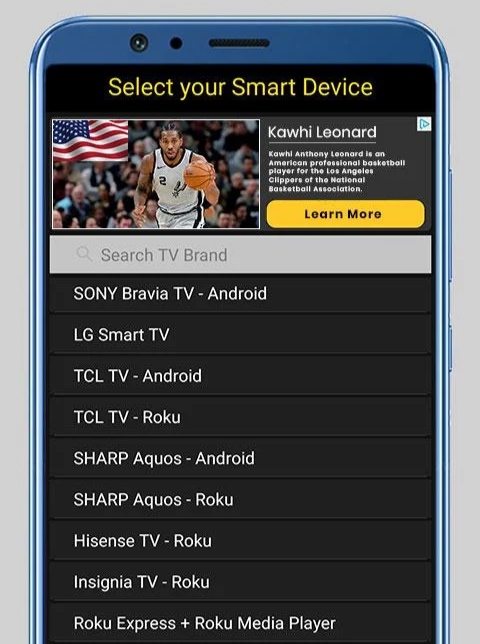
[7] Once the connection is established, you can start using the remote interface to control your Changhong TV.
FAQ
The Changhong TV remote may stop working due to discharged batteries. So, eject the old batteries from the remote and replace them with newer ones to make the TV remote work.
Yes. You can buy and use a universal remote to control your Changhong TV.
Yes. You can use physical buttons or any of the remote apps to turn on your Changhong TV without a remote.
