| Remote App | Supported Model | Download Link | Requirement |
|---|---|---|---|
| Google TV | Android TV / Google TV | Play Store App Store | Android 6.0 and above iOS 15.0 and later iPadOS 15.0 and higher |
| The Roku App (Official) | Roku TV | Play Store App Store | Android 8.0 and above iOS 14.0 and later iPadOS 14.0 and higher |
All CHiQ Smart TV models are shipped with a dedicated remote control for operating the TV. What if the CHiQ TV remote is not working? You can control the CHiQ TV using the remote app. But CHiQ TV doesn’t have an official remote app. Nevertheless, you can use the remote apps released for operating systems since CHiQ Smart TV runs with Android TV and Roku OS. In this article, you will learn how to operate the CHiQ TV using remote apps.
How to Control CHiQ Android/Google TV Using Google TV App
1. Connect the CHiQ Google/Android TV and phone to the same WiFi.
2. Run the Google TV remote app on your device. If you haven’t installed the app, get it from the relevant app store.
3. Login to the Google account and hit the TV Remote option.
4. Select the CHiQ TV name from the devices list.
5. To pair the TV with the app, input the PIN on the TV screen.
6. Click Pair. Once connected, the remote interface will appear.
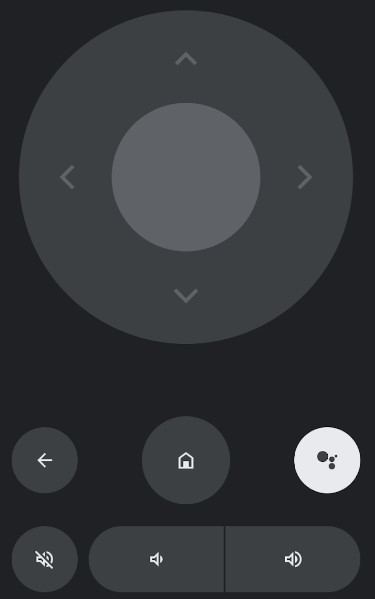
Now, you can control the CHiQ Android/Google TV using the Google TV application.
How to Control CHiQ Roku TV Using The Roku App
1. Connect your smartphone and CHiQ Roku TV to the same WiFi.
2. Install The Roku App (Official) on your phone from the relevant app store.
3. Run the Roku remote app on your phone and sign in with the account.
4. Click Devices and select your CHiQ Roku TV.
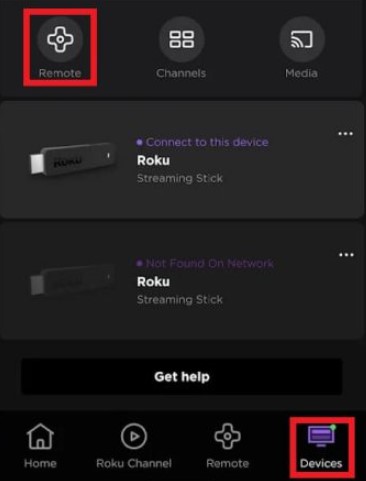
5. Enter the PIN to pair the TV with The Roku App.
6. Click Remote to access the remote control.
Note: If the Roku remote app isn’t working, use the Quick Remote app as an alternative to control the Roku TV.
Third-Party Remote Apps You Can Use to Control CHiQ TV
If the above remote apps don’t work, you can try any of the following remote apps to operate the CHiQ TV.
| Remote App | Supported Models | Requirements | Download Link |
|---|---|---|---|
| Remote Control for CHiQ TV | Android / Google TV | Android device with an IR blaster | Play Store |
| Remote Control for Android TV | Android TV | WiFi | Play Store |
| Roku TV Remote Control: RoByte | Roku TV | WiFi | Play Store App Store |
Frequently Asked Questions
Yes. Use the IR blaster remote app to control the CHiQ TV without the internet.
Locate the Power key in the CHiQ TV panel and press it to turn on the CHiQ TV without a remote.
