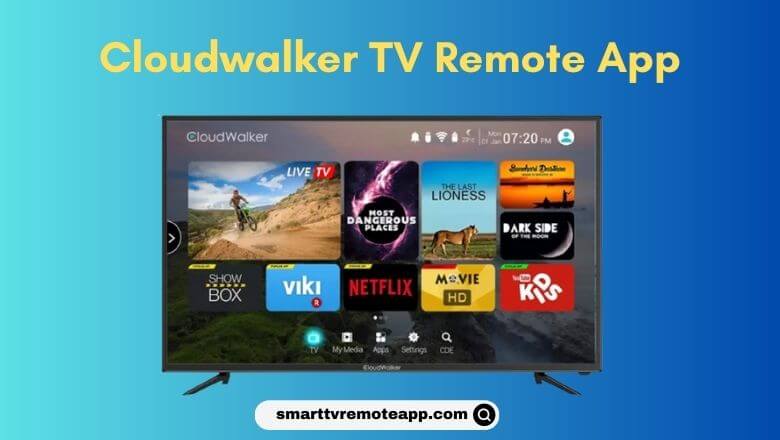Key Notes
- Use Remote For Cloudwalker TV: Launch Play Store → Tap Search → Search for Cloudwalker TV Remote Control → Tap Install → Open the app → Choose your TV name → Use the remote.
- Use CShare (CloudTV Remote): Launch Play Store → Search for CShare (CloudTV Remote)→ Choose the app → Click Install→ Open the app → Select Cloudwalker TV → Start controlling.
- Use a Universal Remote: You can buy and use any universal remote which is compatible with Cloudwalker TV to control it.
If you want to know the handy ways to control your Cloudwalker TV without a remote? We got you covered. Luckily, there are third-party remote apps in the Play Store that you can use to control your Cloudwalker TV from an Android device. The remote app is free to use but you need to connect your TV and phone to the same WiFi network. If you don’t want to use universal remote apps, buy a universal remote to control your Cloudwalker TV including other devices with a single remote.
Key Features of Cloudwalker TV Remote App
- The app has a simple and clean interface which is convenient to use.
- Without any subscription, you can use the application for free.
- With the remote app, you can turn on/off the volume, change channels, and more.
- You can instantly launch your favorite apps with a single click.
- Use playback controls such as play, pause, forward, rewind, and more.
- By having the app you can change your mobile into Set-Up Box remote.
How to Install and Use Cloudwalker TV Remote Control
Connect your Android smartphone and Cloudwalker TV to the same WiFi network and follow these steps to use the remote app.
1. Open the Google Play Store on your Android device.
2. On the search bar, type Remote For Cloudwalker TV and search for the app.

3. From the suggestions, choose the appropriate app and click Install to get the app on your device.
4. Launch the app and provide the necessary permissions.
5. From the app screen interface, choose your Cloudwalker TV name.
6. Once the connection got established, with the app you can control your Cloudwalker TV.
Note: If your Walker TV remote isn’t working, you can use the Walker TV remote app to control it from a phone.
How to Install and Use CShare (CloudTV Remote)
If your CloudWalker TV runs with the Cloud TV operating system, you can use the CShare app as a virtual remote.
1. Connect your smartphone and the Cloudwalker TV to the same WIFI network.
2. Open the Google Play Store on your Android smartphone or tablet.
3. Search for the CShare app and install it on your smartphone.
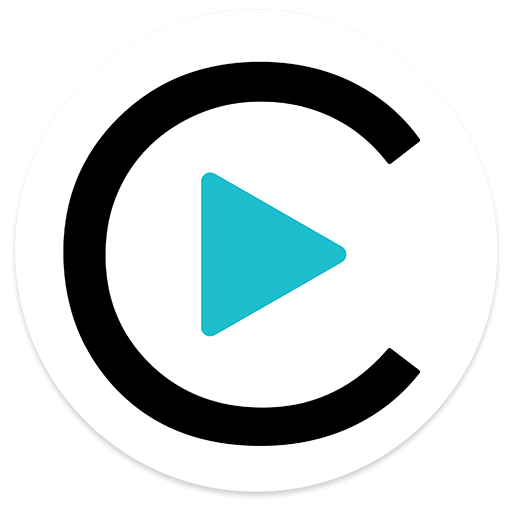
4. Launch the app and provide the necessary permissions.
5. From the remote app menu, choose your Cloudwalker TV name.
6. Now you will get the virtual remote of your TV, test its functions and use that remote to control your Cloudwalker TV.
Buy Any Universal Remote

Alternatively, you can buy a universal remote which is considered cheaper than buying an original remote for Cloudwalker TV. Many universal remotes are available on the market with advanced features, you can compare the pricing and buy any remotes from online or offline stores. You can also buy a replacement remote which is pre-programmed for your Cloudwalker TV.
FAQ
You can either compose a mail to customercare@cloudwalker.tv for reporting any issues. Otherwise, you can directly call them using a customer care number 081 0802 3200 between 10:30-19:00 from Monday to Saturday.
You can either use physical buttons or install and use the remote apps mentioned above to control your Cloudwalker TV.