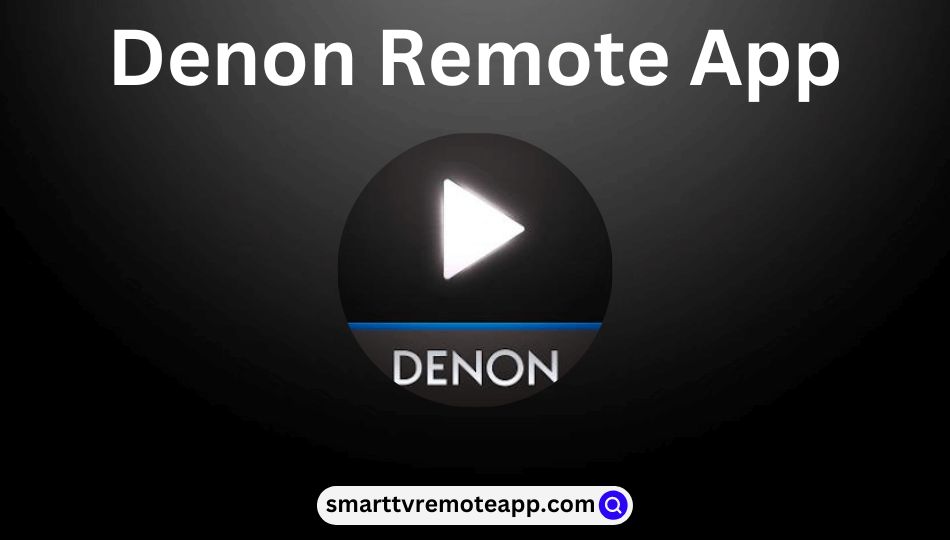Key Notes
- To Install Denon App: Unlock your Android or iPhone → Open App Store or Google Play Store → Type & Search for the Denon Remote app → Click on the app icon → Tap the Get or Install button.
- To Use the App: Launch the app → click on Detect Denon AVRs or Add Devices → Add device → Start controlling your AVRs.
Denon or Denon AVR Remote app controls and manages your Denon AV Receivers or Music systems from your smartphone. You can also browse and play your favorite music from online music sources. In addition, it lets you customize the shortcut buttons which can be accessed on your home screen. Denon remote app has a user-friendly interface and is simple to use. Moreover, you can use this remote app at absolutely free of cost.
Key Features of the Denon/Denon AVR Remote App
- Supports selected AVR setup menu items.
- Allows you to access the official Denon website’s FAQ section and web manuals directly.
- It supports AVR option settings, including Dialog enhancer, Volume Limit, channel level, sleep tone, etc.
- The multi-zone control screen for many AV Receivers on a single page.
- You can create, edit and delete the playlist management from your network music file folder.
- Supported in eleven different languages such as English, Polish, Geerman, Russian, Spanish, simplified Chinese, Dutch, Japanese, Italian, and Swedish.
- It can also control and manages your HEOS built-in AV Receivers.
How to Install Denon Remote App on Android/iOS
[1]. Initially, unlock your smartphone and open the App Store or Google Play Store app.
[2].On the search bar, type the Denon Remote or Denon AVR Remote app using the on-screen virtual keyboard and then search for it.
[3]. From the search results, select and click on the desired app icon.
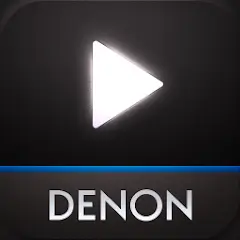

[4]. Hit the Get of Install button to download the Denon Remote app or Deneon Remote AVR app on your Android or iOS device.
Note: Meanwhile, those using COX remote can learn to install and use the Cox Contour Remote App to control the TV when the remote isn’t working.
How to Use Denon Remote App
[1]. Initially, connect your smartphone and your supported Network AV Receiver under the same WiFi network connection.
[2]. Then launch the Denon Remote or Denon AVR Remote app on your smartphone.
[3]. Next, select Detect Denon AVRs or Add Devices option to find your nearby AV Receivers.
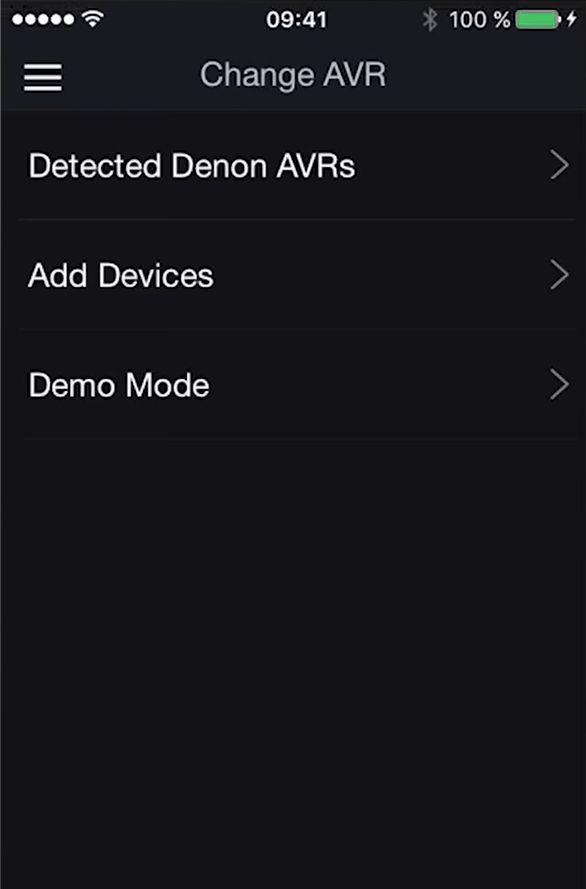
[4]. Choose your device from the list of available devices.
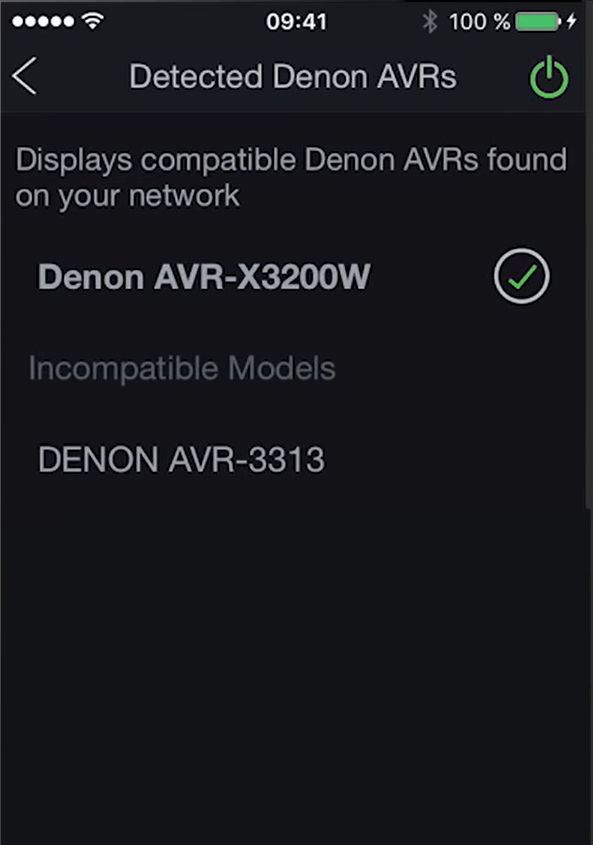
[5]. Now, start controlling your device through your smartphone.
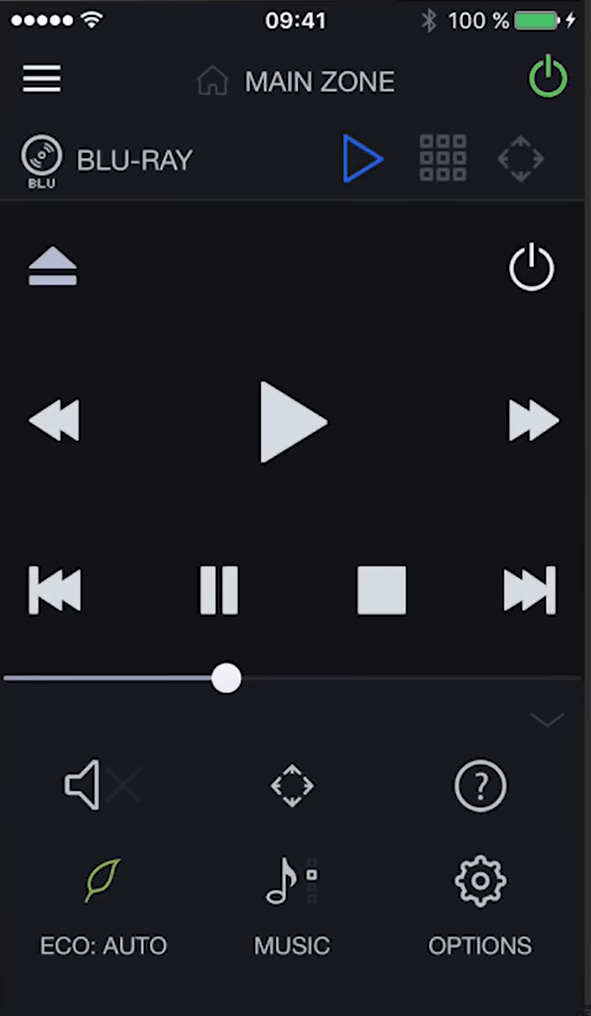
[6]. Tap on the Menu icon (hamburger icon) at the top left corner of the screen.
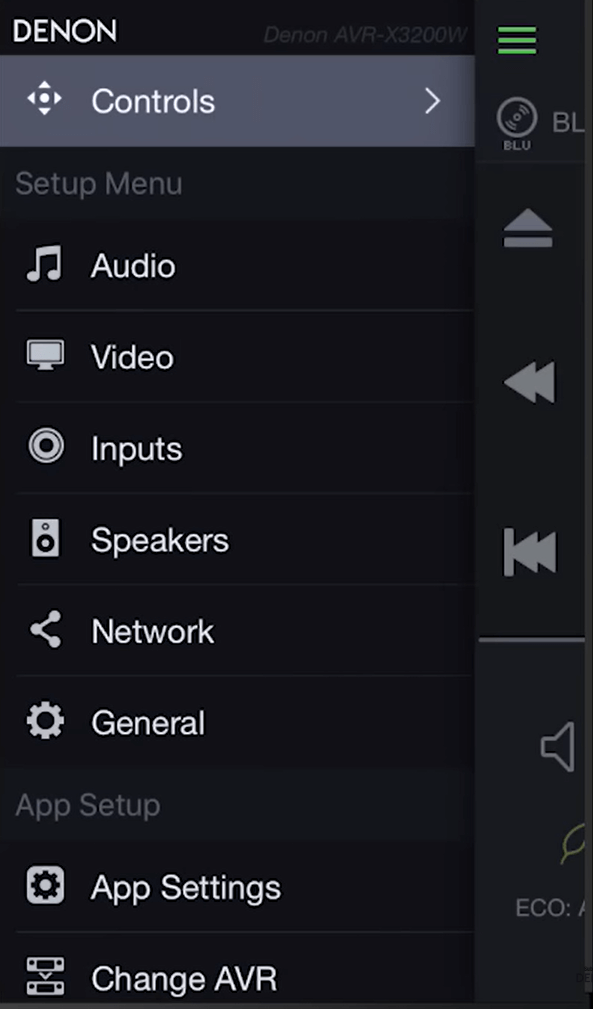
[7]. You can modify the settings at your convenience.
That’s it, you can manage the Network AV Receiver easily from your Android or iOS device.
Supported Devices
Check out the compatible devices that support either of the remote apps to install the respective apps to control your device with ease.
Denon Remote App
| Year | Device | Model |
|---|---|---|
| 2015 | Network AV Receiver | AVR-X6200W X4200W, X3200W, X2200W, X1200W |
| 2014 | Network AV Receiver | AVR – X7200W(A) X5200W, X4100W, X3100W, X2100W, X1100W |
| 2013 | AV Receiver | X3000, X2000, X1000 AVR – X4000 |
| 2012 | Network Music System Network Audio Player Network AV Receiver | CEOL (RCD-N8) and CEOL piccolo (DRA-N5) DNP-F109 AVR – 4520, 3313, 2313, 2113, 1713 |
Denon AVR Remote App
| Device | 2022 | 2021 | 2020 | 2019 | 2018 | 2017 | 2016 | 2015 | 2014 |
|---|---|---|---|---|---|---|---|---|---|
| Network AV Receiver | AVC-A1H, AVR- X2800H DAB X4800H, X3800H S970H | AVC – X8500HA, AVR- X1700H X1700H DAB S760H, S660H, S660H | AVC- A110, AVR – X2700H X6700H, X4700H, X3700H, X2700H DAB S960H | AVR – X3600H X2600H, X2600H DAB, X1600H, X1600H DAB S950H, S750H, S650H DRA – 800H | AVC – X6500H, AVR – X4500H X3500H, X2500H, X1500H | AVC – X5800H, AVR – X6400H X4400H, X3400H, X2400H, X2400H, X1400H | AVR – X6300H X4300H, X3300W, X2300W, X1300W | AVR – X6200W X4200W, X3200W, X2200W, X1200W | AVR – X7200WA, AVR – X7200W |
Frequently Asked Question
At times, the network protocol on your smartphone may block your remote app. Therefore, you can’t find any receiver on your Denon remote app.