Key Notes
- Using DirecTV on the Go app: Install from Play Store → Connect TV and phone to same WIFI → Launch it → Browse for TV → Remote control icon → Select Receiver → Enter the Code → Done.
- Using Remote+ Free for DirecTV: Open Play Store → Enter Remote+ Free for DirecTV→ Tap Install → Open → Choose the Remote → Use it as a remote.
- Use Remote For DirecTV RC66: Launch Play Store → Search for Remote For DirecTV RC66→ Hit Install → Open the app → Select the Remote → Use the remote.
- Use Direct TV Remote: Launch Play Store → Search Direct TV Remote→ Hit Install → Open the app → Select required Remote → Use the remote.
Is your DirecTV remote not working? You can use the remote app which is a better alternative to the original remote. With this virtual remote, you can experience the same function and features as your physical remote. For using the official remote app, you should connect your phone and DirecTV cable box to the same WiFi network. If you are using a third-party remote app, you need to have a smartphone with an IR blaster.
Key Features of the DirecTV Remote App
- Easy and convenient to use the interface of the remote application.
- The application is free to download and no complex procedures are required.
- You can adjust the volume, change channels, and record the content with a remote app.
- Search for your favorite channels right from the mobile.
DIRECTV on the GO Remote App
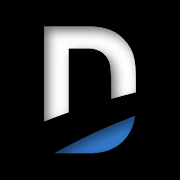
This app provides you the thousands of movies, TV shows, etc., and offers premium subscriptions monthly or yearly. You can also access the apps like Cartoon Network, Disney, HBO, Cinemax, Showtime, and so on. The DirecTV Cinema offers users an option to stream old and newly released movies as well. It also streams the news, sports, and local channels. Most importantly, this app is compatible with the mobile device when upgraded to a premium account. Here are some features of using a DirecTV remote app.
- Switch between channels.
- Play and pause the video
- Skip and rewind
- Record live video
Compatible DirecTV Receiver Model
Ensure that the receiver model of your devices is one among the following, HR20, HR21, R22, HR23, HR24, HR44, H21, H23, H24, or H25. This is because the remote app will only be compatible with the models mentioned above. If you don’t know your receiver model, you can press and hold the INFO button on the DirecTV remote to know it.
How to Install and Use DIRECTV on the Go App
#1. Install the DIRECTV on the Go app on your Android or iOS devices.
#2. Ensure that the TV and the smartphone are connected to the same Wi-Fi network.
#3. Open the DIRECTV on the GO app on your mobile.
#4. For the first time, you need to log in to the account.
#5. Select the Browse for TV button, and a remote icon will appear on the top-right corner of the screen.
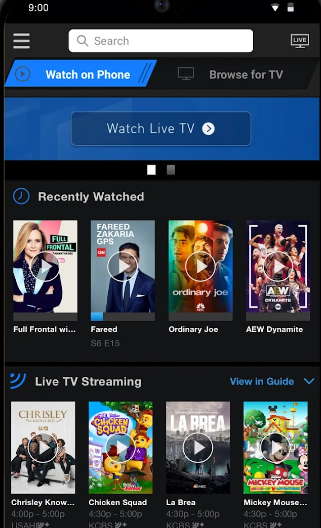
#6. Now, Tap on the Remote control icon to operate your Smart TV.
#7. Select the Receiver to pair or connect the device you want to stream.
#8. Enter the code that appears on your TV screen.
#9. Wait for a minute to complete the setup.
#10. Finally, your mobile TV remote is ready to use, and you can control the HD receivers on your mobile phone.
Alternative Apps to Control DirecTV Without Remote
Besides DirecTV on the Go, there are some third-party remote apps to control your DirecTV box. So, you can choose any suitable apps that work best for you. Most of these apps offer the same functions as a conventional remote.
Remote+ Free for DirecTV
1. Launch the Play Store application on your Android device.
2. Enter Remote+ Free for DirecTV on the search bar at the top.
3. Select the required application from the list of apps.
4. Click on the Install button to start the installation process.
5. Then tap on the Open button to launch the application.
6. Allow the needed permissions for the application.
7. Choose the model or model number of your DirecTV and pair it.
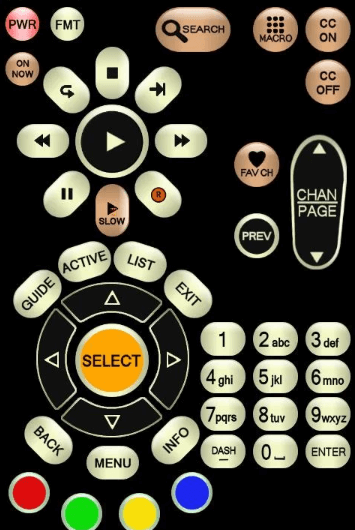
8. If your smartphone has an IR blaster, you can directly control your DirecTV. Else you can connect TV and phone to the same WIFI then you can control the DirecTV.
Note: Other than this, you can use the IR blaster remote app to control your DirecTV satellite box from a smartphone.
Remote For DirecTV RC66
This application is only compatible with smartphones that have in-built IR blaster support.
1. Open the Play Store application on your Android device.
2. Type Remote For DirecTV RC66 on the search field.
3. Choose the required application from the list.
4. Tap on the Install button to begin the installation.
5. Then launch the application and allow the needed permissions.
6. Select the required remote to access your DirecTv.

7. Now you can use the remote app to control your DirecTV.
Direct TV Remote
Like the above application, it also needs an IR blaster to operate your DirecTV.
1. Go to the Play Store app on your Android device.
2. Enter Direct TV Remote in the search column.
3. Select the needed application from the list.
4. Hit on the Install button near the application.
5. And click on the Open button to launch the application.
6. Provide the required permissions for the application.
7. Select your remote from the list of options available.

8. Press any key to check whether your remote is functioning on your DirecTV.
FAQ
Yes, you can use the app without a WiFi connection. But you have to connect the receivers, DVRs, and client boxes to an internet connection. If you have the old receiver with an Ethernet port, connect it to the WiFi router using an Ethernet cable. Alternatively, we can connect the remote to the TV using DECA or Direct Genie Connections. If you prefer to use the physical remote as that is more convenient, there is always an option to fix the issue by resetting the DirecTV remote.
You can troubleshoot the device with a few steps. First, go to Settings >> Whole>>Home>> External Access, and then tap Allow to register your device. By doing so, you can register the receiver on the DirecTV app.
Yes, you can use DIRECTV on the Go app to control DirecTV from an iPhone.
Instead of using the original remote, you can also use the best universal remote to control DirecTV.
