Key Notes
- There is no official DSTV remote app. However, you can use third-party remote apps on Android mobiles to control DSTV.
- Using Remote Control For DSTV App: Launch Play Store → Search for DSTV Remote app → Select the app → Tap Install → Open Remote Control For DSTV app → Remote option.
- Using DSTV Remote Control: Open Play Store → Hit Search → Enter DSTV Remote Control → Search for it → Tap Install → Open → Choose remote.
- Use Universal TV Remote Control App: Launch Play Store → Search for Universal TV Remote Control → Hit Install → Open the app → Choose TV → Select DSTV → Check buttons → Yes.
Digital Satellite Television (DSTV) is a popular set-top box that offers its original remote control upon purchasing this set-top box. If this remote control fails to work properly in any scenario, there is no official remote app to control DSTV. Nonetheless, you can use third-party remote apps to operate your DSTV from an Android smartphone equipped with an IR blaster.
How to Use Remote Apps & Control DSTV
There are lots of DSTV-compatible universal remote apps available on the Play Store. So, I have hand-picked some of the best apps and explained their usage procedure in the following headings. Go through and set up the best backup for the DSTV remote control.
Key Features of DSTV Remote Apps
- You can download & access these suggested DSTV remote control apps for free.
- They work on Infrared emitter smartphones and WIFI devices.
- You can access more functions and features to manage your TV with their regular updates beyond navigation.
Remote Control For DSTV
Before going through the steps, connect your smartphone and DSTV box to the same WIFI network.
1. On your Android mobile, launch the Google Play Store.
2. Using the virtual keyboard, type Remote Control For DSTV on the search bar and then search for it.

3. Choose the app icon from the search results and tap the Install button to download it on your smartphone.
4. Wait till the app gets installed.
5. Tap the Open option to launch the Remote Control For DSTV app on your Android smartphone.
6. From the home screen, select the Remote option at the top.

7. Place your smartphone in front of your TV and use the virtual buttons to control it.
DSTV Remote Control App
1. Open the Google Play Store on your Android smartphone.
2. Tap on the search bar at the top of the screen and type DSTV Remote Control using the on-screen keyboard.
3. Select DSTV Remote Control from the suggestion list.

4. Hit the Install button to get the app on your device.
5. Once the app gets installed, open it and choose the appropriate remote model for your TV.
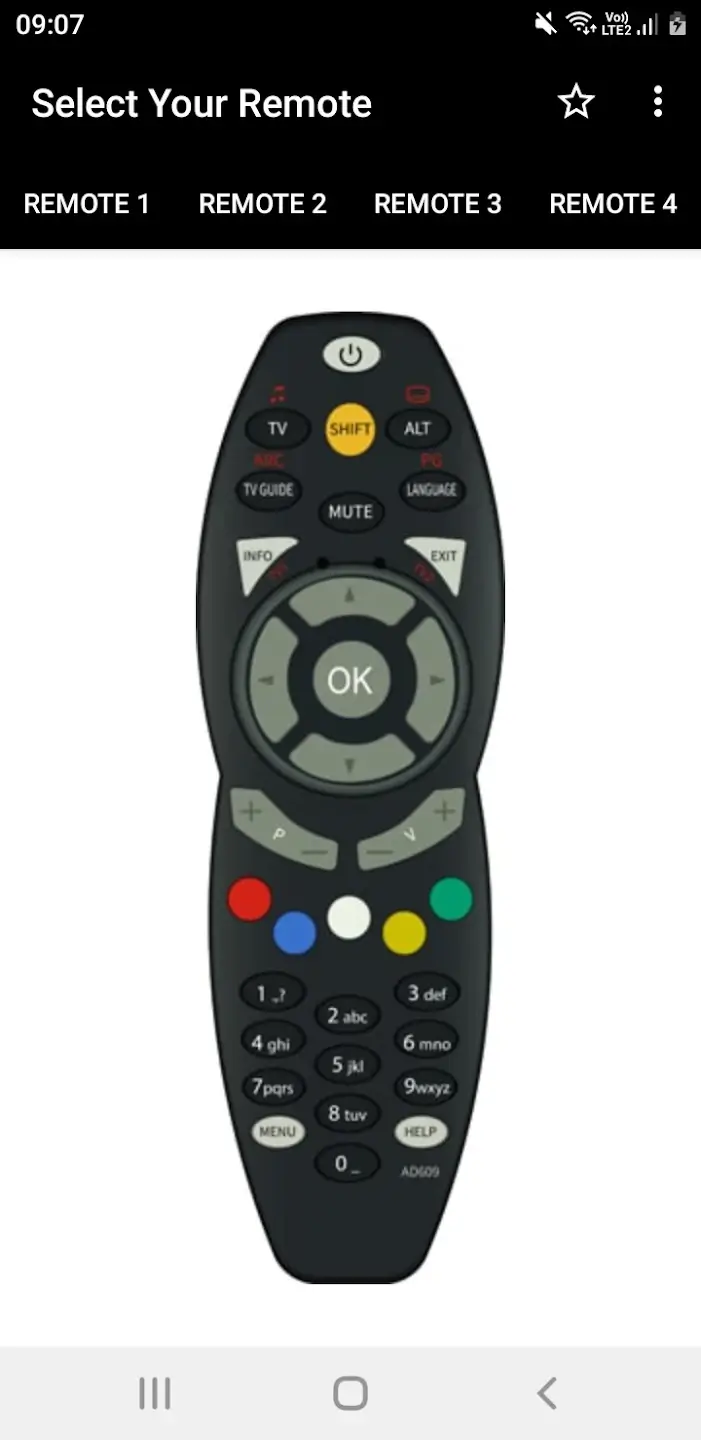
That’s it. You can now start controlling your TV easily through your phone.
Tip: Similarly, you can use the Polaroid TV remote app to control Polaroid TV using an IR-emitter smartphone.
Universal TV Remote Control
1. Open the Google Play Store on your Android smartphone.
2. Click the search bar, type Universal TV Remote Control, and search for it.

3. From the recommendation list, select the app and hit the Install button.
4. Wait till the app gets downloaded on your device.
5. Open the Universal TV Remote Control app and hit on the IR Remote option.
6. Choose the Set-Top box and choose DSTV from the list of options.
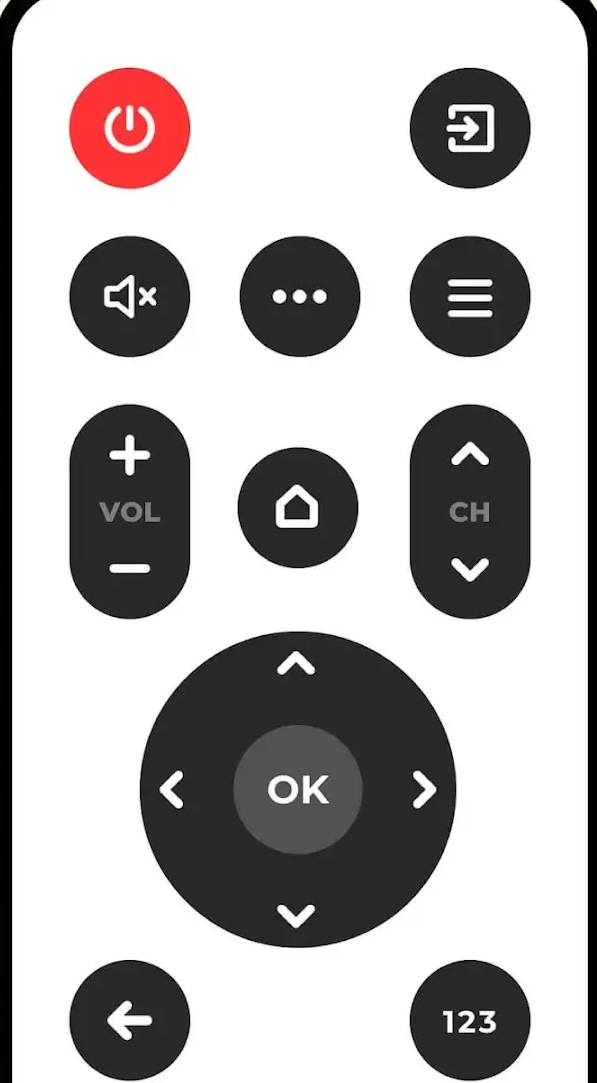
7. Next, follow the on-screen instructions to test the remote functions.
8. Finally, tap Yes if the app successfully paired with your TV. Otherwise, select the NO option.
FAQ
It is impossible to control your DSTV using an iPhone due to the unavailability of DSTV-supported remote apps on the App Store.
If your smartphone doesn’t have an Infrared emitter, then the remote app will not work.
