Key Notes
- Using Remote for Emerson TV: Open Play Store → Tap Search → Search for Remote for Emerson TV → Click Install → Tap Remote Type → Select Emerson TV → Press Power button → Start controlling the TV.
- Using Remote Control for Emerson TV: Install the app from Play Store → Open the app → Select Emerson TV → Select Remote → Remote interface appears → Start controlling.
- Use Remote for Emerson TV by Technoskip: Launch Play Store → Search for Remote for Emerson TV → Choose the app → Click Install→ Open the app → Select Models → Tap Remote model → Start controlling.
The remote app is a helpful hand when the Emerson TV remote sensor is not working. As there is no official remote app for Emerson TV, you can use third-party remote apps to control the TV. The universal remote apps are only supported for Android devices and you can use them for free. To use the remote app, you must have a stable WiFi network or phone with an IR blaster.
Key Features of the Emerson TV Remote App
- The remote app features a simple user interface with all the original remote functions.
- It is free to use without any subscription or registration.
- With this app, you can power ON/OFF the TV, change channels, adjust volume, and more.
- These remote apps support all models of the Emerson TV.
- Buttons on these remote apps are grouped function-wise for easy access.
How to Install and Use Remote for Emerson TV
Remote for Emerson TV is an IR blaster remote app that works by transmitting infrared signals. You can only use this app when an IR emitter is present on your Android smartphone.
1. Launch the Google Play Store on your Android Phone.
2. Tap the Search bar and enter Remote for Emerson TV.
3. Pick the app from the suggested list and hit Install.
4. Open the app and tap Select Remote.
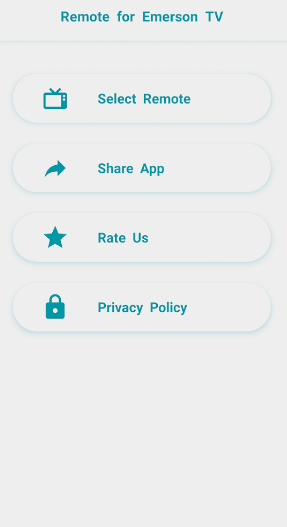
5. Pick your Remote Type from the available options.
6. Click the Power button on the remote interface to turn on the Emerson TV without a remote.
That’s it. Now, you can change channels and adjust volume virtually.
Note: Similarly, you can use the Coocaa TV remote app to control the TV from an Android device.
How to Install and Use Remote Control for Emerson TV
This application works through WiFi, so you have to connect your Android phone and Emerson TV to the same WiFi.
1. Open the Play Store on your Android phone.
2. Search for the Remote control for Emerson TV and select the application.
3. Click Install and launch the app.
4. Devices connected to the same WiFi will appear; select your Emerson TV.
5. Now, tap the Select Remote option.
6. The remote interface will be displayed on the app.
7. Tap the Power button to check whether the remote control works.
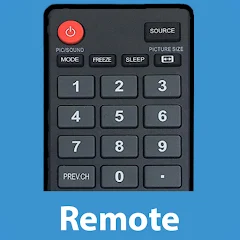
Start using this remote app to control your TV using your smartphone.
How to Install and Use Remote for Emerson TV by Technoskip
This app requires an IR emitter on your Android phone to function.
1. Install the Remote for Emerson TV application from the Play Store.
2. Launch the app and your Emerson TV will automatically be connected to the app.
3. Click the Models option.
4. Select your Remote model to view the remote interface on the app.
5. Press any button to check whether Emerson TV is responding to it.
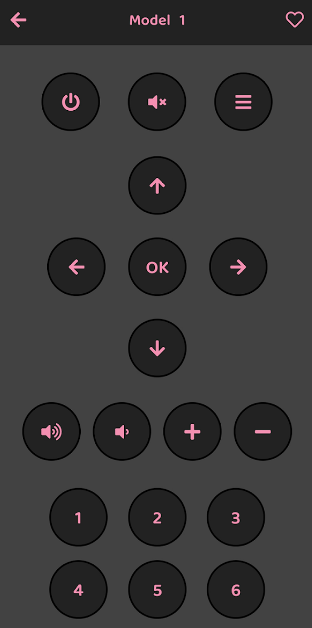
6. Once done, you can start controlling your TV virtually using this app.
Alternatively, you can buy a universal remote to control your Emerson TV. With a universal remote, you can control multiple devices along with your TV. Priorly, you have to program the universal remote to Emerson TV.
Frequently Asked Questions
No. There is no remote control app to control Emerson TV from an iPhone.
Fix your Emerson TV remote not working issues with these workarounds. Change your remote batteries, release the stuck buttons, clean the dirt buildup, and use the remote in a direct line of sight.
You have to program the universal remote by referring to our detailed guide on the remote codes for Emerson TV.
