Key Notes
- Fios TV Mobile App: Connect smartphone and Fios set-top box to same WIFI → Open Fios TV Mobile → Sign in to your Fios TV account → Click on Remote control → Start controlling your Fios TV box.
Fios TV is a famous subscription-based live television service in the US. It allows you to stream over 425+ channels, on-demand movies and TV shows, and more. Moreover, you can even add premium channels like HBO, Starz, or Showtime. If the Fios TV remote is not working, install and use the Fios TV Mobile app as a virtual remote. Furthermore, you can manage DVR recordings, access bookmarks, or explore new TV content.
How to Install and Use Fios TV Mobile App
Fios TV Mobile is an application to stream live TV channels from an Android or iOS smartphone. Make sure that you have a valid Fios TV subscription to access it. Follow the below instructions to install and use the Fios TV Mobile app.
1. Launch the Google Play Store or App Store on your Android/iOS smartphone.
2. Enter Fios TV Mobile in the search bar and locate the app.
3. Choose the corresponding app icon to go to the download page.

4. Click on the Get/Install button on the Play Store or App Store to begin the installation.
5. Later, tap Open to launch the app.
6. Sign in to your Fios TV account.
7. Click on Remote control from the bottom section.
💡It works only if your Fios TV Box is connected to the same WIFI network as your device.
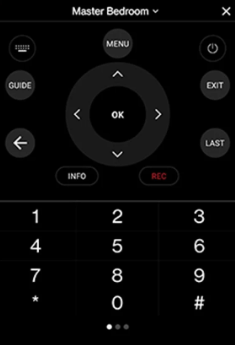
8. Press the virtual remote keys to control the Fios TV set-top box.
Note: Meanwhile, you shall learn the two different ways to Program Fios Remote to TV, and it will be useful if you want to control the TV after resetting the remote.
Compatible Devices
You can install and use the Fios TV App on the following devices.
- iPhone (requires iOS 14.0 and higher)
- iPad (requires iPadOS 14.0 or above)
- Android (running Android 8.0 or later)
- Amazon Kindle and Fire devices (Android 8.0 and above)
- Chromecast (1st, 2nd, 3rd, and Ultra)
Frequently Asked Questions
If you are a Firestick user, you can download the Fios TV Mobile app from the Amazon App Store for free.
As of now, the Fios TV has four different packages. The Most Fios TV ($110/mo), More Fios TV ($90/mo), Your Fios TV ($70/mo), and Fios TV Test Drive ($70/mo).
Visit the Fios TV official website tv.verizon.com from any web browser. Then sign in with your Fios TV account to stream live TV channels, movies, and TV shows.
The issue may be due to mobile data usage, a corrupted cache, an issue in the router, etc.
