Alexa Voice Remote Pro is the most advanced featured remote that comes with a lot of shortcuts, remote finder features, custom remote buttons, and motion-activated backlit keys. After long use, the Fire TV stick remote may stop working due to several reasons. In some cases, the Firestick remote volume button alone will stop working. The primary reason for this problem is physical damage. Whatever the reason, if the Volume button on the Fire TV remote is not working, refer to the basic troubleshooting fixes below and fix the error within a minute.
Reasons for Firestick Remote Volume Not Working
The factors that affect the Firestick remote volume button not working are mentioned as follows.
| SCENARIO | REASONS |
| 1 | If the Firestick remote is running out of charge due to weak or drained batteries |
| 2 | The Fire TV remote volume may be found defective because of accidental physical damage. |
| 3 | Any objects that hide the signal path between the Fire TV remote and device. |
How to Fix Firestick Remote Volume Not Working
The following are the workarounds to fix when your Firestick remote volume is not working.
Replace the Batteries
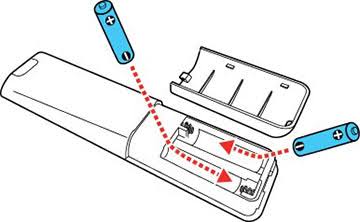
When your Firestick remote batteries are weak or dead, then the remote will stop working. So, it is important to replace the batteries timely to avoid the issue.
- Remove the remote batteries and check whether it has adequate charge.
- If the batteries are weak, replace them with new AAA batteries.
- Make sure to insert the batteries properly based on their positive and negative polarities.
- Now, check if the volume button is working or not. If not, move to the next solution.
Check and Remove Obstructions
If there is any object that hides the way between the remote and the TV, then the Firestick remote volume sometimes stops working. So, ensure to keep electronic devices like Bluetooth soundbars and speakers a little away from your Firestick. Also, remember to operate the remote within 30 feet.
Unpair and Re-pair the Firestick Remote
[1] Go to Settings on your Firestick.
[2] Click Controllers & Bluetooth Devices.
[3] Select Amazon Fire TV Remotes.
[4] Choose the remote and unpair it.
[5] After unpairing, press the Home button and hold it for some time to pair the Fire TV Stick remote again.
Disconnect Bluetooth Devices
If the Fire TV is connected to other Bluetooth devices, then you might face a volume issue. Use the following steps to unpair the Bluetooth devices.
[1] Navigate to the Settings menu.
[2] From the menu list, choose the Remote & Bluetooth Devices option.
[3] Select the option Other Bluetooth Devices.
[4] Choose a Bluetooth device and unpair the device.
Reset Firestick Remote
Sometimes, the Firestick remote may fail to pair with the TV if there is any technical issue. So, resetting the remote will clear and resolve all the issues.
- Remove the Fire TV Stick from the TV and wait for 60 seconds.
- Press the Left, Menu, and Back buttons simultaneously. Wait for 12 seconds.
- Release the buttons. Wait for 5 seconds.
- Then, remove the batteries from the Fire TV remote.
- Now, connect the Firestick to the TV’s HDMI port and wait for 60 seconds. Then, turn On the Firestick.
- Insert the batteries back into the remote.
- Press the Home button on the controller and pair the remote again.
Check the TV’s Audio Settings
You need to set the correct audio equipment on your Fire TV to fix the volume button not working issue.
[1] On the home screen, go to Settings and select Equipment Control.
[2] Next, select Manage Equipment.
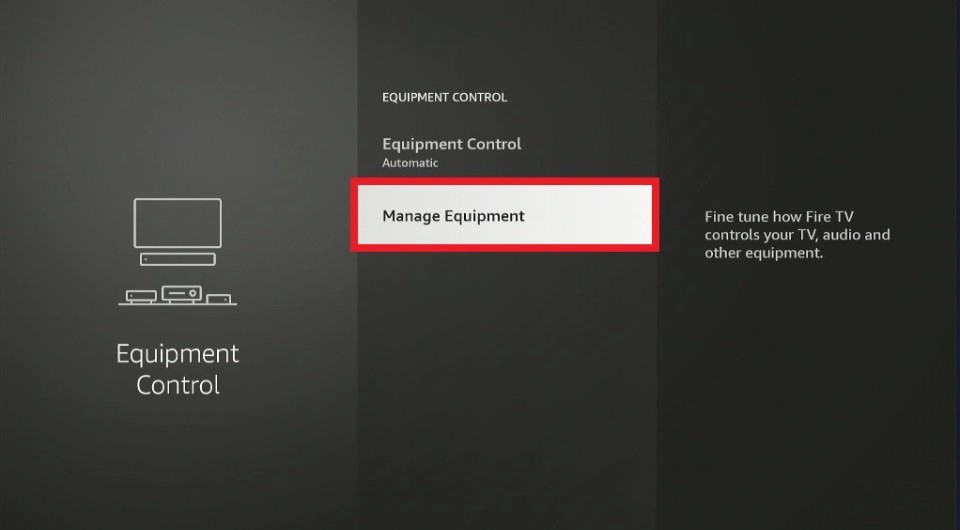
[3] Click the Add Equipment option.
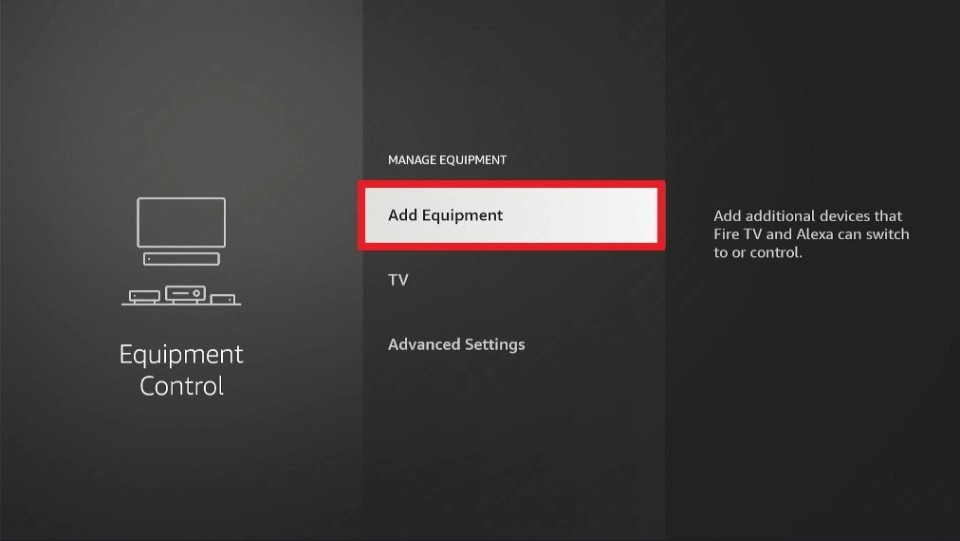
[4] Now, choose the correct audio equipment and check if the Volume button on the remote is working or not.
Restart your Fire TV
You can simply press the Select and Play button simultaneously to reboot or restart the device. If it does not work out, use the following steps.
[1] Go to Fire TV Stick Settings.
[2] Select My Fire TV.
[2] Scroll down and tap the Restart option to restart your TV.
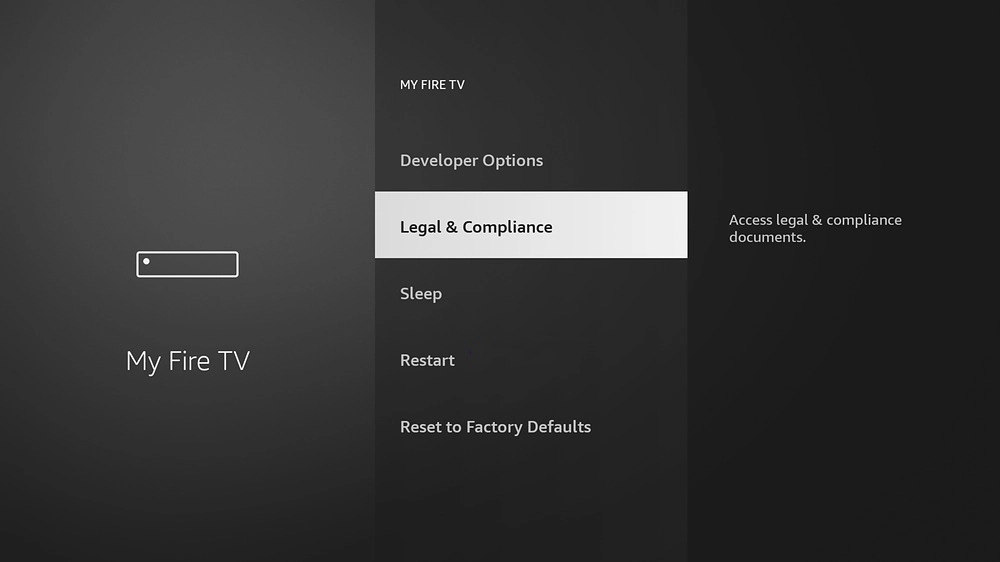
Use Alexa Voice Assistant to Change the Volume
If none of the above steps work, You can use the Alexa voice assistant to increase and decrease the volume. To do it, just press the Alexa button on the TV remote and say the command, “Hey Alexa, Increase or Decrease the Volume.” Based on the command you have given, the volume on your Firestick will be increased or decreased.
Use the Amazon Fire TV App
Amazon has a dedicated mobile app called Amazon Fire TV app [Android and iPhone].
- Connect your Android or iOS to the same WIFI network as your Firestick device.
- Then, open the Amazon Fire TV app on your smartphone.
- Choose your Firestick-connected TV from the available devices.
- Follow the prompts and start using the app as a remote control.
- Once paired, increase or decrease the volume on Firestick by pressing the respective button on the app screen.
In addition to the Amazon Fire TV remote app, there are several remote control apps for Firestick.
Purchase a New Remote
If you’re not interested in using the remote app, then you can buy an Amazon Firestick remote. The remote is available on Amazon at a lower price, and most of the remotes are pre-programmed for Firestick. You can also use the Universal remote to control your Firestick.
FAQ
If the Power and volume buttons on the Fire TV remote stop working, check if the batteries are in good condition and replace them with new ones. After inserting the batteries, press the Home button for 10 seconds to pair it.
You can use the Echo devices to ask Alexa to turn your volume up or down. Alternatively, you can also use the Amazon Fire TV app.
