Key Notes
- Using Furrion TV Remote app: Open Play Store → Click Search → Search for Furrion TV Remote → Tap Install → Launch the app → Select TV remote model → Start using the remote.
- Using Universal TV Remote Control: Launch Play Store → Search for Universal TV Remote Control → Select the app → Hit Install → Open the app → Choose Furrion TV→ Start controlling the TV.
- Use Smart TV Remote Control: Open Play Store → Tap Search → Search for Smart TV Remote Control → Click Install → Tap TV → Select Furrion TV → Press any button to start using it.
With the Furrion TV remote app, you can easily control your TV like an original remote. This is useful when your Furrion TV remote is damaged due to an accidental fall. Unluckily, there is no official remote app for Furrion TV, so you need to use third-party universal remote apps to control the Furrion TV without an original remote. Before installing the app, make sure to connect your smartphone and Furrion TV to the same WiFi network. If not, you can use the remote app with a smartphone’s IR blaster.
Key Features of the Furrion TV Remote App
- The app interface is very simple and easy to use.
- You can use the app for free without any subscription charges.
- With this app, you can control multiple TVs at a time using a WiFi network or IR blaster.
- The app contains all the basic features of an original remote.
- Easy to change channels, adjust the volume, turn on/off the TV, and many more.
How to Install and Use Furrion TV Remote
To use the Furrion TV Remote app, connect your TV and phone to the same WiFi network. Then, continue the steps.
[1] Open the Play Store on your Android smartphone or tablet and tap on the Search icon.
[2] Enter Furrion TV Remote in the search field and search for the app.
[3] Select the app from the suggestions and click Install to download the app on your Android.
[4] Once installed, tap Open to launch the app
[5] Choose your TV Remote Model and start controlling your Furrion TV virtually from an Android device.

Note: If the internet connection is unstable, you can use the IR blaster remote app as an alternative.
How to Install and Use Universal TV Remote Control
[1] Open Google Play Store and tap the Search bar.
[2] Type Universal TV Remote Control and click the Search icon.
[3] Select the app from the search result and hit Install to download it on your smartphone.
[4] Tap Open to launch the app.
[5] Select your Furrion TV from the available list.
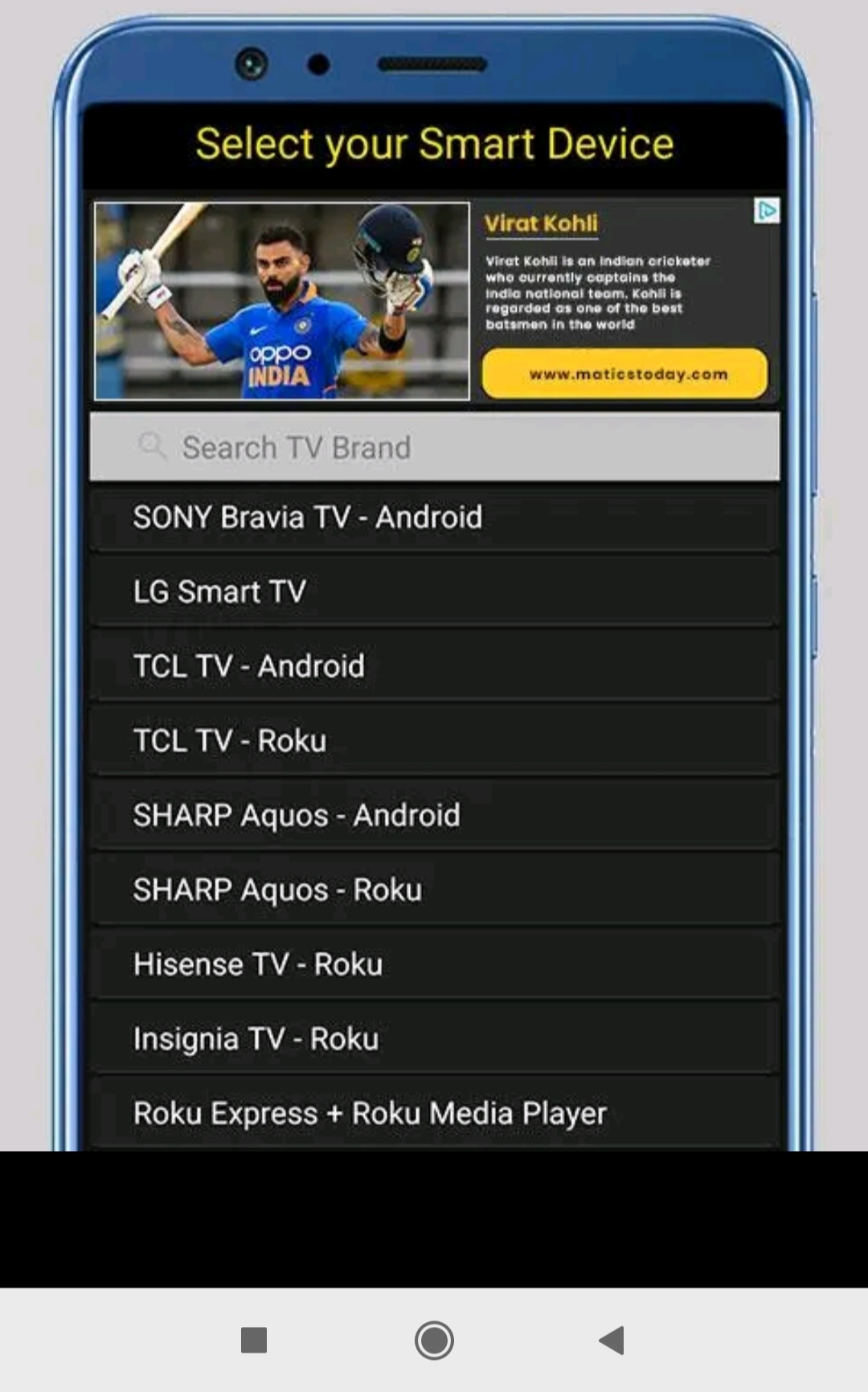
[6] Upon connecting, you can start controlling your TV with this app.
How to Install and Use Smart TV Remote Control App
[1] Open the Google Play Store app on your Android smartphone.
[2] Search for the Smart TV Remote Control app and tap on the Install button to download it.
[3] Upon successful installation, open the application and provide the necessary permission.
[4] Select TV and choose your Furrion TV name from the available devices.
[5] Once paired, press any buttons to test the remote functions.
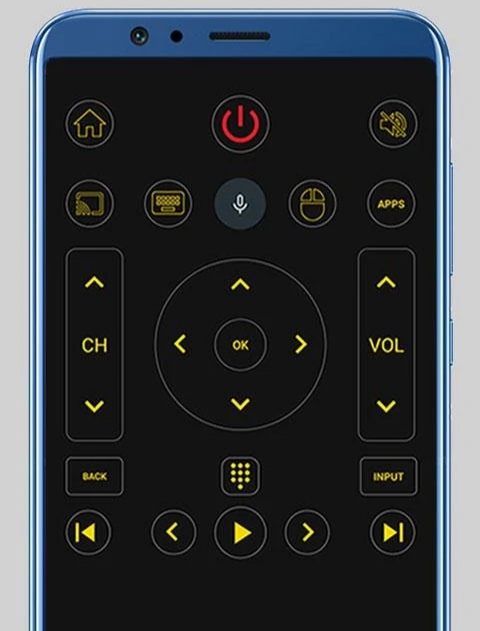
Note: If you don’t feel convenient to use the remote app, you can buy and use a universal remote to control the TV.
FAQ
Yes. You can use the physical buttons present on your TV or use any of the above-mentioned remote apps to turn on your Furrion TV without a remote.
If the remote batteries are weak or dead, the remote will not work. So, remove the old batteries and insert the new ones. Also, ensure that there is no obstruction between the remote and the TV.
