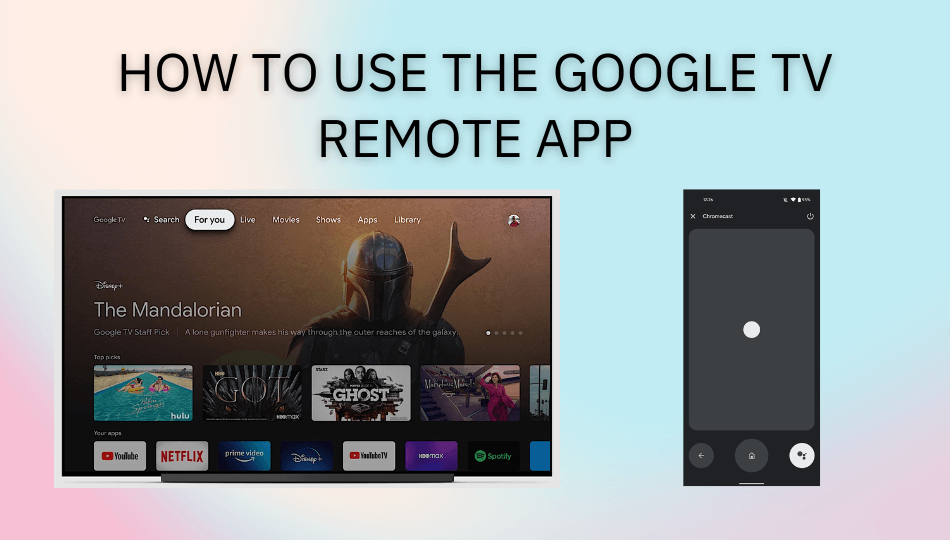Key Notes
- Using Google TV App: Open Play Store/AppStore → Click Search → Enter and search Google TV → Tap Install/Get → Tap Remote→ Select Google TV/Android TV → Enter the code → Control the TV.
- Using Google Home App: Launch Google Home → Tap Open Remote → Choose Google TV → Enter the code → Remote interface appears → Start controlling the TV.
If you have an Android-powered Smart TV, you can use the Google TV application as a substitute remote. If the Google TV remote is not pairing with the TV, you can use this remote application to control the TV. The Google TV remote app is available for both Android and iPhone in the Play Store and App Store respectively. But the Google TV application can work only if your TV and smartphone are connected to the same WiFi network.
Key Features of the Google TV Remote App
- Lets you use the app as a remote for Android OS-powered Smart TVs.
- It allows you to cast the content from the app.
- Use voice commands to search movies and TV shows.
- The Google TV app is free to install and use without any subscription.
- Control media playback, volume control, power ON/OFF the TV, etc.
- For entering passwords, it offers a keyboard for easy typing.
How to Install and Use Google TV Remote App on Android and iPhone
Google TV is natively available on the Play Store and App Store. Hence, the installation process is straightforward. To get the Google TV app on your smartphone, click the relevant app store button.
1. Launch the Google TV app once you have installed it.
2. Click on the remote icon on the bottom right above the menu.
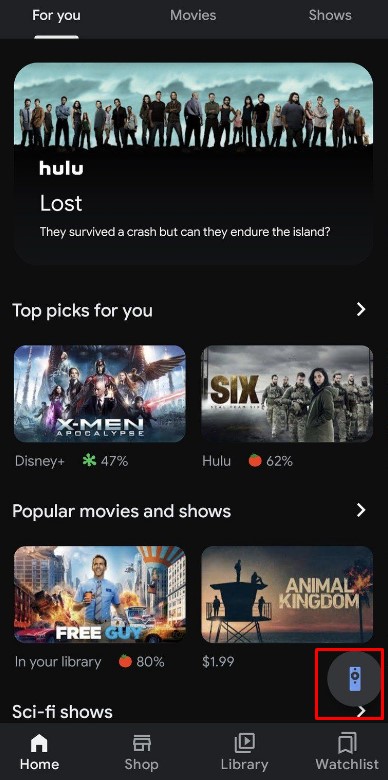
3. Once you click that, you will be asked for location access. Click Allow to grant the necessary permissions.
Note: Ensure that your smartphone and Google TV are connected to the same WiFi network. Otherwise, the app won’t pair with your Smart TV.
4. From the list of devices, select your Google TV to connect.
5. Now, you can see a six-digit code on your Google TV. Enter the code onto the remote app to pair with the TV.
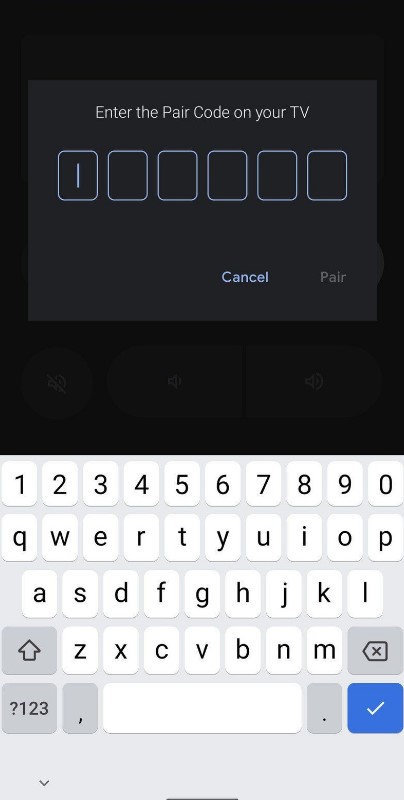
6. The swiping remote interface appears on the screen. If the swiping gesture is not comfortable, click on the three dots icon on the top-right.
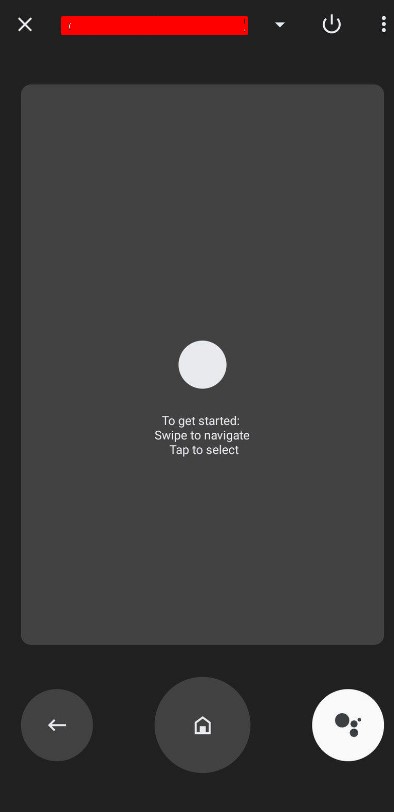
7. Choose D-pad control from the drop-down menu.
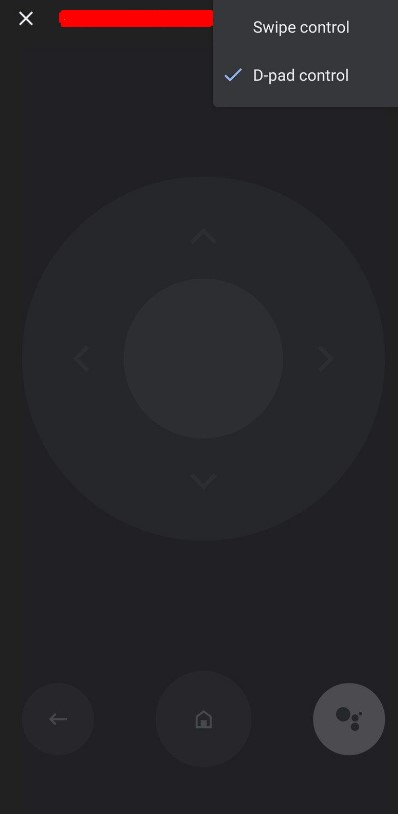
8. You will see an interface similar to the traditional remote design. With the given controls, you can navigate through the channels, adjust volume, and other functions such as Back, Home, and Google Assistant.
Alternative Method to Use Google TV Remote on Android
1. Pull down the notification shade on your smartphone by swiping from top to bottom on the mobile.
2. Click on the Pencil icon in the bottom-left corner.
3. Locate the TV Remote icon, hold the icon drag it to the quick settings menu.
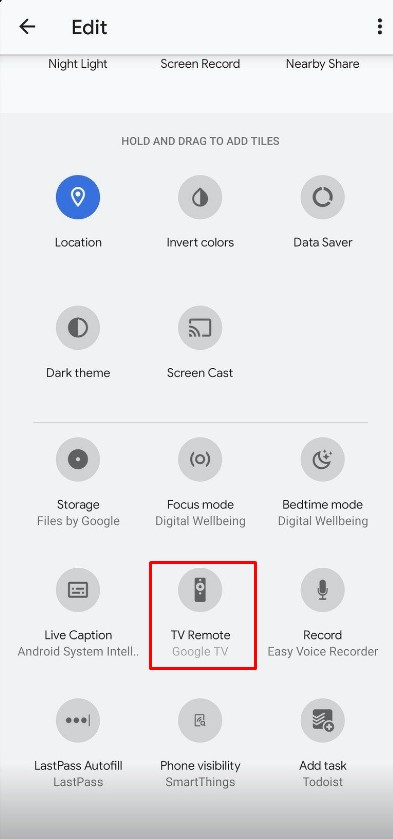
4. By doing so, you can click the TV Remote icon in the notification panel.
5. Next, click on the TV Remote icon.
6. Finally, you will get the remote interface and start controlling your Google TV.
How to Use Google Home App as Google TV Remote
Alternatively, you can also use Google Home as a remote for your Google TV. Similar to the previous app, you should connect the phone and TV to the same WiFi network.
1. Install the Google Home app on your smartphone from the Play Store or App Store.
2. Open the app and select your Google TV.
3. Next, click on the Open Remote option in the bottom-left and type the six-digit code that displays on your Google TV.
4. Once connected, you can use Google Home as a remote for your Google TV. But, there is a drawback to it. You will get only the swiping interface as remote, and the D-pad option is not available in this remote app.
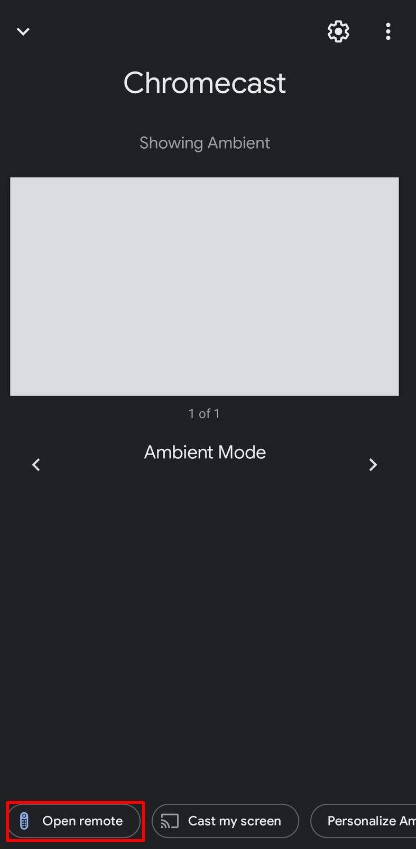
What to Do if Google TV Remote App is Not Working
Unlike physical remotes, remote apps can stop functioning anytime as they depend only on the internet. To prevent remote apps from crashing, check whether the Google TV app is up to date and clear the app cache. It is essential to connect the TV and phone to a 2.4GHz WiFi network for a streamlined experience without any disconnections. Still, the Google TV app doesn’t work, go through our comprehensive guide on the Google TV remote app not working and follow the workarounds to make it work.
FAQ
If the Google TV remote application doesn’t show Sony TV while scanning for devices, ensure the app and TV are connected to the same stable WiFi.
Yes. The Google TV remote application supports Chromecast and you can mirror the content from your smartphone.