Key Notes
- Using Physical Buttons: Turn on your TV → Press the physical Power button → Click Source button → Choose Brightness Settings → Select the Picture tab → Adjust the brightness.
- Via Smartphone App: Install the LG ThinQ app → Sign in → Select your LG TV → Menu button → Select Picture tab → Choose Brightness → Change the brightness.
- Using Wireless Mouse: Connect your Mouse’s dongle to the TV’s USB port → Settings icon → All Settings icon → Picture → Brightness → Modify the brightness.
- Using Energy Saving Mode: Go to Settings → All Settings → Picture → Energy Saving → Select an option.
- Adjust Brightness on LG TV With Remote: Press the Cog icon → All Settings → Picture → Picture Mode → Click Brightness → Adjust the brightness level.
Is your LG TV’s display too bright or dark? Don’t worry, you can adjust the brightness of the LG TV using the settings menu on the remote. Unfortunately, if your LG TV remote is not working properly due to physical damage, drained batteries, or if you misplaced the remote, you cannot control your TV. But you can control or personalize your LG smart TV without a remote through the physical buttons or you can use the wireless mouse. Alternatively, you can use the LG Smart TV Remote app as a virtual remote to adjust the brightness on your LG TV.
How to Adjust Brightness on LG TV Without Remote
Based on your convenience, you can follow any of the methods to increase or decrease the brightness on your LG TV.
- Using Physical Buttons
- Using the LG ThinQ App
- Use External Mouse
- Using Energy Saving Mode
Use Physical Buttons to Adjust Brightness on LG LCD or LED TV
If you have older LG TV models, you can use physical buttons to change the brightness without a remote.
1. Turn on your LG Smart TV without a remote by pressing the Power button on the side of the TV.
2. Find the physical buttons on the TV’s side panel or backside.

3. Press the Source button to access the settings menu.
4. Use the Volume Up or Down buttons to navigate into the menu list.
5. Click on the Brightness Settings from the list of options.
6. Select the Picture tab using the Channel Up or Down button.
7. Choose Picture Mode and adjust the brightness level using the Volume Up/Down buttons.
Note: Similarly, you can adjust the contrast on LG TV to make the picture look more vibrant.
Use the LG ThinQ App to Adjust Brightness on LG TV
Before you proceed, connect your LG TV to WiFi which should be the same as your smartphone.
1. Install the LG ThinQ app on your smartphone from the Google Play Store or App Store.
2. Once installed, launch the app and sign in to your account using the necessary credentials.

3. Launch the home screen on your ThinQ app and tap on your TV name from the list of available devices. Immediately a digital remote will open.
4. Hit the Menu button [Hamburger icon] at the top left corner of the screen.
5. Select the Picture tab from the menu list and then click on it.
6. Next, select the Brightness option and adjust the brightness at your convenience.
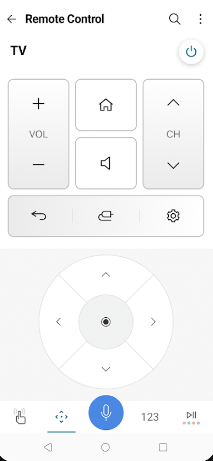
Pro Tip: If your LG TV Remote app is not working fine, you can use the best remote apps for LG Smart TV to adjust the brightness from your Android or iOS device.
Connect USB Mouse to LG TV to Adjust Brightness
1. Initially, power on your LG smart TV and then insert the mouse’s wireless USB adapter into the TV’s port. You can also use the Wired Mouse to control your TV.

2. Make sure that the mouse is connected to your TV by moving the Wireless Mouse. If you see the cursor, the mouse is connected properly.
3. From the home screen, click on the Settings icon at the top right corner of the screen.
4. Select the All Settings option at the bottom of the list.
5. Click on the Picture option and select the Brightness option under Customise section.
6. Now, increase or decrease the brightness to adjust it on your LG smart TV.
Access Energy Saving Mode to Increase/Decrease Brightness on LG TV
Besides manually adjusting, you can change the brightness level on LG TV with a single click using Energy Saving mode. To access this setting, you can either use a wireless mouse, physical buttons, or the LG ThinQ app.
1. Go to Settings on your LG Smart TV.
2. Select All Settings from the list of options.
3. Choose Picture and then click on Energy Saving.
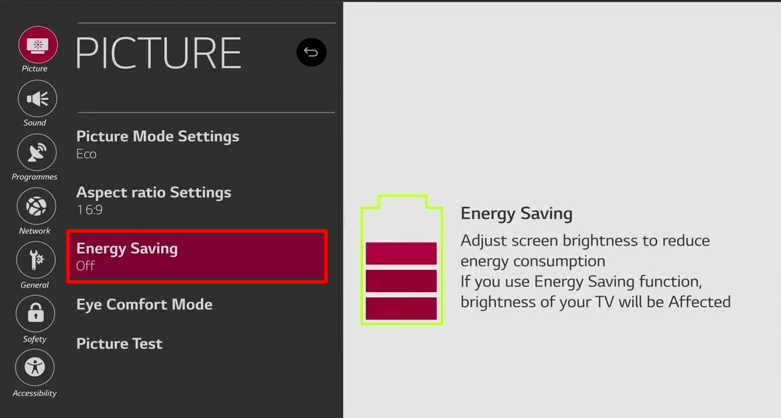
4. Based on your needs, select any one of the following to adjust the brightness.
- Auto
- Off
- Minimum
- Medium
- Maximum
- Screen Off
Note: If you feel the LG TV picture is not bright enough, you can select Off to disable the Energy Saving mode.
How to Adjust Brightness on LG TV With Remote
1. Press the Cog icon on your LG TV remote and click All Settings.
2. Select General and choose AI Service.
3. Toggle the AI Brightness Settings and turn it ON.
Now it will automatically adjust the brightness on LG TV based on your surroundings.
If you would like to adjust LG TV brightness manually, follow the below steps.
1. Press the Settings icon on the remote and tap All Settings.
2. From the menu, click on Picture → Picture Mode.
3. Further, click on the following options and adjust the slider to increase or decrease the level.
Tip: Here you can adjust the Backlight, Contrast, Brightness, Sharpness, and Colour of your LG TV.
FAQ
You can decrease the brightness of your LG smart TV without a remote using physical buttons. Alternatively, you can use a wired or wireless mouse to access the settings menu or lower the brightness via LG remote app.
The LG TV screen will look dark due to inappropriate picture settings, poor contrast, or if there is an issue with the backlight of the TV.
You can simply change the Energy saving mode on LG TV from Auto to Off to fix this issue.
