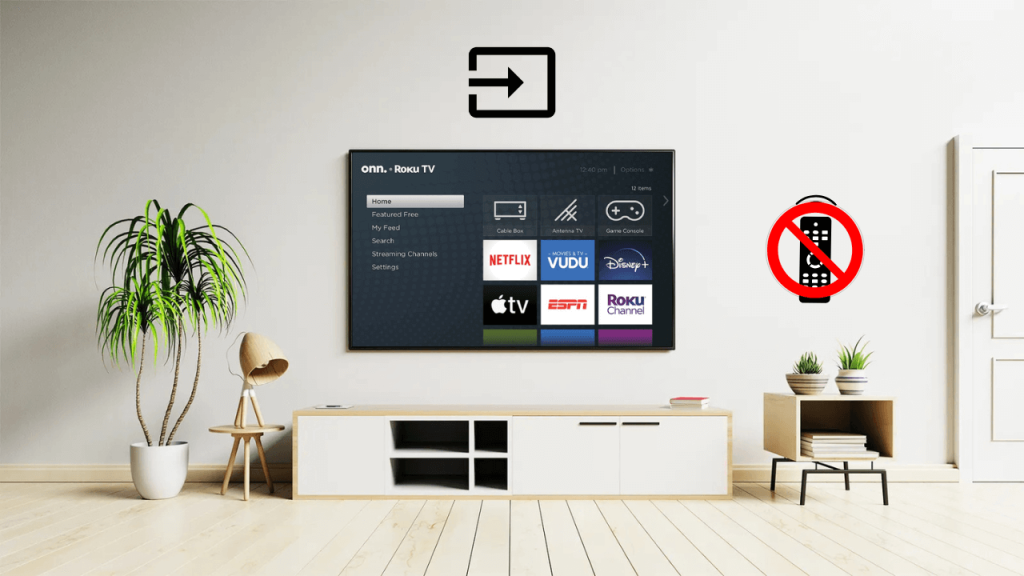If you forget the place where you kept the Onn TV remote, you may be searching everywhere to find it. Once you become tired, you will be thinking if there is a way to change the input on your Onn TV without a remote. The answer is yes. You can use the TV’s power button, a wireless keyboard, or the Onn TV remote app to change the input. This guide briefly explains the procedures for these methods.
Use Physical Buttons to Change the Input on Onn TV
Onn Roku TVs have a physical power button on the bottom center of the TV panel. You can use it for adjusting the volume, changing the input, and turning on the Onn TV without a remote. While the Onn TV is turned on, press the Power button once to see the sources menu. Continue pressing the Power button until you select the required source. If you don’t press the Power key further, the source will be switched on your Onn TV.
Note: If you own an old Onn LED TV, there will be a dedicated INPUT button. You can press that key to choose the desired HDMI source.
Use The Roku App to Change the Input on Onn Roku TV
The Roku App can be used to control the Onn Roku TV since it is powered by Roku OS. It will work only if your Android or iPhone and Onn Roku TV are connected to the same WiFi.
Minimum Requirements: Android (Android 8.0 and up) | iPhone (iOS 15.0 and higher) | iPad (iPadOS 15.0 or up)
- Install The Roku App on your Android or iPhone using the link below.
- Once installed, launch The Roku App on your smartphone.
- Sign in with valid Roku account credentials.
- After that, click the Devices option.
- Then select your Onn Roku TV from the listed devices.
- After it gets connected, click the Remote button.
- Once the remote interface appears, tap the Home button.
- On the right pane of the home screen, select the source using the Up and Down directional buttons.
- Once highlighted, press the OK button in the app to confirm a selection.
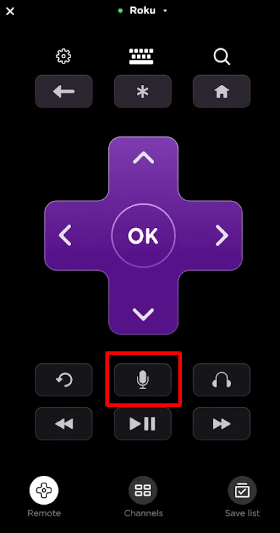
Change Input on Onn Roku TV via Voice Command
- Press the microphone button and say the voice command, “Switch to Input Name.”
Note: If you don’t have WiFi, use the IR blaster remote app on your Android phone as a remote for Onn Roku TV and change the input.
Use a Keyboard to Change Input on Onn Roku TV
Generally, Onn Smart TVs have multiple HDMI ports to connect streaming devices, soundbars, STBs, etc. Therefore, you can plug in a wireless keyboard or mouse to control your Onn Smart TV. Then, you can use that device as a remote to change the input on the Onn TV.
Go to the Onn TV home screen → Highlight the required input → Tap the touchpad surface to change the input.

Based on our testing, we recommend users purchase a keyboard with a touchpad for a wonderful experience. These keyboards are ideal for large living rooms so that you can operate from a distance of up to 49 feet. You can buy a wireless keyboard from Amazon.
Frequently Asked Questions
No. You have to change the input source manually whenever you connect a new device.
If the input is not changing on Onn Roku TV, contact the Onn Roku TV customer support and follow the guidelines.
Yes. You can program a universal remote to a TV using the Onn TV remote codes. Then, use that remote to change the input on your Onn Roku TV.