Changing the input is compulsory if you decide to access a particular external device on your RCA TV. If you have a remote, you can use it to switch the source you like. But at times, you may find the RCA TV remote not working because of weak batteries, accidental damage, etc. In such circumstances, you should rely on remote alternatives to change the RCA TV input. This article explains the procedure to do so using the TV panel keys, the remote app, and an external keyboard.
Use Physical Buttons to Change Input on RCA TV
Most RCA TVs have physical keys on the front or left side of the frame. By pressing these keys, you can access the TV settings, adjust the volume, change TV channels, switch the input, etc. The keys to change the HDMI will be labeled as INPUT or SOURCE based on the television model.
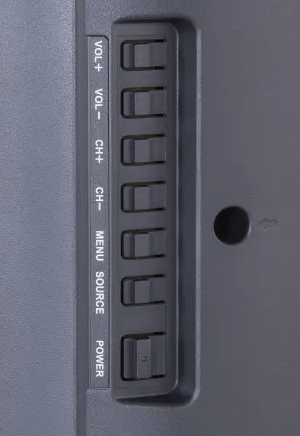
Once you have identified the INPUT or SOURCE button, click on it. Now, you will get multiple options on the TV screen. Then, press the Channel to cycle through the list of HDMI device names and select it. Then, click the Volume button to choose the input you highlight.
Note: In some RCA TVs, you can use the SOURCE button itself to highlight and switch the input.
For RCA Roku TVs, there will be only one Power button, which can be used for multi-purposes. To turn the RCA Roku TV on, you have to press it once. After that, press the Power key to view the quick shortcut menu. Keep pressing the Power key until you want the input to be selected. Upon selection, the input will be changed on your RCA TV.
Use The Roku App to Change Input on RCA Roku TV
If you have an RCA Roku TV, use The Roku App as a remote control to change the input. The Roku App will work only if you connect the RCA TV and phone to the same WiFi network.
1. Install The Roku App on your device from the relevant store.
2. Open The Roku App on your Android or iPhone.
3. Sign in to the Roku account to continue.
4. Tap Devices in the bottom tab and select RCA Roku TV to pair.
5. Press the Remote icon to access the remote control.
6. Go to the home screen of RCA Roku TV and see the right pane.
7. Highlight the desired input using the directional buttons in the app.
8. Then, tap the OK/SELECT key in the app to confirm the selection.
Use the Google TV App to Change Input on RCA Android or Google TV
If your RCA Smart TV runs with Android TV OS, you can use the Google TV remote app to change the input.
1. Connect the RCA Android/Google TV and phone to the same WiFi network.
2. Open the Google TV app on your Android or iPhone.
3. If prompted, sign in to your Google account to proceed.
4. Tap the TV Remote icon at the bottom of the remote app.
5. Select the RCA TV name from the listed devices.
6. You can see a pairing request with a code on the RCA TV screen.
7. Enter the code, click Pair, and use your phone as a remote control.
8. Click the Inputs icon on the RCA TV home screen.
9. Select the Input you want to use.
Note: If you have an RCA Smart TV running webOS, use the LG ThinQ app to switch the source. Similarly, for RCA Tizen TV, you can use the SmartThings app to change the input.
Use a Keyboard or Mouse to Change Input on RCA TV
Like operating a PC, you can connect a keyboard or mouse to an RCA TV and control it effortlessly. Hence, you can use it to change the input on your RCA TV without a remote. Since it has dedicated USB ports, You can connect a wired or wireless keyboard/mouse to your RCA Smart TV. For 2-in-1 purposes, we recommend using a wireless keyboard from Amazon, which has a touchpad. So you can use it to type and scroll the TV options.
Use a Voice Assistant to Change Input on RCA Smart TV
RCA Smart TV supports voice commands, which can work by connecting the TV and smartphone to the same WiFi. To change input on RCA Android/Google TV using Google Assistant, open the Google TV app on your phone. Select TV Remote, choose RCA Smart TV, and follow the on-screen guidelines to pair. Once paired, touch the Google Assistant key in the remote app. Say, “Hey Google, switch input to HDMI 1“.
If you have an RCA Roku TV, you can use The Roku App (Official) to change the TV input with a voice command. Connect the phone and RCA Roku TV to the same WiFi. Run The Roku App on your phone and click Devices. Choose your RCA Roku TV to pair and click Remote. Press the microphone button in the remote app. Say, “Switch input to HDMI 2.”
Additional Tip – Use a Universal Remote
To change the input on RCA TV without buttons or the remote app, buy a universal remote from Amazon and use it. To set it up, you need to know the RCA TV universal remote codes. Once done, press the INPUT-TV/VCR key on a universal remote to change the source.
Frequently Asked Questions
Use the physical buttons or the IR blaster remote app for Android to change the input on an old RCA TV.
The issue may be caused by a minor bug. Restart the RCA TV or update it if it runs with outdated firmware. If the input fails to change, try contacting RCA customer support and explain the issue to get a good solution.
